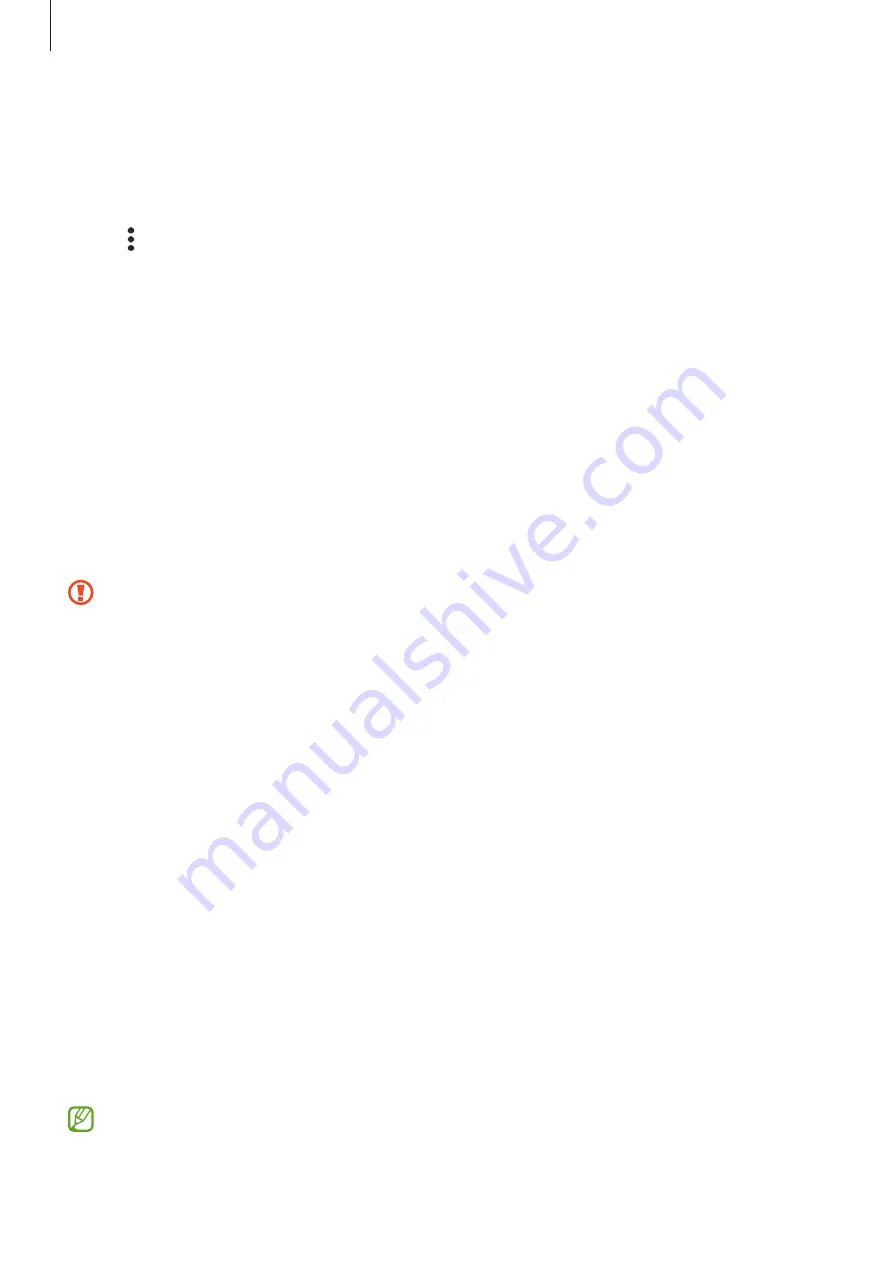
Settings
119
Wi-Fi Direct
Wi-Fi Direct connects devices directly via a Wi-Fi network without requiring an access point.
1
On the Settings screen, tap
Connections
→
Wi-Fi
and tap the switch to activate it.
2
Tap
→
Wi-Fi Direct
.
The detected devices are listed.
If the device you want to connect to is not in the list, request that the device turns on its
Wi-Fi Direct feature.
3
Select a device to connect to.
The devices will be connected when the other device accepts the Wi-Fi Direct connection
request.
To end the device connection, select the device to disconnect from the list.
Bluetooth
Use Bluetooth to exchange data or media files with other Bluetooth-enabled devices.
•
Samsung is not responsible for the loss, interception, or misuse of data sent or
received via Bluetooth.
•
Always ensure that you share and receive data with devices that are trusted and
properly secured. If there are obstacles between the devices, the operating distance
may be reduced.
•
Some devices, especially those that are not tested or approved by the Bluetooth SIG,
may be incompatible with your device.
•
Do not use the Bluetooth feature for illegal purposes (for example, pirating copies of
files or illegally tapping communications for commercial purposes). Samsung is not
responsible for the repercussion of illegal use of the Bluetooth feature.
Pairing with other Bluetooth devices
1
On the Settings screen, tap
Connections
→
Bluetooth
and tap the switch to activate it.
The detected devices will be listed.
2
Select a device to pair with.
If the device you want to pair with is not on the list, set the device to enter Bluetooth
pairing mode. Refer to the other device’s user manuals.
Your device is visible to other devices while the Bluetooth settings screen is open.
















































