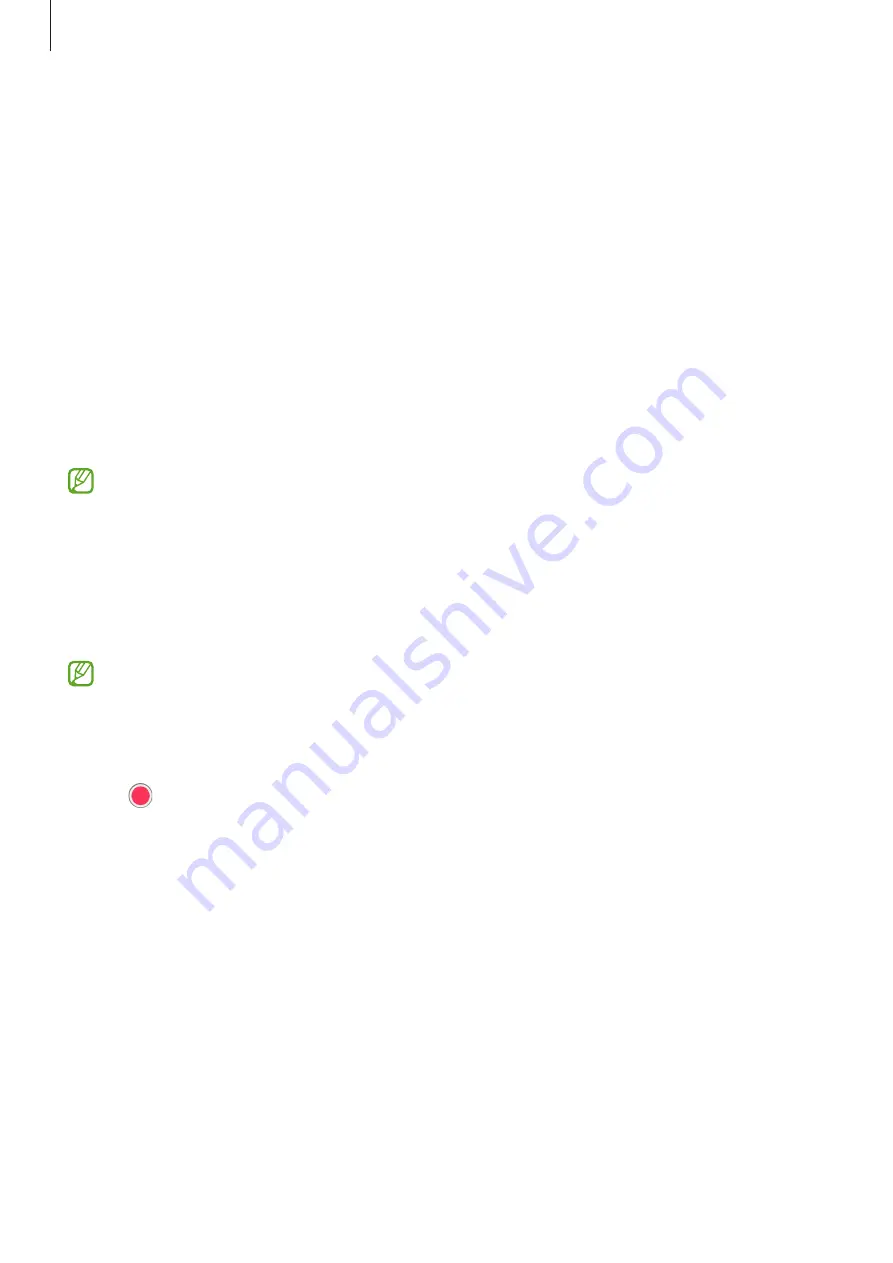
Appendix
171
Bixby Vision for accessibility
When you turn on the Bixby Vision accessibility features, you can use additional Bixby
Vision features.
1
Open
Settings
, tap
Accessibility
→
Spoken assistance
→
Bixby Vision for
accessibility
, and then tap the switch to turn it on.
2
Tap
Open Bixby Vision
.
3
Select a feature you want to use.
•
Scene describer
: Analyse the scene you captured and describe it by voice.
•
Object identifier
: Recognise objects and describe them by voice.
•
Text reader
: Recognise text and read them aloud.
•
Colour detector
: Detect the colour of the object and say it aloud.
Some features may not be available depending on the carrier or model.
Adding voice recordings to voice labels
You can use voice labels to distinguish objects of similar shape by attaching labels to
them. You can record and assign a voice recording to an NFC-enabled voice label. The
voice recording is played back when you place your device near the label.
Turn on the NFC feature before using this feature.
1
Open
Settings
and tap
Accessibility
→
Spoken assistance
→
Voice Label
.
The voice recorder will open.
2
Tap to start recording. Speak into the microphone.
3
When you are finished recording, tap
Done
to stop.
4
Hold the back of your device over the voice label.
The information in the voice recording will be written to the voice label.
















































