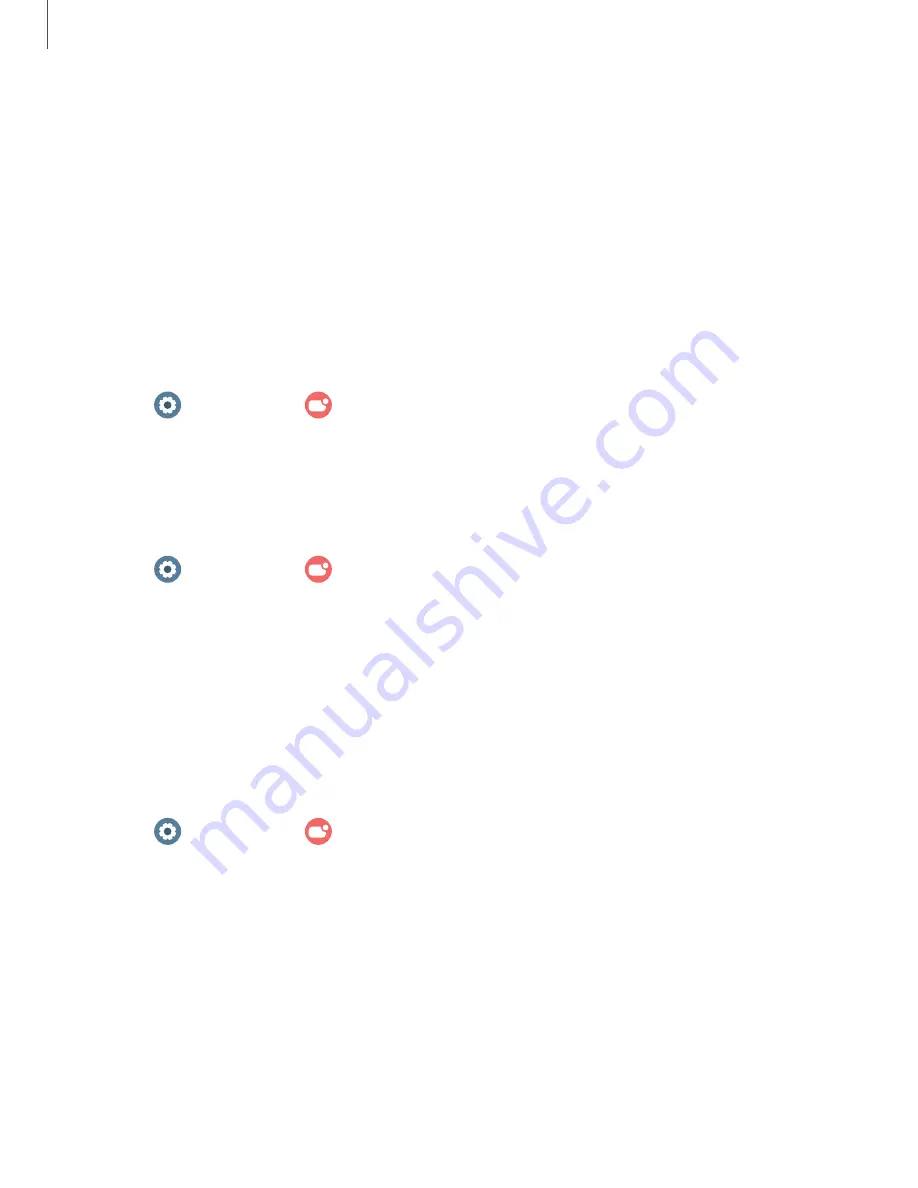
Notifications
You can prioritize and streamline app alerts by changing which apps send
notifications and how notifications alert you.
|
|
Advanced notification settings
|
App notifications
Choose which apps are allowed to send you notifications.
◌
From
Settings, tap
Notifications > App notifications and follow the prompts
to manage your notifications on your smartphone.
Notification settings
Coordinate notifications between your smartphone and watch.
◌
From
Settings, tap
Notifications, and tap an option to enable it:
•
Show phone notifications on watch: When the smartphone is not in use
receive phone notifications on your watch.
•
Mute notifications on phone: Notifications on your smartphone are muted
while you are wearing your watch.
Advanced notification settings
Use these options to customize your advanced notification settings.
◌
From
Settings, tap
Notifications, and tap options under Advanced settings
to enable:
•
Notification indicator: Show indicator for unread notifications.
•
Read notifications aloud: When headphones are connected the watch can
read your notifications aloud.
•
Show with details: Show the details of new notifications automatically.
•
Turn on screen: Turn on the watch screen when notifications are received.
•
Auto turn on watch for new phone apps: Automatically turn on notifications
for newly installed apps.
61
Settings






























