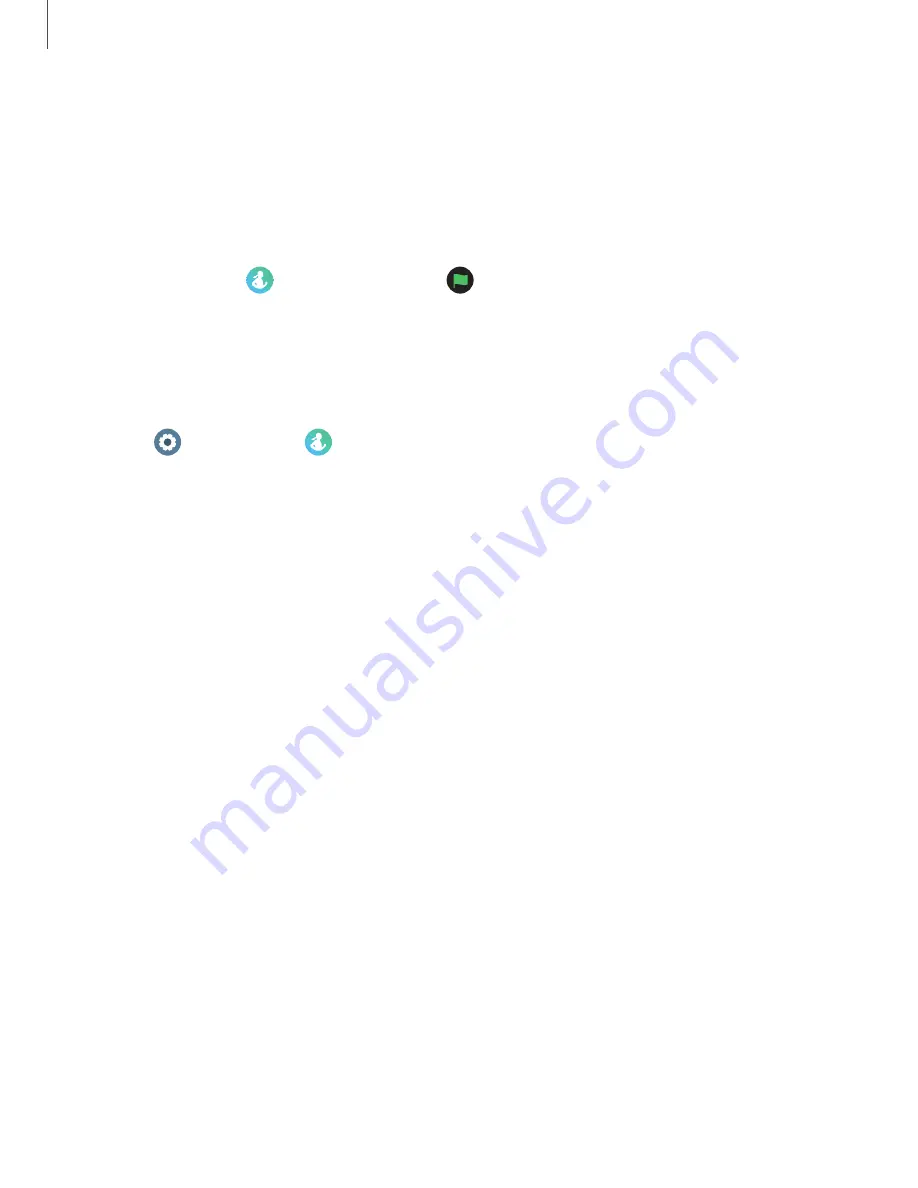
Together
Compete with other Samsung Health users.
Steps leaderboard
Add challenges through Samsung Health on your smartphone.
◌
From Apps, tap
Samsung Health >
Together > Start. Here you can add
friends and challenges.
Samsung Health settings
Customize your Samsung Health settings.
1. From
Settings, tap
Samsung Health.
2. Tap an option to customize:
•
Heart rate: Choose when and how often to measure your heart rate.
•
Stress: Choose to measure continuously or manually.
•
Blood oxygen during sleep: Enable your device to take blood oxygen readings
while you are sleeping.
•
Snore detection: Enable snore detection on your device.
•
Skin temperature during sleep: Take temperature measurements of your skin
during sleep.
•
Activities to detect: Select the activities the watch should automatically
detect and track.,
•
Inactive time: Choose when to receive inactive alerts.
•
Make visible to other devices: Your device is discoverable by other devices.
•
Share data with devices and services: Share your data.
•
Privacy: Review the privacy settings.
51
Apps






























