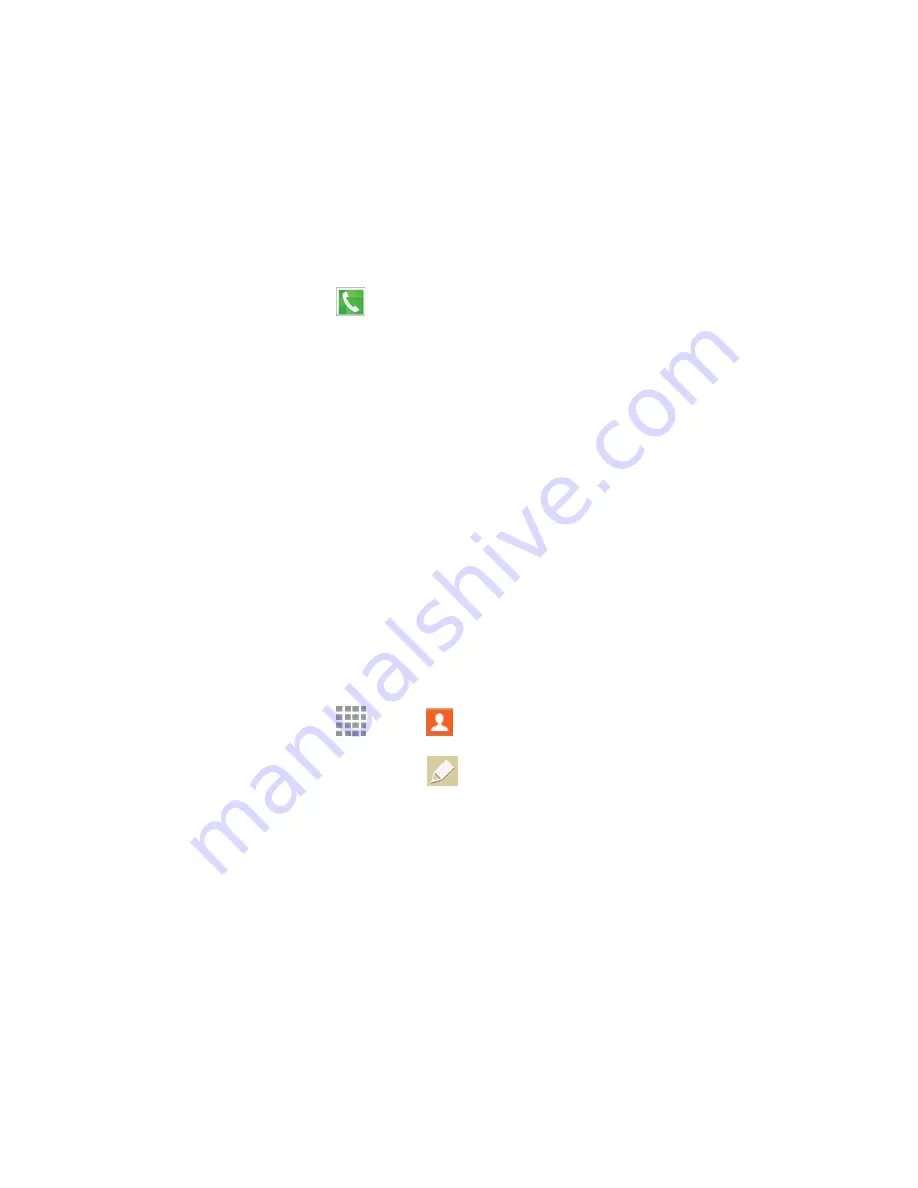
Contacts
52
Tap
Ringtone
to choose a ringtone to play for calls from the contact.
Tap
Add another field
to add new fields for the contact.
3. Tap
Save
to save the new contact.
Save a Phone Number
You can save a phone number to Contacts directly from the phone keypad.
1. From a Home screen, tap
Phone
.
2. Enter a phone number using the onscreen keypad.
3. Tap
Add to Contacts
, and then tap
Create contact
or
Update existing
.
If prompted, select an account for the new contact.
4. Continue adding information for the contact, as desired.
5. Tap
Save
to save the contact.
Note:
If you have accounts set up on your phone, you can save the contact to an account.
Edit a Contact
Once you’ve added a contact, you can add or edit any of the information in the entry, assign a picture,
customize it with a unique ringtone, and more.
Add or Edit Information for a Contact
You can modify existing contact information to keep your information up-to-date.
1. From a Home screen, tap
Apps
>
Contacts
.
2. Tap a contact to display it, and then tap
Edit
.
3. Tap any field you want to change or add. See
Add a Contact
.
4. Add or edit the information, and then tap
Save
.
















































