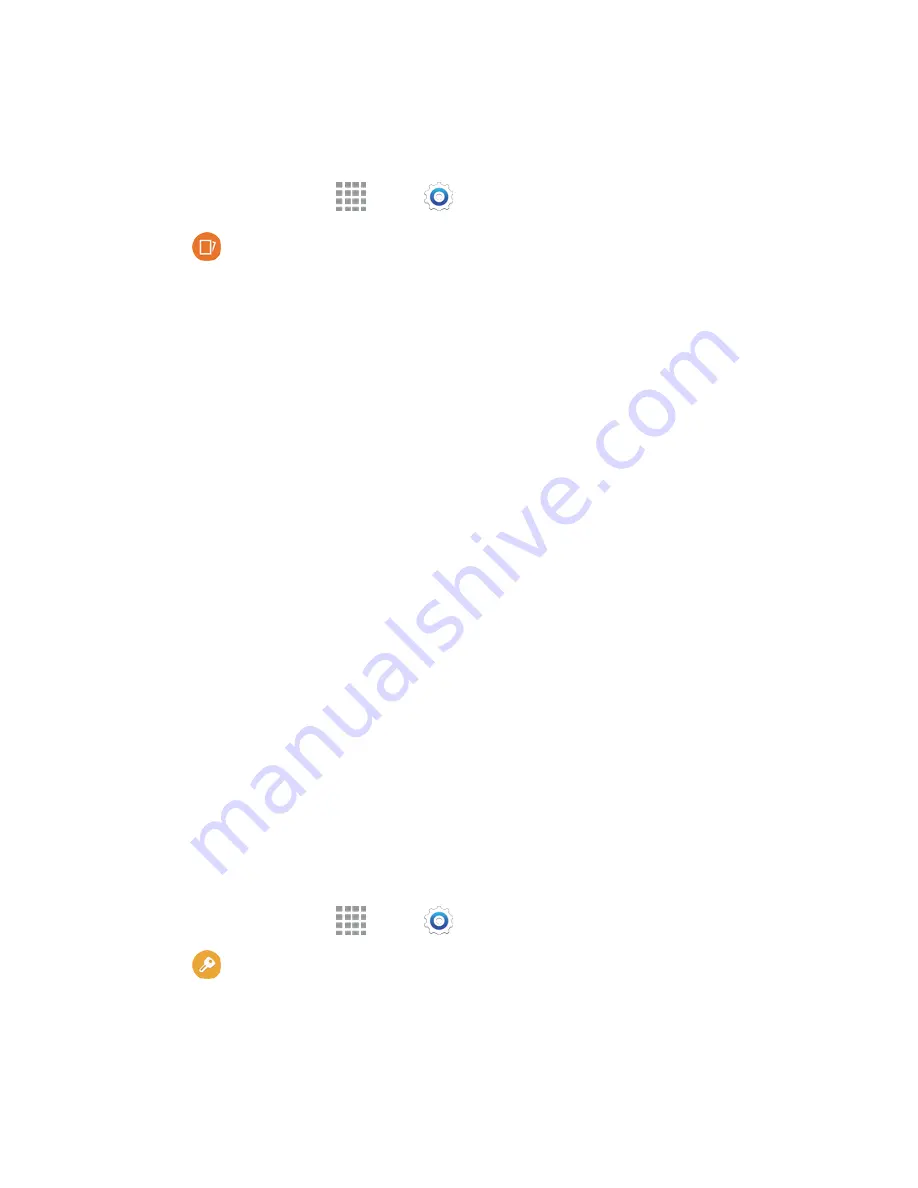
Settings
171
Motions and Gestures Settings
The Motion settings allow you to set up various Motion activation services.
1. From a Home screen, tap
Apps
>
Settings
.
2. Tap
Motions and gestures
to configure features. Tap the
ON/OFF
switch to turn a feature
on or off. When a feature is on, tap the feature name to configure options:
Direct call
: Lift the phone to your ear while viewing a contact to call the contact. Tap the
ON/OFF
switch to turn the feature on or off.
Smart alert
: Lift the phone to receive notifications of missed calls and notifications that
occurred while the phone was stationary. Tap the
ON/OFF
switch to turn the feature on or off.
Mute/pause
: Mute incoming calls and pause playback by turning the phone screen-side
down. Tap the
ON/OFF
switch to turn the feature on, and then configure options:
•
Placing palm on screen
: Covering the screen with your hand will mute the ring of
incoming calls and alarms, and pause media playback.
•
Turning device over
: Turning the phone screen-down will mute the ring of incoming
calls, and pause music playback.
Palm swipe to capture
: When on, you can save a copy of the current screen to the clipboard
by swiping the side of your hand across the screen. Tap the
ON/OFF
switch to turn the
feature on or off.
Accounts Settings
When you set up accounts on your phone, such as your Google or Samsung accounts, and your email or
social networking accounts, you can synchronize account information between your phone and the
account. Types of information you can synchronize include contacts, pictures, videos, and other types of
files.
You can also set up options for backing up information from your phone to the cloud, and back up or reset
your phone.
Add an Account
Add an account to your phone to share information between your phone and the account.
1. From a Home screen, tap
Apps
>
Settings
.
2. Tap
Accounts
>
Add account
, and then choose a type of account.
3. Follow the prompts to enter your account credentials and complete the account set up.






























