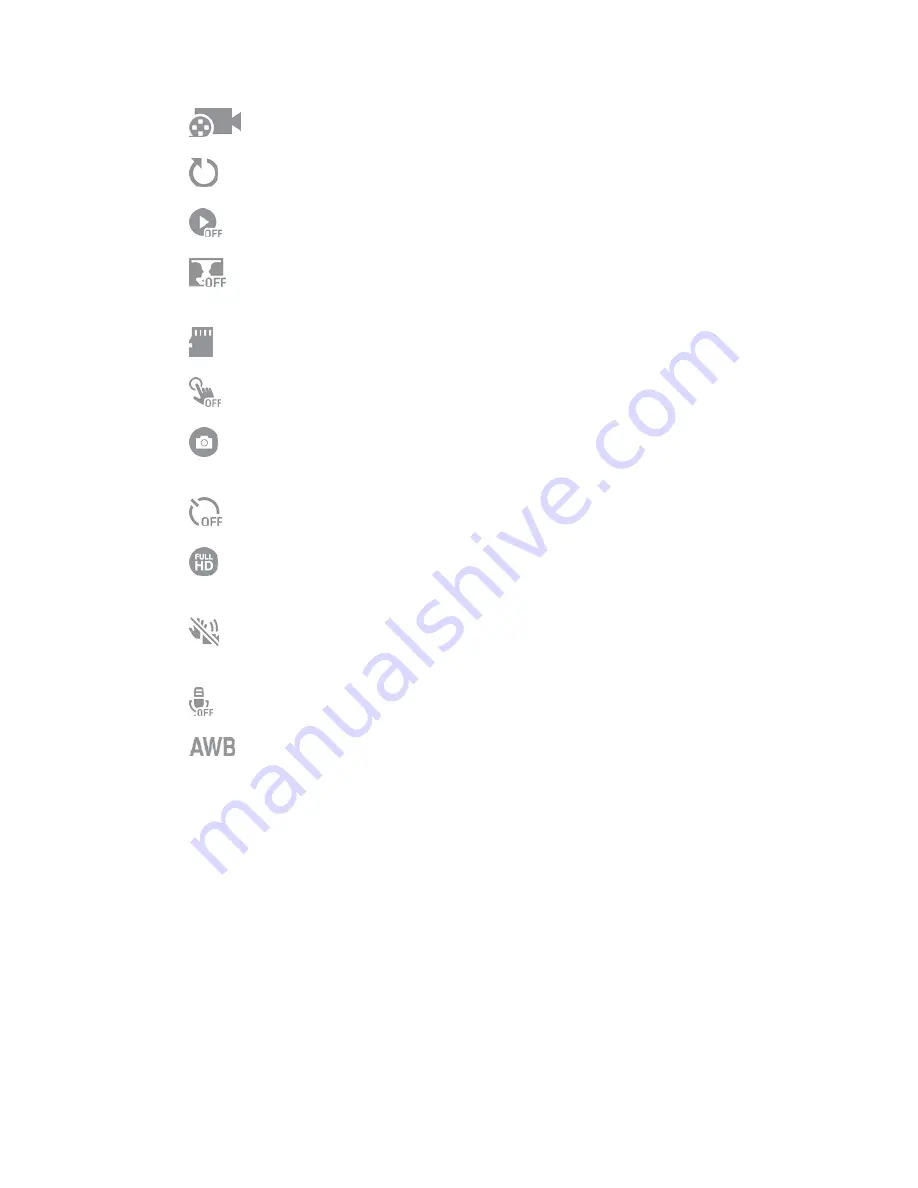
Pictures and Video
96
Recording mode
: Select Normal, Limit for email, or Fast motion mode.
Reset settings
: Reset the camera settings.
Review pics/videos
: Set to show photos or videos after taking them.
Save as flipped
: Save the self-portrait or self-
recording as a reversed (or ‘mirrored’)
image.
Storage location
: Select the memory location for storage.
Tap to take pics
: Tap the image on the preview screen to take photos.
The Volume key
: Use the Volume key as the camera key, the record key, or as a zoom
key.
Timer
: Take time-delayed pictures or videos.
Video size
: Select a resolution. Use higher resolution for higher quality. Higher
resolution videos take up more memory.
Video stabilization
: Activate anti-shake. Anti-shake helps to keep the focus steady
when the camera is moving.
Voice control
: Set the camera to take photos with voice commands.
White balance
: Select an appropriate white balance, so images have a true-to-life
color range. The settings are designed for specific lighting situations. These settings are
similar to the heat range for white-balance exposure in professional cameras.
Gallery
Using the Gallery application, you can view pictures
and watch videos that you’ve taken with your phone’s
camera, downloaded, or copied to an optional memory card (not included).
For pictures stored on an optional memory card, you can do basic editing such as rotating and cropping.
You can also set a picture as your contact picture or wallpaper and share pictures with your friends.
While viewing pictures in the Gallery, scroll up the screen to view more albums. Simply tap an album to
view the photos or videos in that album.
If you have pictures or videos stored on an optional memory card (not included), they will be display
folders they are stored in, and folders are treated as albums. The actual folder names will be used as the
















































