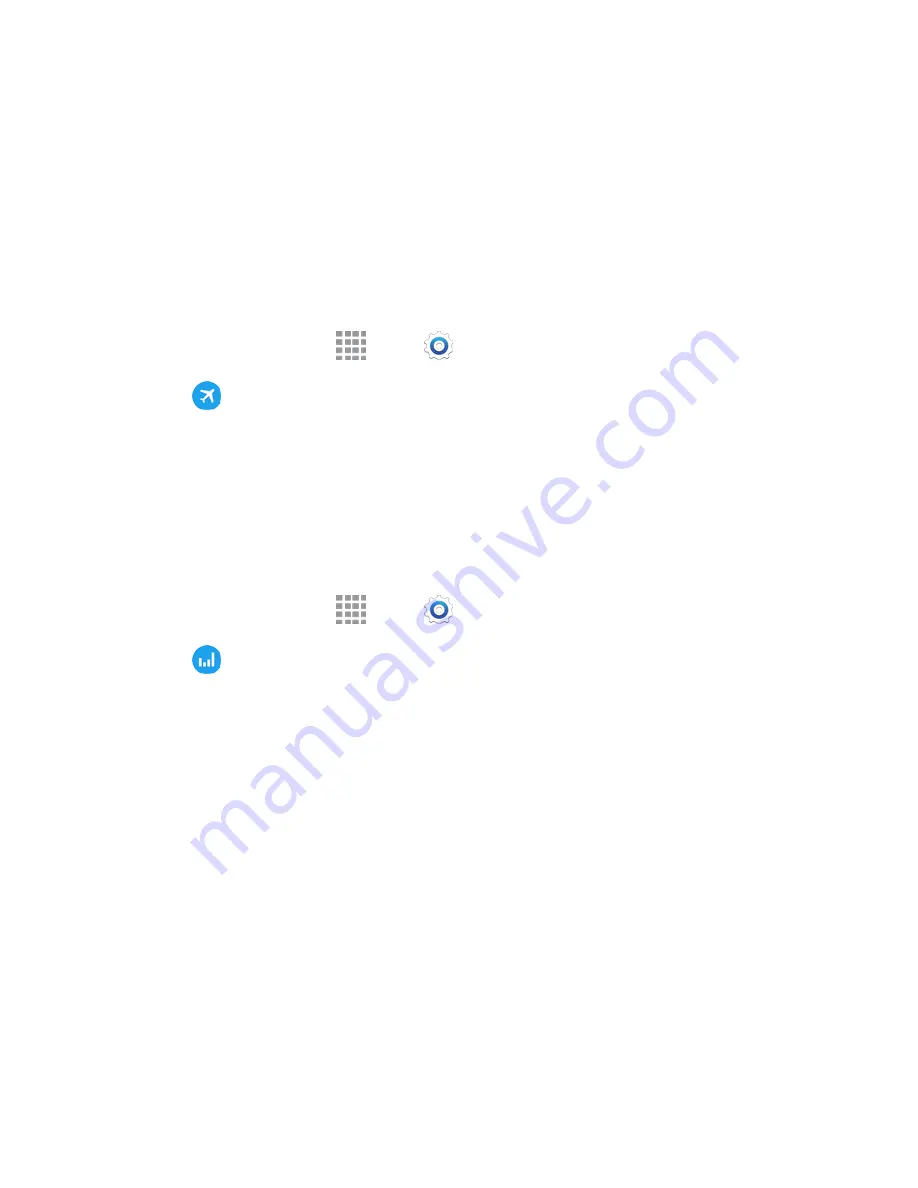
Settings
147
Airplane Mode
When you turn on Airplane mode, your phone disconnects from all networks, meaning you cannot use
make calls, send or receive messages, or access the Internet. It also turns off other connectivity features,
such as Wi-Fi and Bluetooth.
While in airplane mode, you can use other features of your phone, such as playing music, watching
videos, or other applications.
To use Wi-Fi and Bluetooth after turning on Airplane mode, turn them on in Settings, or on the Notification
Panel.
1. From a Home screen, tap
Apps
>
Settings
.
2. Tap
Airplane mode
, and then tap
ON/OFF
to turn Airplane mode on.
Note:
You can also control Airplane mode from the
Device options
menu. Press and hold the
Power/Lock key
, and then tap
Airplane mode
.
Data Usage Settings
Monitor data usage, and control your phone
’s connection to mobile data service.
Note:
Data is measured by your phone. Your service provider may account for data usage differently.
1. From a Home screen, tap
Apps
>
Settings
.
2. Tap
Data usage
to configure options:
Mobile data
: Enable or disable your phone
’s access to mobile data service. You can also
control mobile data at the Notification Panel.
Limit mobile data usage
: When enabled, your mobile data connection will be disabled when
the specified limit is reached. After enabling the setting, drag the red limit line on the graph
below to set the data usage limit.
Alert me about data usage
: When enabled, your phone will alert you when mobile data
usage reaches the warning limit you set. After enabling the setting, drag the orange warning
line on the graph below to set the data usage warning limit.
Data usage cycle
: Tap the menu, and then choose a time period for data usage. Data usage
for the period displays on the graph, along with usage by application below.






























