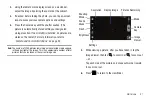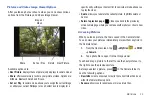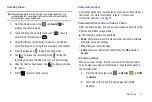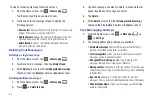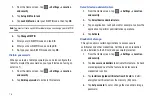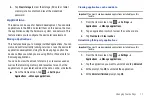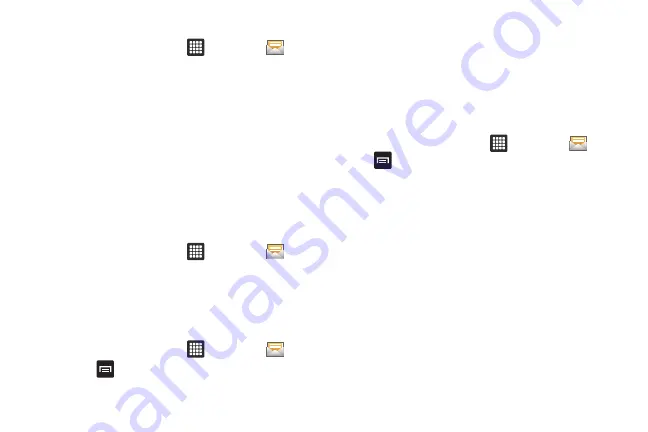
64
To open a threaded message follow these steps:
1.
From the Home screen, tap
➔
Messaging
.
Tap the message thread you want to view.
2.
Touch and hold the message thread to display the
following options:
• View contact
: displays the contact’s information. This option only
displays if the sender is in your Contacts list.
• Add to Contacts
: displays the Contacts information screen. This
option only displays if the sender is not in your Contacts list.
• Delete thread
: displays a confirmation dialog box that when
pressed, deletes the entire thread.
Deleting Text Messages
Deleting a single message
1.
From the Home screen, tap
➔
Messaging
.
2.
Touch and hold a message, then tap
Delete thread
.
3.
At the
Delete
prompt, tap the
Include protected message
checkbox, then tap
Delete
to delete or
Cancel
to cancel.
Deleting multiple messages
1.
From the Home screen, tap
➔
Messaging
.
2.
Press
➔
Delete threads
.
3.
Tap each message you want to delete. A checkmark will
appear beside each message you select.
4.
Tap
Delete
.
5.
At the
Delete
prompt, tap the
Include protected message
checkbox then tap
Delete
to delete or
Cancel
to cancel.
Text Messaging Settings
1.
From the Home screen, tap
➔
Messaging
➔
➔
Settings
.
2.
The following Messaging settings are available:
• Delete old messages
: deletes old messages when the limit is
reached, rather than having them overwritten.
• Text message limit
: allows you to set a limit on how many text
messages can be in one conversation.
• Manage SIM card messages
: allows you to manage the
messages that you have stored on your SIM card.
• Message center
: allows you to enter the number of your message
center where your messages reside while the system is attempting
to deliver them.
• Input mode
: allows you to set the input mode for your text
messages. Choose between GSM Alphabet, Unicode, or Automatic.
• Fixed dialing numbers
: allows you to manage your fixed dialing
numbers if applicable.