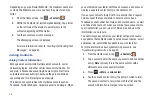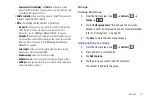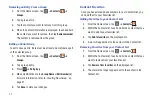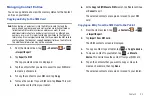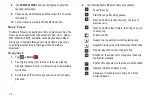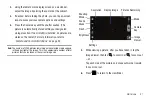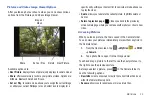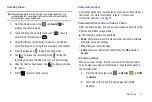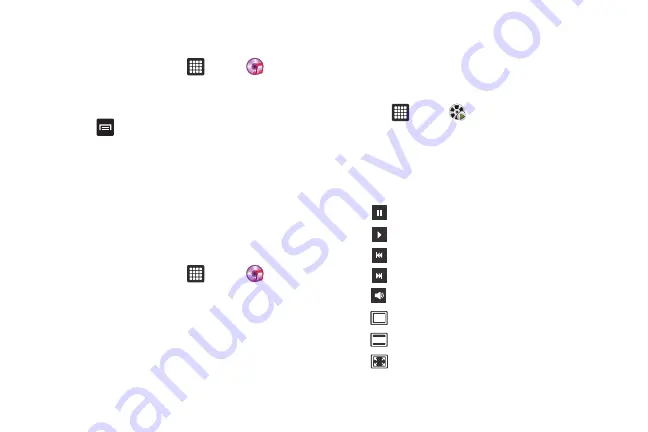
48
Removing Music from a Playlist
To remove music files from a playlist:
1.
From the Home screen, tap
➔
Music
.
2.
Tap the
Playlists
tab.
3.
Tap the playlist name in which to delete music.
4.
Press
➔
Remove
.
5.
Tap the checkbox to the right of each track you want to
remove from this playlist, or tap
Select all
to remove all the
music tracks from this playlist, then tap
Remove
.
Editing a Playlist
Besides adding and removing music files in a playlist, you can
also rename the playlist.
To edit a playlist:
1.
From the Home screen, tap
➔
Music
.
2.
Tap
Playlists
.
3.
Press and hold a playlist name to edit.
4.
Tap
Rename
.
5.
Tap the
Name
field for the selected playlist, enter a new
name for the playlist then tap
Done
.
For information on downloading music for your tablet, see
Video Player
The Video Player application plays video files stored on your
microSD card.
1.
Tap
➔
Video
.
2.
All videos that you have on your memory card will be
displayed. Tap the video that you want to play.
The video will begin to play.
3.
The following video controls are available:
Pause the video.
Start the video after being paused.
Rewind the video.
Fast-forward the video.
Volume control.
Full-screen view.
Medium-screen view.
Minimum-screen view.