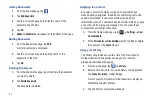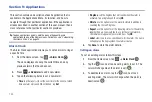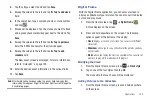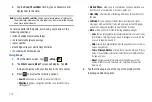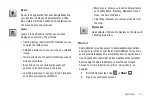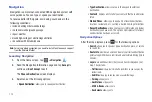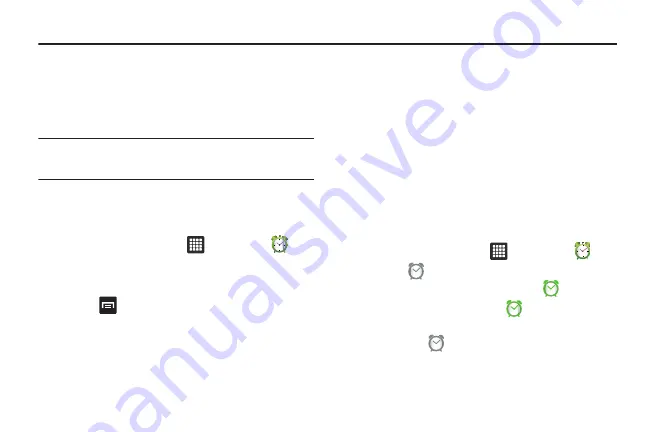
100
Section 9: Applications
This section contains a description of each application that is
available in the Applications Menu, its function, and how to
navigate through that particular application. If the application is
already described in another section of this user manual, then a
cross reference to that particular section is provided.
Tip:
To open applications quickly, add the icons of frequently-used
applications to one of the Home screens. For details, see
Alarm Clock
The Alarm Clock application allows you to set an alarm to ring at
a specific time.
1.
From the Home screen, tap
➔
Alarm Clock
.
The clock displays showing the current time and any
previous alarms that have been set.
2.
Press
➔
Add alarm
to add a new alarm.
3.
Tap on the following fields to set a new alarm:
• Time
: tap the (
+
)
or (
-
)
to set the new time for the event, at which
time an alarm will sound. When finished, tap
Set
.
• Ringtone
: sets the ringtone that will sound when the alarm is
activated. Tap a ringtone and then tap
OK
.
• Vibrate
: use this option to set the alarm to vibrate in addition to
sounding the chosen Ringtone.
• Repeat
: use this option to set the repeating status for the alarm by
tapping the days you would like to use for the current alarm. A
checkmark will appear on the selected days. Tap
OK
.
• Label
: allows you to use a specific name for the alarm. The name
will appear on the display when the alarm activates.
4.
Tap
Done
to store the alarm details.
Setting an Alarm
To set an existing alarm, follow this steps:
1.
From the Home screen, tap
➔
Alarm Clock
.
2.
Tap the
icon next to an existing alarm to set it. The
color will change when the alarm is set (
).
3.
To deactivate an alarm, tap the
icon next to an
existing alarm. The color will change when the alarm is
deactivated (
).