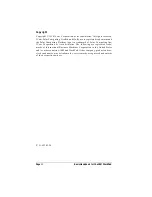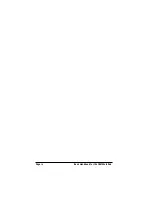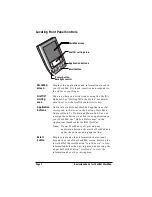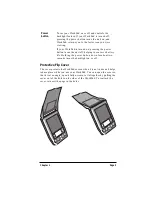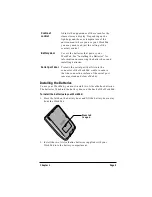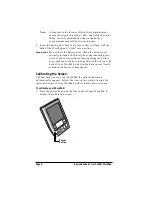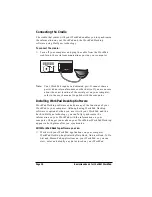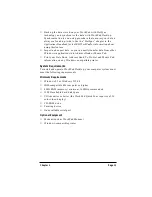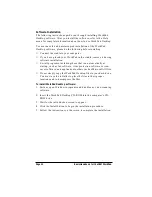Содержание WorkPad
Страница 1: ...Basic Handbook for the IBM WorkPad...
Страница 4: ...Page iv Basic Handbook for the IBM WorkPad...
Страница 48: ...Page 44 Basic Handbook for the IBM WorkPad...
Страница 54: ...Page 50 Basic Handbook for the IBM WorkPad...
Страница 62: ...Page 58 Basic Handbook for the IBM WorkPad...