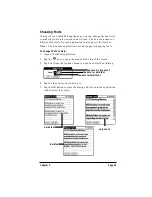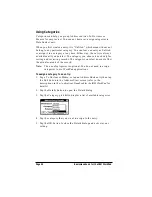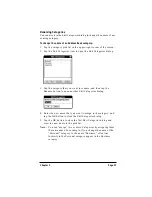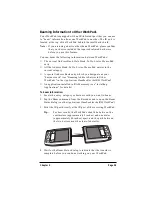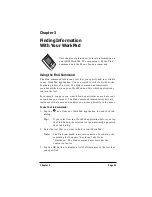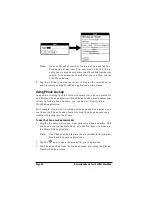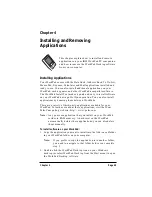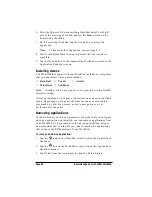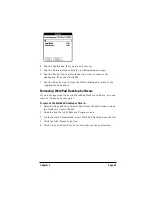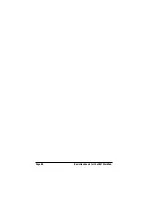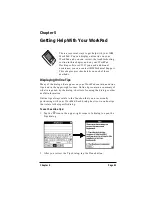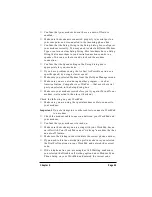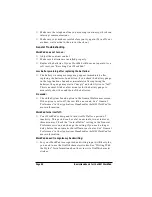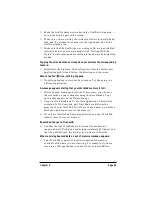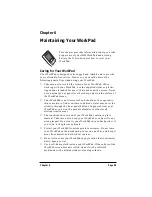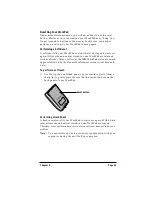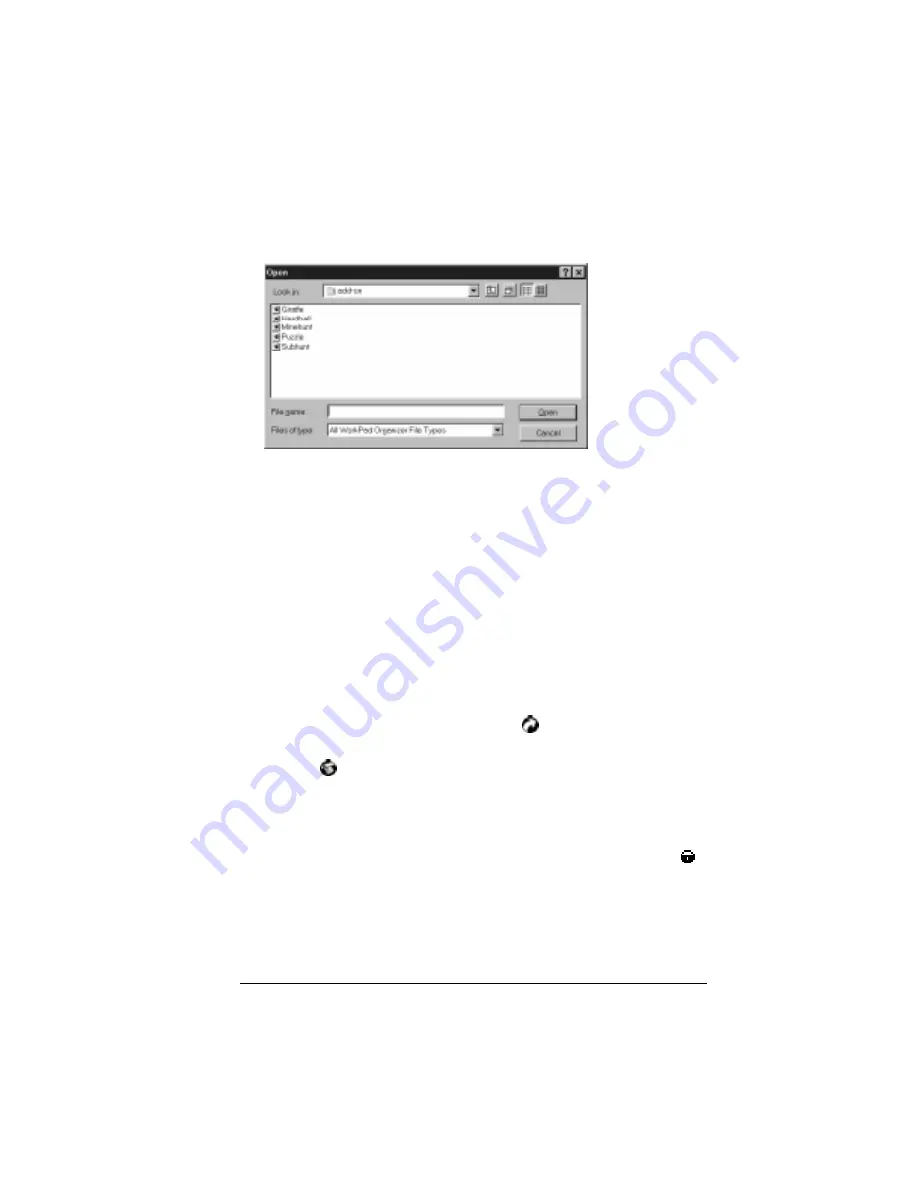
Chapter 4
Page 47
4. Select the name that corresponds to your WorkPad in the User
drop-down list.
5. Click the Add button to open the Open dialog.
6. Click the application(s) that you want to install on your WorkPad.
7. Click the Open button to return to the Install Tool dialog.
Note:
Review the list of applications you selected in the Install
Tool dialog. If you do not want to install an application,
click it and then click the Remove button. (This does not
remove the application from your computer, it simply
removes it from the list of applications to install.)
8. Perform a local HotSync operation to install the application(s) you
selected in step 6. See “Conducting a Local HotSync Operation” in
the Applications Handbook for the IBM WorkPad for details.
To beam applications between WorkPads:
1. On the transmitting WorkPad, tap the
icon to open the
Applications Launcher.
2. Tap the
icon to open the Applications Launcher menus.
3. Tap Beam from the App menu to open the Beam Status dialog.
4. Tap the application you want to beam.
Note:
You cannot beam an application that appears with an
icon next to the application name.
5. Turn on the receiving WorkPad.
Содержание WorkPad
Страница 1: ...Basic Handbook for the IBM WorkPad...
Страница 4: ...Page iv Basic Handbook for the IBM WorkPad...
Страница 48: ...Page 44 Basic Handbook for the IBM WorkPad...
Страница 54: ...Page 50 Basic Handbook for the IBM WorkPad...
Страница 62: ...Page 58 Basic Handbook for the IBM WorkPad...