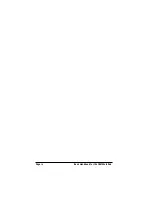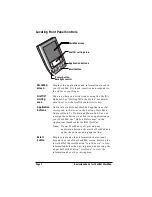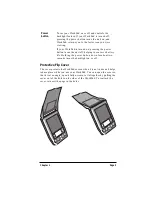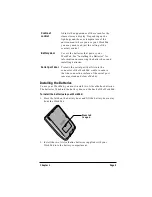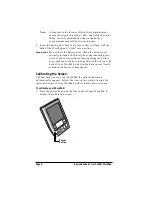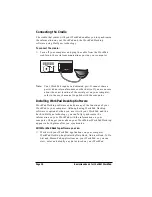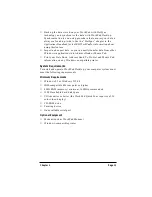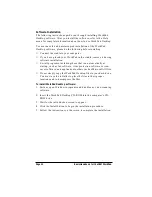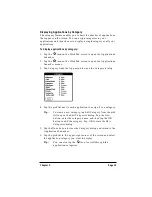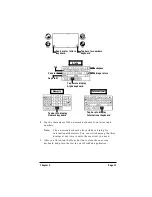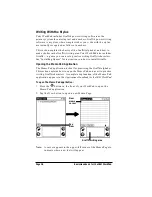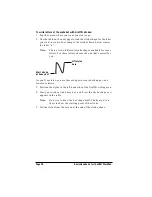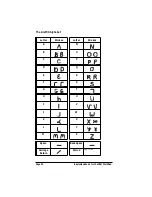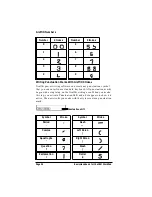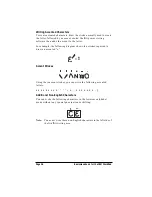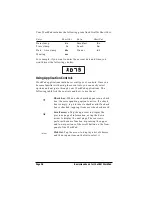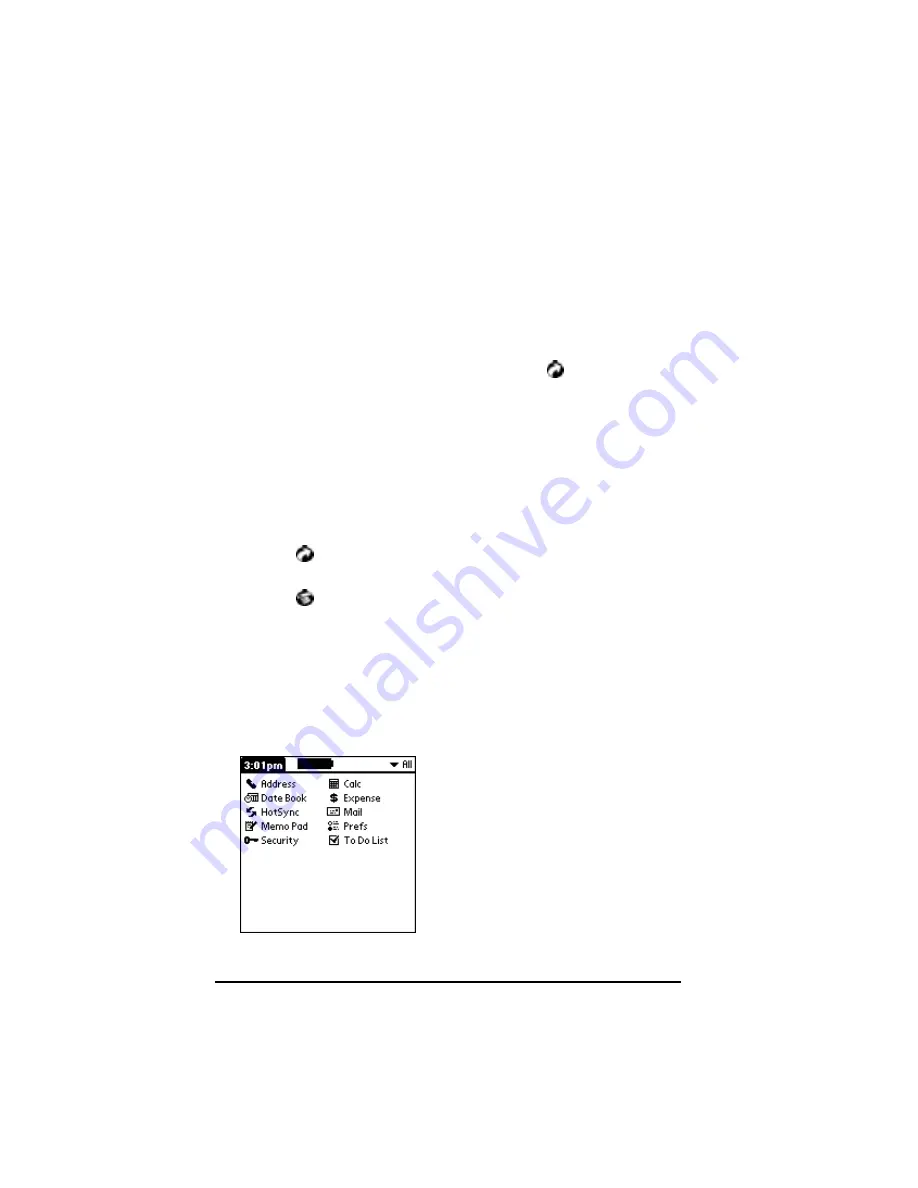
Page 14
Basic Handbook for the IBM WorkPad
2. Tap the icon of the application that you want to open. If you have
many applications installed on your WorkPad, tap the scroll bar to
see all of your applications.
Tip:
As a shortcut, you can write the Graffiti character stroke
for the first letter of the application you want to use. The
Applications Launcher scrolls to the first application that
begins with that letter.
Switching Applications
When working in any application, you can tap the
icon or press the
buttons on the front panel to switch to any other application. Your
WorkPad saves your work in the current application and displays it
when you return to the current screen.
Changing the Applications Launcher Display Format
By default the Applications Launcher displays each application as an
icon. As an alternative, you can choose to show a list of applications.
To change the Applications Launcher display:
1. Tap the
icon on the WorkPad screen to open the Applications
Launcher.
2. Tap the
icon on the WorkPad screen to open the Applications
Launcher menus.
3. Tap Preferences from the Options menu to open the Preferences
dialog.
4. Tap the View By pick list and select the List option.
5. Tap the OK button to close the Preferences dialog and display the
Applications Launcher in list format.
Содержание WorkPad
Страница 1: ...Basic Handbook for the IBM WorkPad...
Страница 4: ...Page iv Basic Handbook for the IBM WorkPad...
Страница 48: ...Page 44 Basic Handbook for the IBM WorkPad...
Страница 54: ...Page 50 Basic Handbook for the IBM WorkPad...
Страница 62: ...Page 58 Basic Handbook for the IBM WorkPad...