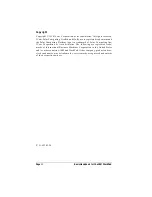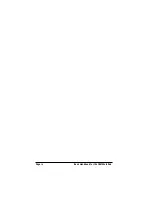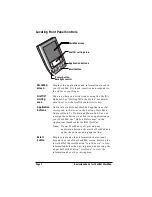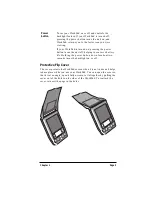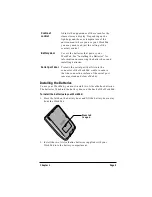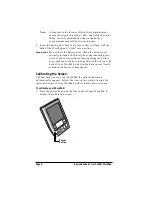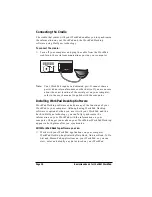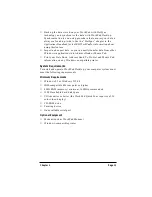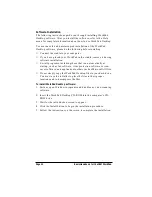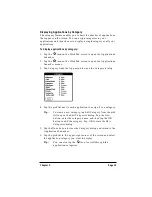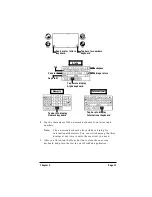Page 2
Basic Handbook for the IBM WorkPad
Locating Front Panel Controls
WorkPad
screen
Displays the applications and information stored in
your WorkPad. It is touch-sensitive and responds to
the stylus or your finger.
Graffiti
®
writing
area
The area where you write strokes using the Graffiti
alphabet. See “Writing With the Stylus” for details
about how to write Graffiti character strokes.
Application
buttons
Activate the individual WorkPad applications that
correspond to the icons on the buttons: Date Book,
Address Book, To Do List and Memo Pad. You can
reassign these buttons to activate any application on
your WorkPad. See “Button Preferences” in the
Applications Handbook for the IBM WorkPad.
Note:
If your WorkPad is off, pressing any
application button activates the WorkPad and
opens the corresponding application.
Scroll
button
Displays text and other information that extends
beyond the area of the WorkPad screen. Pressing the
lower half of the scroll button “scrolls down” to view
information below the viewing area, and pressing the
upper half of the button “scrolls up” to view the
information above the viewing area.
WorkPad screen
Graffiti writing area
Application buttons
Scroll button
Power button,
Backlight control
Содержание WorkPad
Страница 1: ...Basic Handbook for the IBM WorkPad...
Страница 4: ...Page iv Basic Handbook for the IBM WorkPad...
Страница 48: ...Page 44 Basic Handbook for the IBM WorkPad...
Страница 54: ...Page 50 Basic Handbook for the IBM WorkPad...
Страница 62: ...Page 58 Basic Handbook for the IBM WorkPad...