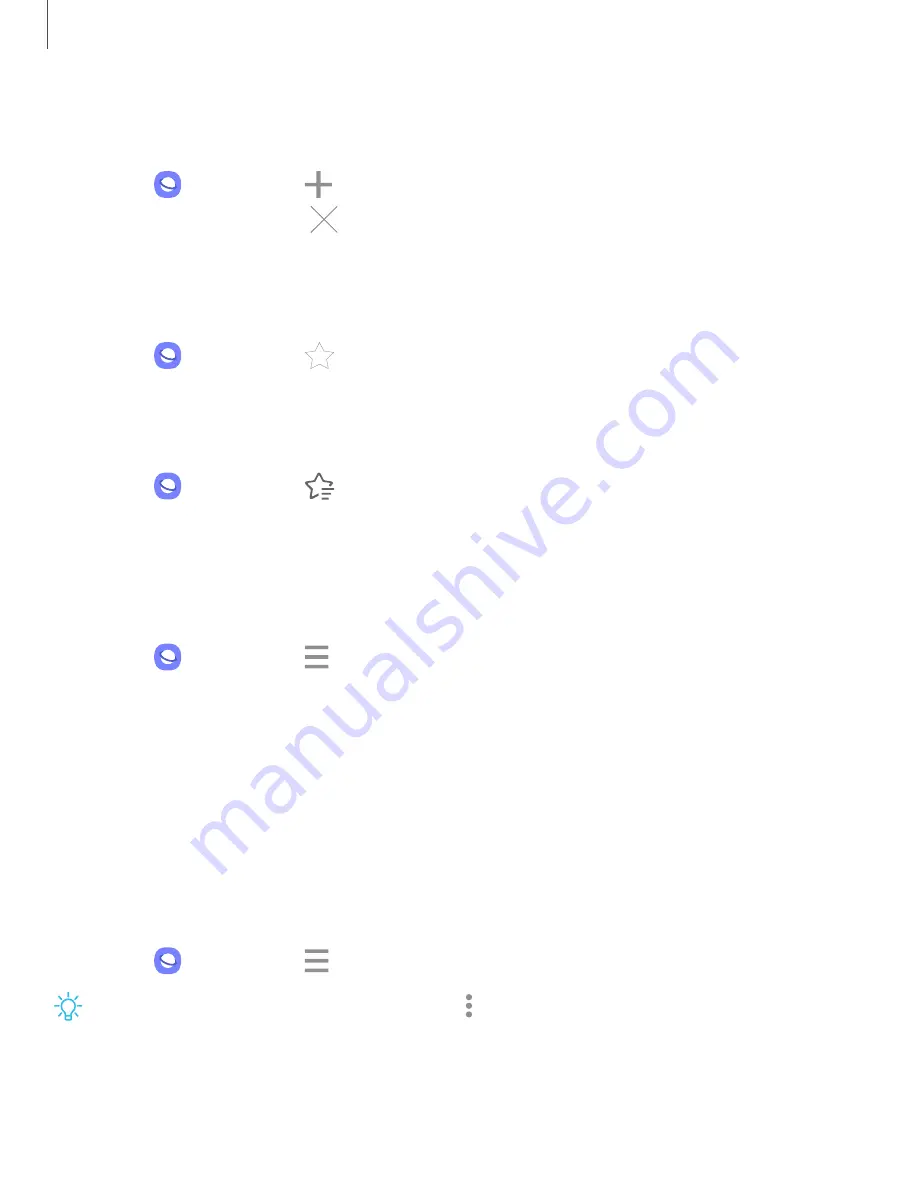
Browser tabs
Use tabs to view multiple web pages at the same time.
◌
From
Internet, tap
New tab.
•
To close a tab, tap
Close tab.
Create a Bookmark
Bookmark your favorite webpages to quickly access them.
◌
From
Internet, tap
Add to bookmarks to save the open webpage.
Open a Bookmark
Quickly launch a web page from the Bookmarks page.
1. From
Internet, tap
Bookmarks.
2. Tap a bookmark entry.
Save a web page
There are several options to save a webpage in the Samsung Internet app.
◌
From
Internet, tap
Tools > Add page to for the following options:
•
Bookmarks: Add the webpage to your Bookmark list.
•
Quick access: View a list of commonly accessed or saved webpages.
•
Home screen: Create a shortcut to the webpage on your Home screen.
•
Saved pages: Save the webpage content on your device so that you can
access it offline.
View history
To view a list of recently visited web pages:
◌
From
Internet, tap
Tools > History.
TIP
To clear your browsing history, tap More options > Clear history.
69
Apps
Содержание Galaxy Tab A7
Страница 1: ...User manual ...
Страница 4: ...Getting started Tab A7 Lite Set up your device Start using your device 4 ...
Страница 48: ...Apps Using apps Samsung apps Google apps Microsoft apps 48 ...
Страница 53: ...Samsung TV Plus Enjoy free news entertainment and more on your Samsung TV and mobile devices 53 Apps ...






























