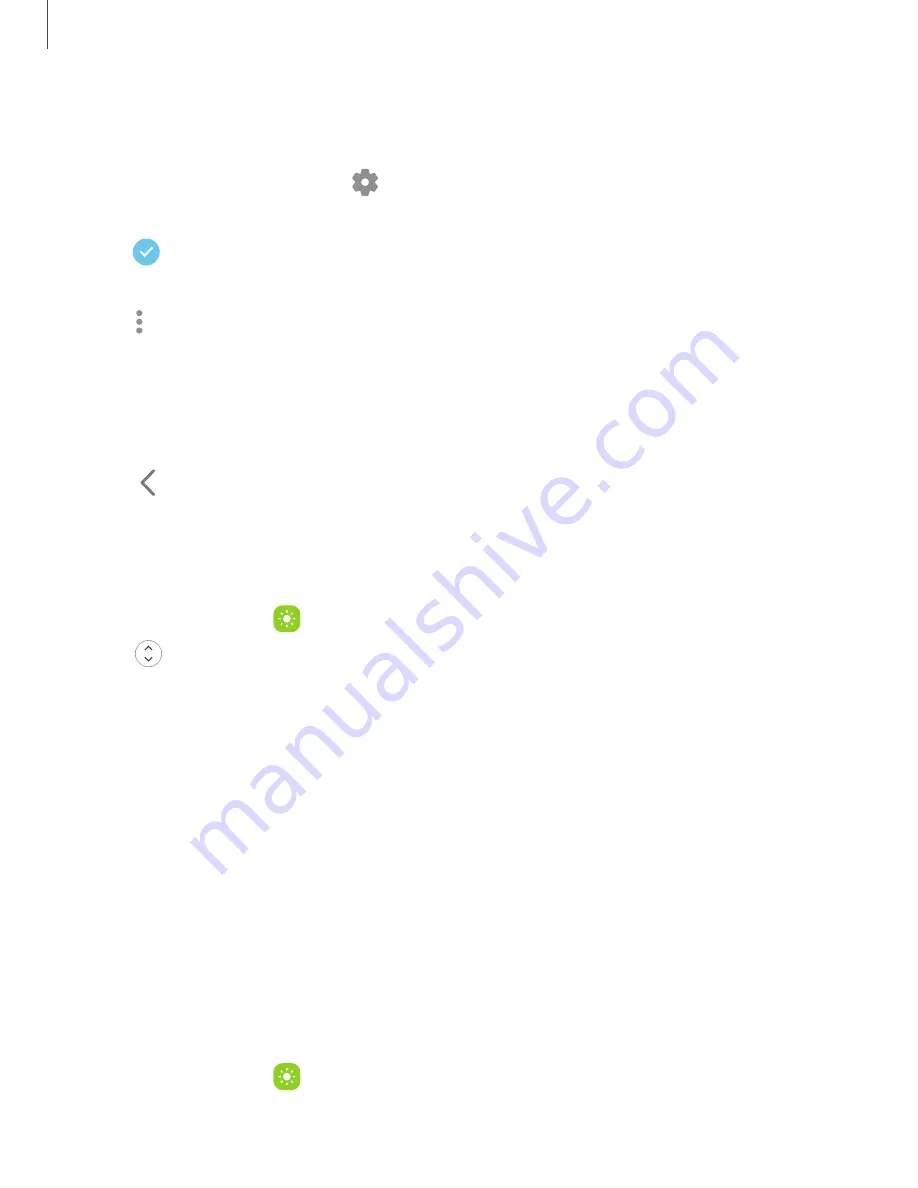
Configure Edge panels
You can customize the Edge panels.
1. From the Edge screen, tap
Settings.
2. The following options are available:
•
Checkbox: Enable or disable each panel.
•
Edit (if available): Configure individual panels.
•
More options:
–
Reorder: Change the order of the panels by dragging them to the left or
right.
–
Hide on Lock screen: Choose panels to hide on the Lock screen when a
secure screen lock is set.
3. Tap Back to save changes.
Edge panel position and style
You can change the position of the Edge handle.
◌
From Settings, tap
Display > Edge panels >
Handle for the following options:
•
Edge handle: Drag to change the position of the Edge handle along the
edge of the screen.
•
Position: Choose either Right or Left to set which side the Edge screen displays
on.
•
Lock handle position:
Enable to prevent the handle position from being
moved when touched and held.
•
Style: Choose a color for the Edge handle.
•
Transparency: Drag the slider to adjust the transparency of the Edge handle.
•
Size: Drag the slider to adjust the size of the Edge handle.
About Edge panels
You can view the current software version and license information for the Edge
panels feature.
◌
From Settings, tap
Display > Edge panels > About
Edge panels.
32
Getting started
Содержание Galaxy Tab A7
Страница 1: ...User manual ...
Страница 4: ...Getting started Tab A7 Lite Set up your device Start using your device 4 ...
Страница 48: ...Apps Using apps Samsung apps Google apps Microsoft apps 48 ...
Страница 53: ...Samsung TV Plus Enjoy free news entertainment and more on your Samsung TV and mobile devices 53 Apps ...






























