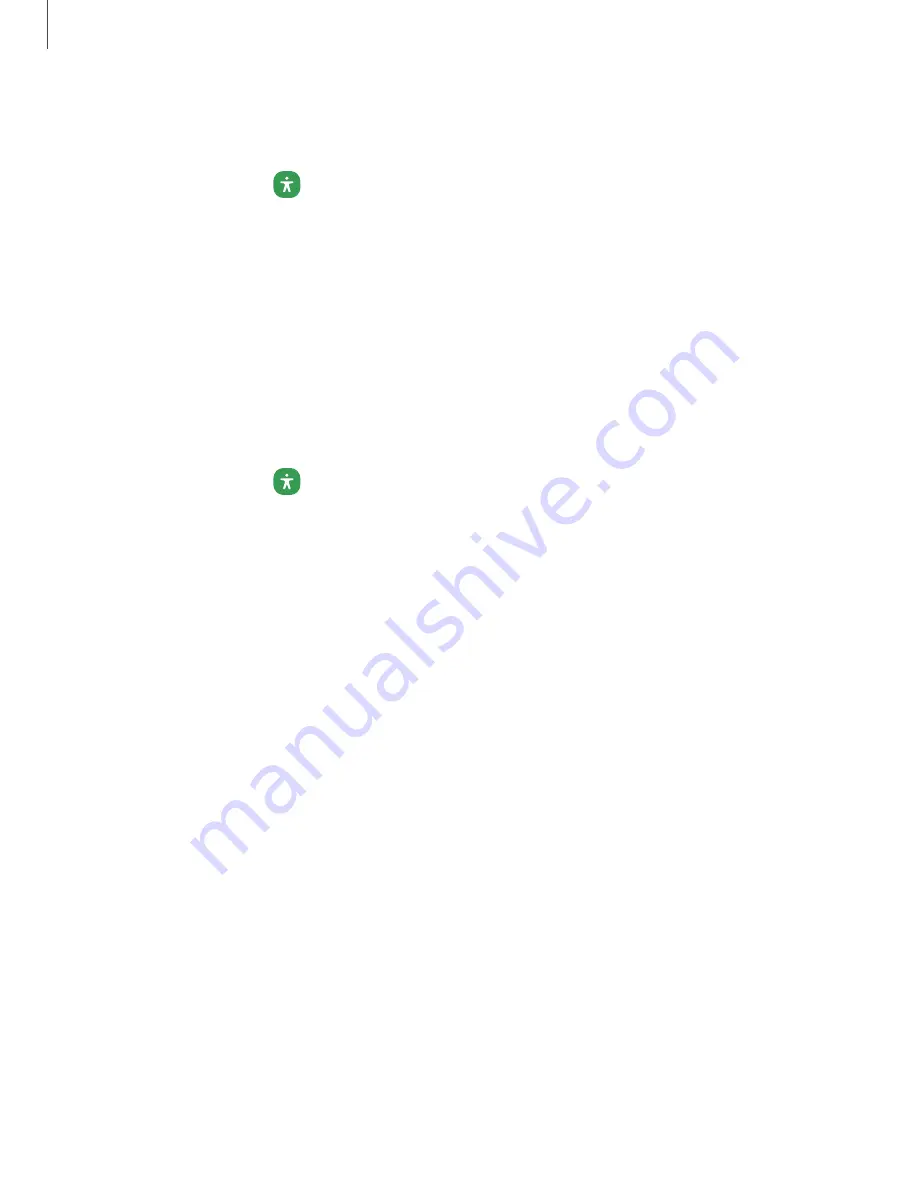
Touch settings
You can adjust your screen to be less sensitive to taps and touches.
◌
From Settings, tap
Accessibility > Interaction and dexterity and tap an option:
•
Touch and hold delay: Select a time interval for this action.
•
Tap duration: Set how long an interaction must be held to be recognized as
a
tap.
•
Ignore repeated touches: Set a time duration in which to ignore repeated
touches.
Mouse and physical keyboard
Configure settings for a connected mouse and physical keyboard.
◌
From Settings, tap
Accessibility > Interaction and dexterity and tap an option:
•
Auto click after pointer stops: Automatically click on an item after the pointer
stops over it.
•
Sticky keys: When you press a modifier key like Shift, Ctrl, or Alt, the key stays
pressed down, which allows you to enter keyboard shortcuts by pressing
one key at a time.
•
Slow keys: Set how long a key must be held before it is recognized as a press,
which helps avoid accidental key presses.
•
Bounce keys: Set how long to wait before accepting a second press from the
same key, which helps avoid accidentally pressing the same key multiple
times.
123
Settings
Содержание Galaxy Tab A7
Страница 1: ...User manual ...
Страница 4: ...Getting started Tab A7 Lite Set up your device Start using your device 4 ...
Страница 48: ...Apps Using apps Samsung apps Google apps Microsoft apps 48 ...
Страница 53: ...Samsung TV Plus Enjoy free news entertainment and more on your Samsung TV and mobile devices 53 Apps ...





















