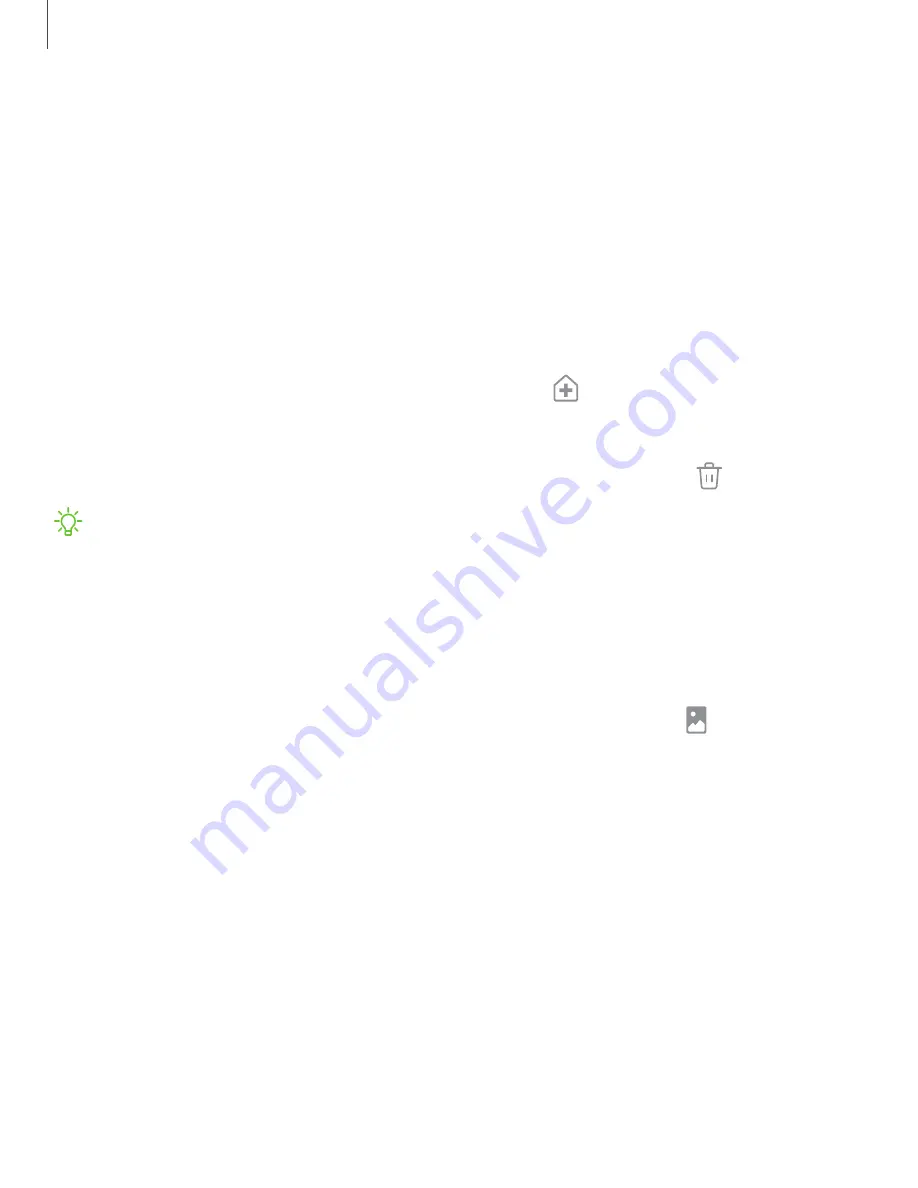
Customize your home screen
The Home screen is the starting point for navigating your device. You can place your
favorite apps and widgets here, in addition to setting up additional Home screens,
removing screens, changing the order of screens, and choosing a main Home screen.
|
App icons
Use app icons to launch an app from any Home screen.
◌
From Apps, touch and hold an app icon, and tap
Add to Home.
To remove an icon:
◌
From a Home screen, touch and hold an app icon, and then tap
Remove.
NOTE
Removing an icon does not delete the app, it just removes the icon from a
Home screen.
Wallpaper
Change the look of the Home and Lock screens by choosing a favorite picture, video,
or preloaded wallpaper.
1. From a Home screen, touch and hold the screen, and then tap Wallpapers.
2. Tap one of the following menus for available wallpapers:
•
My wallpapers: Choose from featured and downloaded wallpapers.
•
Gallery: Choose pictures and videos saved in the Gallery app.
•
Wallpaper services: Enable additional features including guide page and
Dynamic Lock screen.
•
Apply Dark mode to Wallpaper: Enable to apply Dark mode to your wallpaper.
3. Tap a picture or video to choose it.
•
If choosing a single picture, choose which screen or screens you want to
apply the wallpaper to.
•
Videos and multiple pictures can only be applied to the Lock screen.
19
Getting started
Содержание Galaxy Tab A7
Страница 1: ...User manual ...
Страница 4: ...Getting started Tab A7 Lite Set up your device Start using your device 4 ...
Страница 48: ...Apps Using apps Samsung apps Google apps Microsoft apps 48 ...
Страница 53: ...Samsung TV Plus Enjoy free news entertainment and more on your Samsung TV and mobile devices 53 Apps ...






























