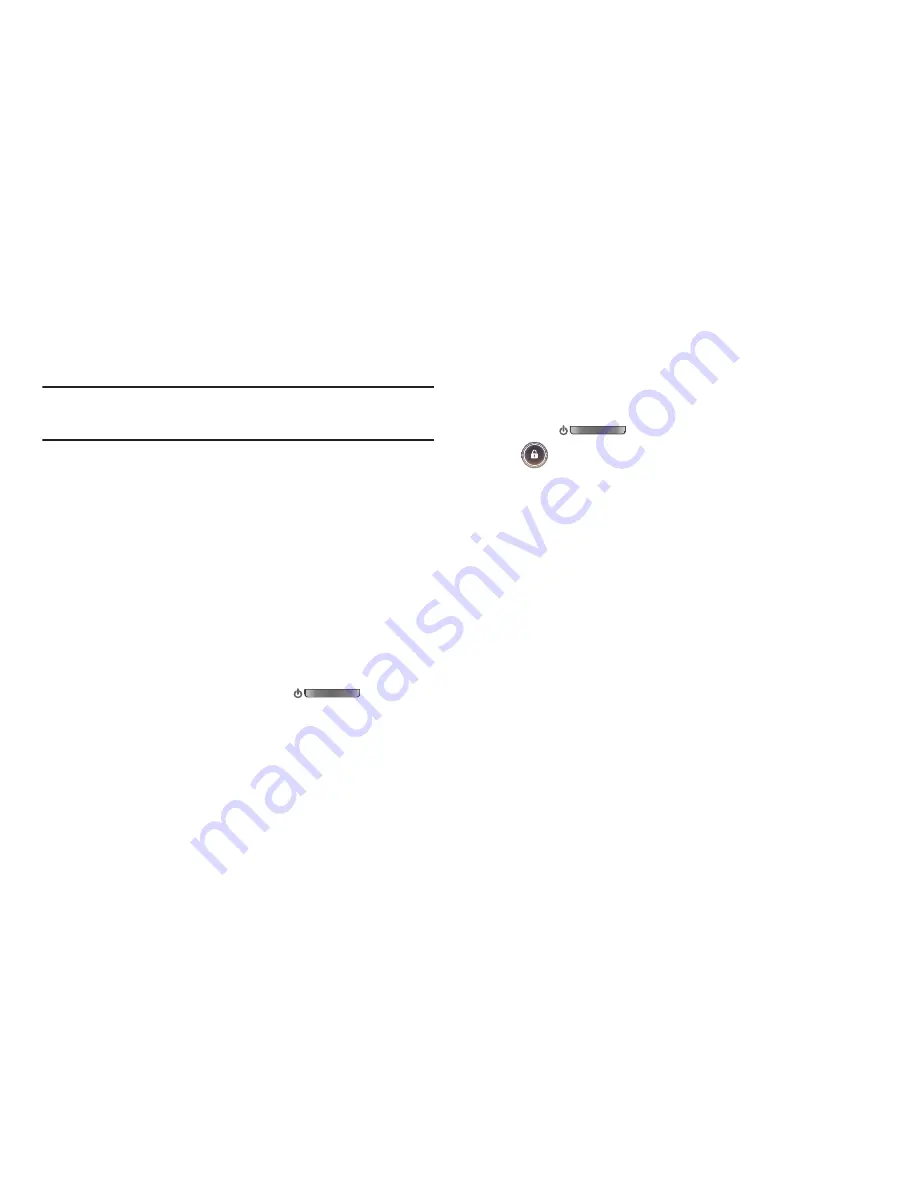
Getting Started 13
Securing Your Device
Use your device’s screen lock features to secure your device.
Note:
Unless stated otherwise, instructions in this User Manual
start with the device unlocked, at the Home screen.
For lock screen options, use the Configure lock screen
setting under Location and security settings. For more
information, see
“Configure lock screen”
on page 110.
For other settings related to securing your device, see
“Location and security”
on page 107.
Locking the Device
䊳
By default, the device locks automatically when the screen
times out.
– or –
Lock the device by pressing the
Power/
Lock Key
.
Unlocking the Device
Unlock the device using the default unlock, or for increased
security, set and use a personal screen lock PIN, password,
or pattern.
䊳
Press the
Power/Lock Key
, then touch and drag
the
lock icon across the screen.
Содержание Galaxy TAB 7.7
Страница 1: ...UserGuide ...
















































