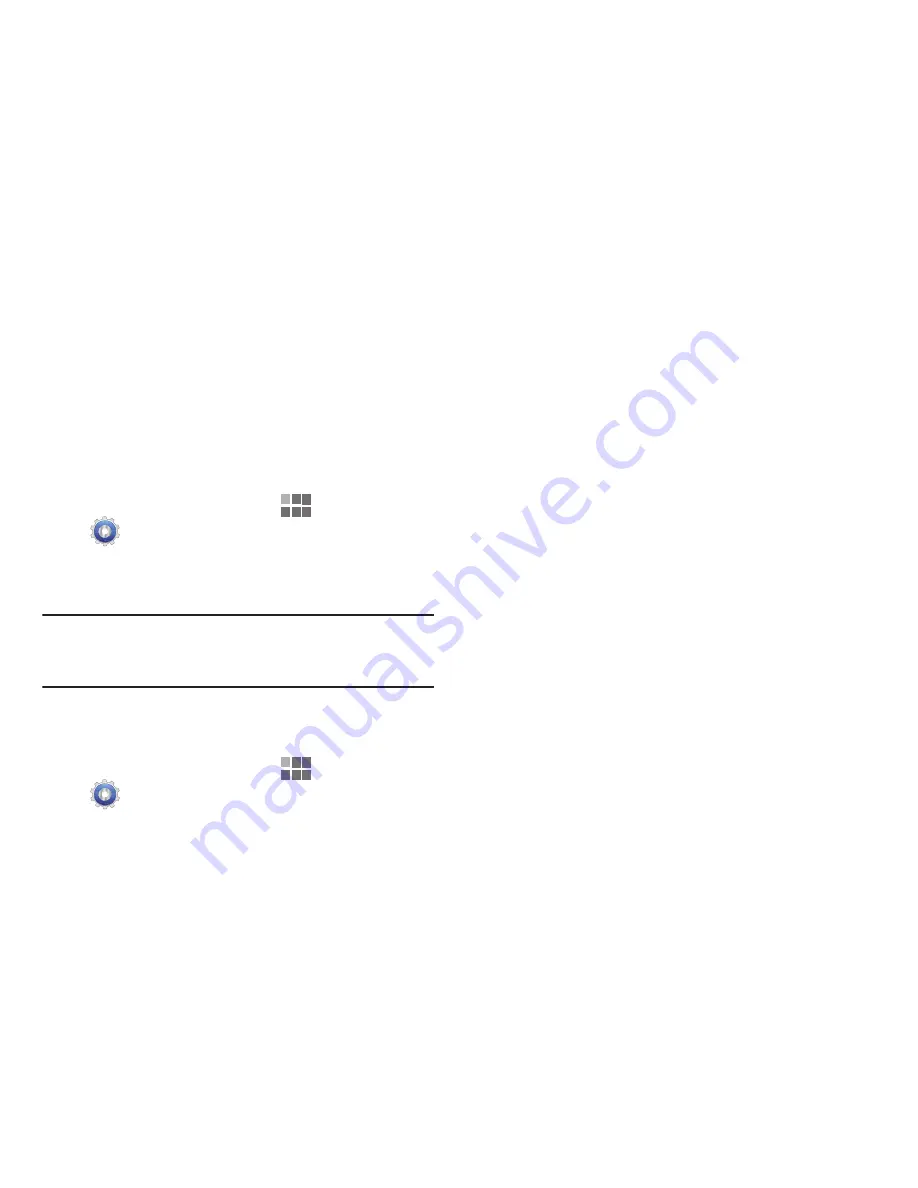
Settings 95
Wi-Fi
Set up and manage Wireless Access Points (WAPs). Your
device supports Wi-Fi 802.11 a/b/g/n.
Turning Wi-Fi On or Off
Turn your device’s Wi-Fi service on or off. When you turn Wi-
Fi service on, your device automatically searches for
available, in-range Wireless Access Points (WAPs).
1.
From the Home screen, touch
Apps
➔
Settings
➔
Wireless and networks
.
2.
Touch
Wi-Fi
to turn Wi-Fi On or Off. When on, a check
appears in the checkbox.
Tip:
To quickly access Wi-Fi settings from any screen, touch
the right side of the
System bar
to display Quick Settings,
then touch
Wi-Fi Off/On
.
Wi-Fi settings
Set up and manage Wireless Access Points (WAPs).
1.
From the Home screen, touch
Apps
➔
Settings
➔
Wireless and networks
➔
Wi-Fi
settings
.
2.
Touch settings to configure:
• Wi-Fi
: Touch to turn Wi-Fi On or Off.
• Notify me
: When enabled, your device automatically notifies
you about nearby Wi-Fi networks when you launch high data
usage applications.
• Always connect to known networks
: When enabled, your
device will automatically connect to known Wi-Fi networks
when you launch a high-data-usage application, even if Wi-Fi is
turned off when you launch the application. A known Wi-Fi
network is one that you previously connected to using Wi-Fi
settings. For more information, see
“Scanning and
Connecting to a Wi-Fi Network”
on page 68.
• Wi-Fi sleep policy
: Specify when to automatically turn off Wi-
Fi. This setting can affect the behavior of devices you connect
to your device, such as when tethering or using your device as
a portable hotspot.
• Add Wi-Fi network
: Enter the Network SSID and security
credentials for a new Wi-Fi network. For more information, see
“Scanning and Connecting to a Wi-Fi Network”
on
page 68.
Содержание Galaxy TAB 7.7
Страница 1: ...UserGuide ...
















































