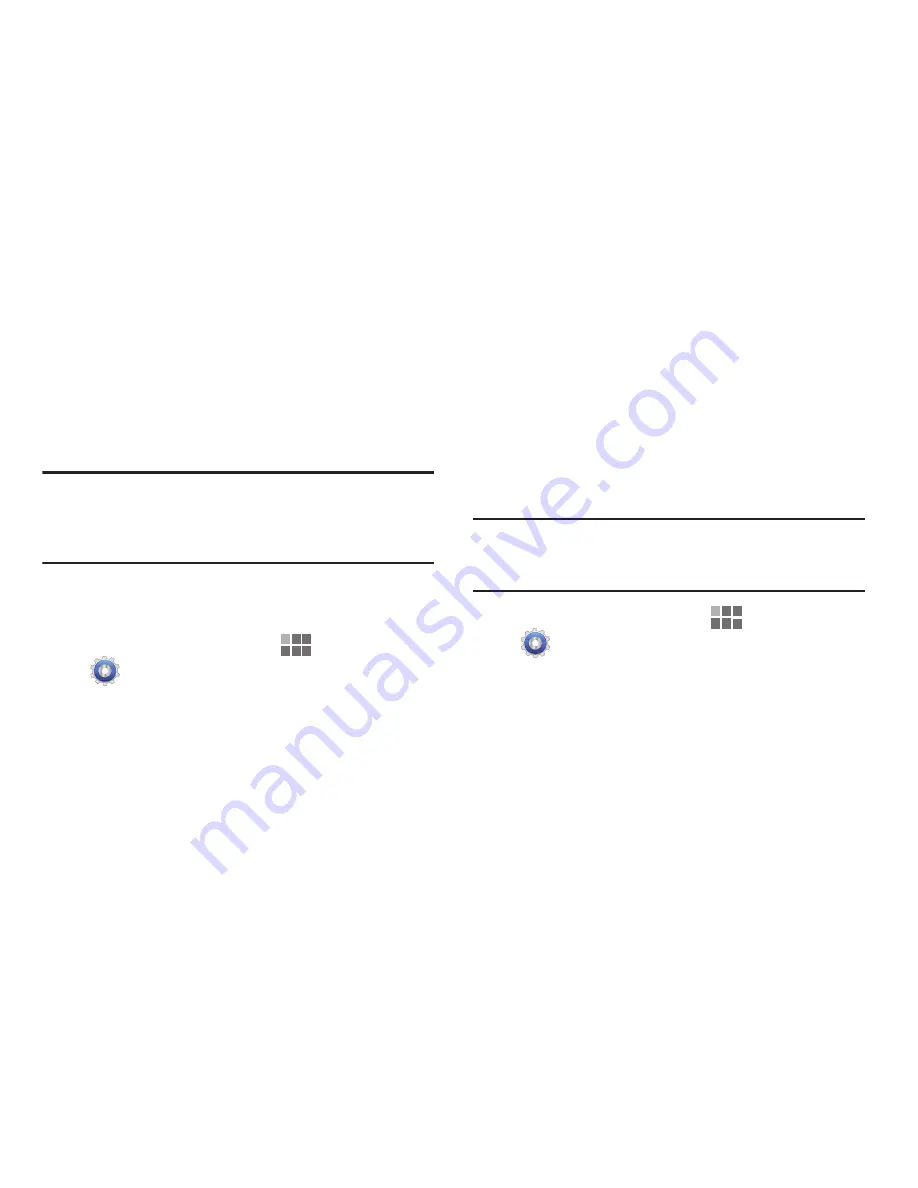
Settings 113
Applications
You can download and install applications from Android
Market, V CAST Apps, or Samsung Apps, or create
applications using the Android SDK and install them on your
device. Use Applications settings to manage applications on
your device.
Warning!:
Because this device can be configured with system
software not provided by or supported by Google or
any other company, end-users operate these
devices at their own risk.
Manage applications
Manage and remove applications from your device.
1.
From the Home screen, touch
Apps
➔
Settings
➔
Applications
➔
Manage applications
.
2.
Touch the
Downloaded
,
All
or
Running
tab to view and
update information about applications, including
memory usage, default settings and permissions.
3.
While viewing application details, use the controls to
Force stop
the application (closes the application),
Uninstall updates
or
Uninstall
(uninstall is only available
for applications you install),
Clear data
,
Clear cache
, or
Clear defaults
.
Running services
View and control services running on your device.
Warning!:
Not all services can be stopped, and stopping
services may have undesirable consequences on
the application or Android System.
1.
From the Home screen, touch
Apps
➔
Settings
➔
Applications
➔
Running services
.
2.
To stop a service, touch the service, then touch
Stop
at
the confirmation prompt.
Содержание Galaxy TAB 7.7
Страница 1: ...UserGuide ...
















































