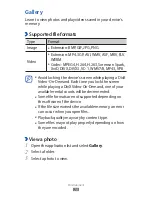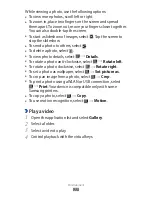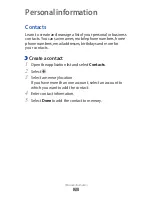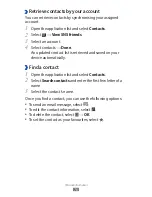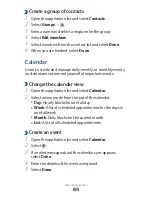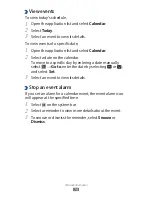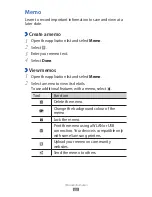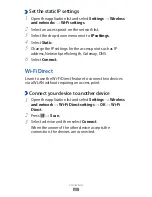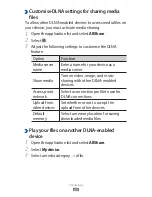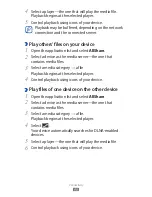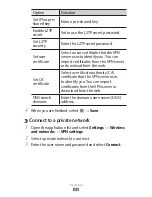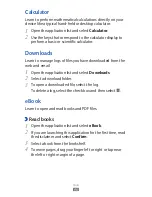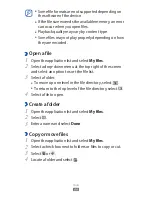Connectivity
84
Add a WLAN manually
›
Open the application list and select
1
Settings
→
Wireless
and networks
→
Wi-Fi settings
→
Add Wi-Fi network.
Enter the SSID for the network and select the security
2
type.
Set the security settings depending on the selected
3
security type.
Select
4
Save.
›
Connect to a WLAN using a Wi-Fi Protected
Setup (WPS)
Using WPS, you can connect to a secured network.
To connect to a WLAN with a WPS button,
Open the application list and select
1
Settings
→
Wireless
and networks
→
Wi-Fi settings.
Select a network indicated as WPS available and select the
2
drop-down menu next to Network Setup.
Select
3
WPS push-button
→
Connect.
Press a WPS button on the access point within 2 minutes.
4
To connect to a Wi-Fi AP with a WPS PIN,
Open the application list and select
1
Settings
→
Wireless
and networks
→
Wi-Fi settings.
Select a network indicated as WPS available and select the
2
drop-down menu next to Network Setup.
Select
3
WPS pin from access point or WPS pin from this
device
→
Connect.
On the access point, enter the PIN and press the start
4
button.