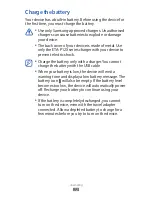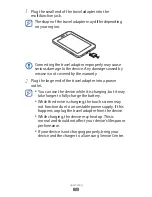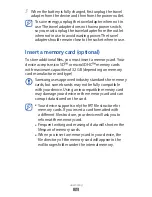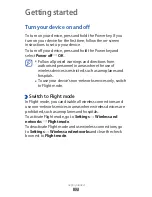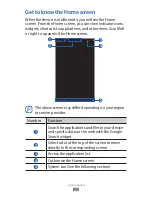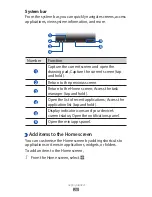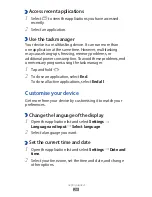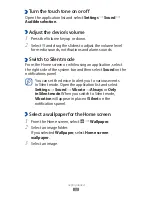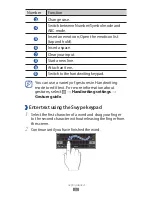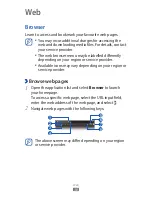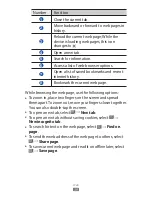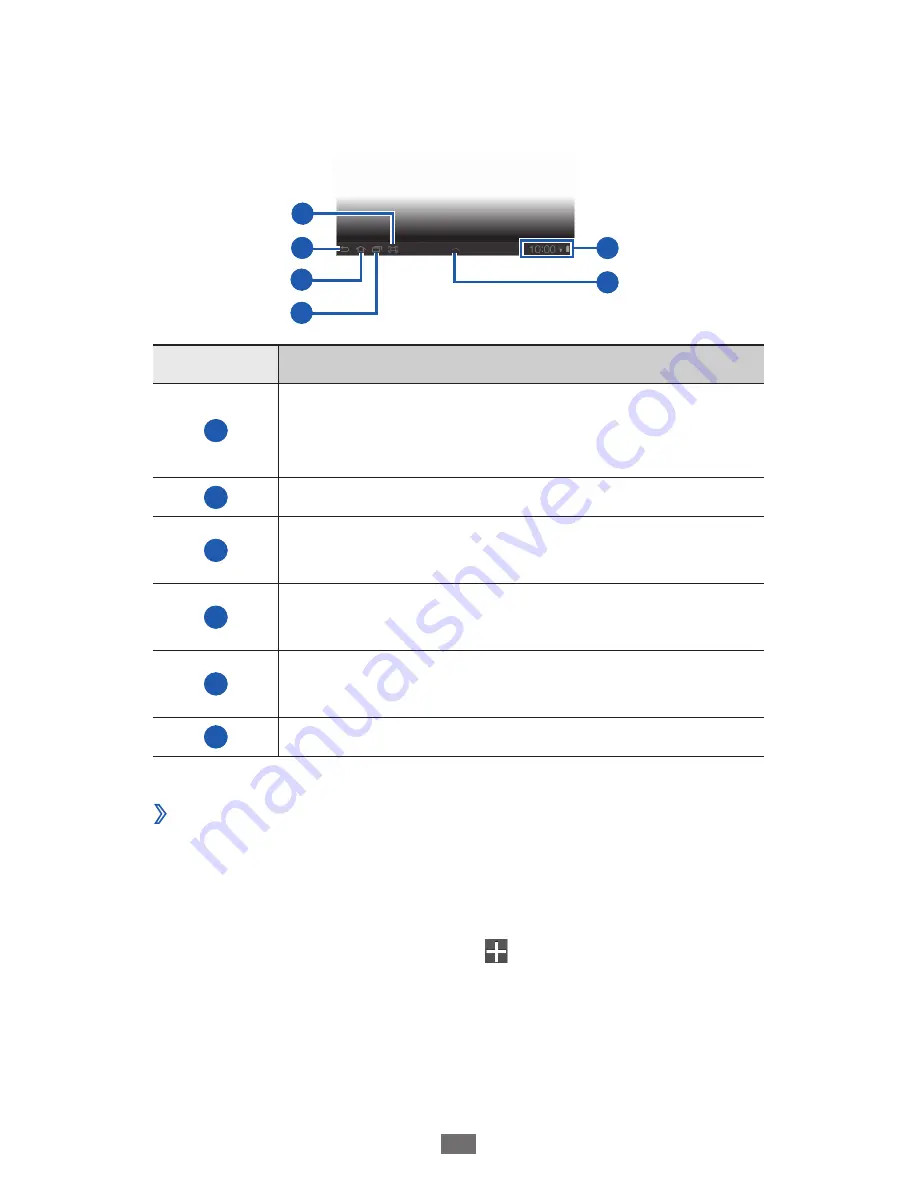
Getting started
26
System bar
From the system bar, you can quickly navigate screens, access
applications, view system information, and more.
1
3
4
2
6
5
Number
Function
1
Capture the current screen and open the
drawing pad; Capture the current screen (tap
and hold).
2
Return to the previous screen.
3
Return to the Home screen; Access the task
manager (tap and hold).
4
Open the list of recent applications; Access the
application list (tap and hold).
5
Display indicator icons and your device's
current status; Open the notifications panel.
6
Open the mini apps panel.
›
Add items to the Home screen
You can customise the Home screen by adding shortcuts to
applications or items in applications, widgets, or folders.
To add an item to the Home screen,
From the Home screen, select
1
.