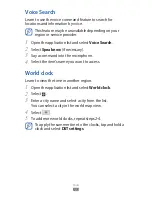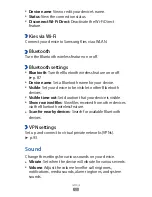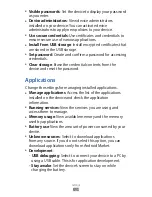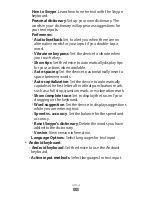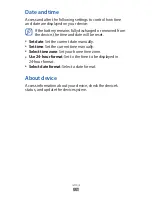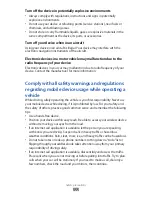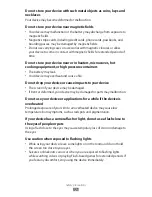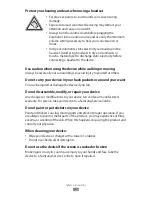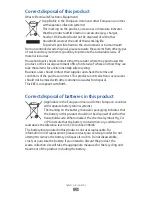Troubleshooting
117
Troubleshooting
Your device displays network or service error
messages
When you are in areas with weak signals or poor reception,
●
you may lose reception. Move to another area and try
again.
You cannot access some options without a subscription.
●
Contact your service provider for more details.
The touch screen responds slowly or improperly
If your device has a touch screen and the touch screen is not
responding properly, try the following:
Remove any protective covers from the touch screen.
●
Protective covers may prevent the device from recognising
your inputs and are not recommended for touch screen
devices.
Ensure that your hands are clean and dry when tapping the
●
touch screen.
Restart your device to clear any temporary software bugs.
●
Ensure that your device software is upgraded to the latest
●
version.
If the touch screen is scratched or damaged, take it to your
●
local Samsung Service Centre.
Your device freezes or has fatal errors
If your device freezes or hangs, you may need to close
programs or reset the device to regain functionality. If your
device is frozen and unresponsive, press and hold the Power
key for 10-15 seconds. The device will reboot automatically.
If this does not solve the problem, perform a factory data
reset. Open the application list and select Settings
→
Privacy
→
Factory data reset
→
Reset device
→
Erase everything.