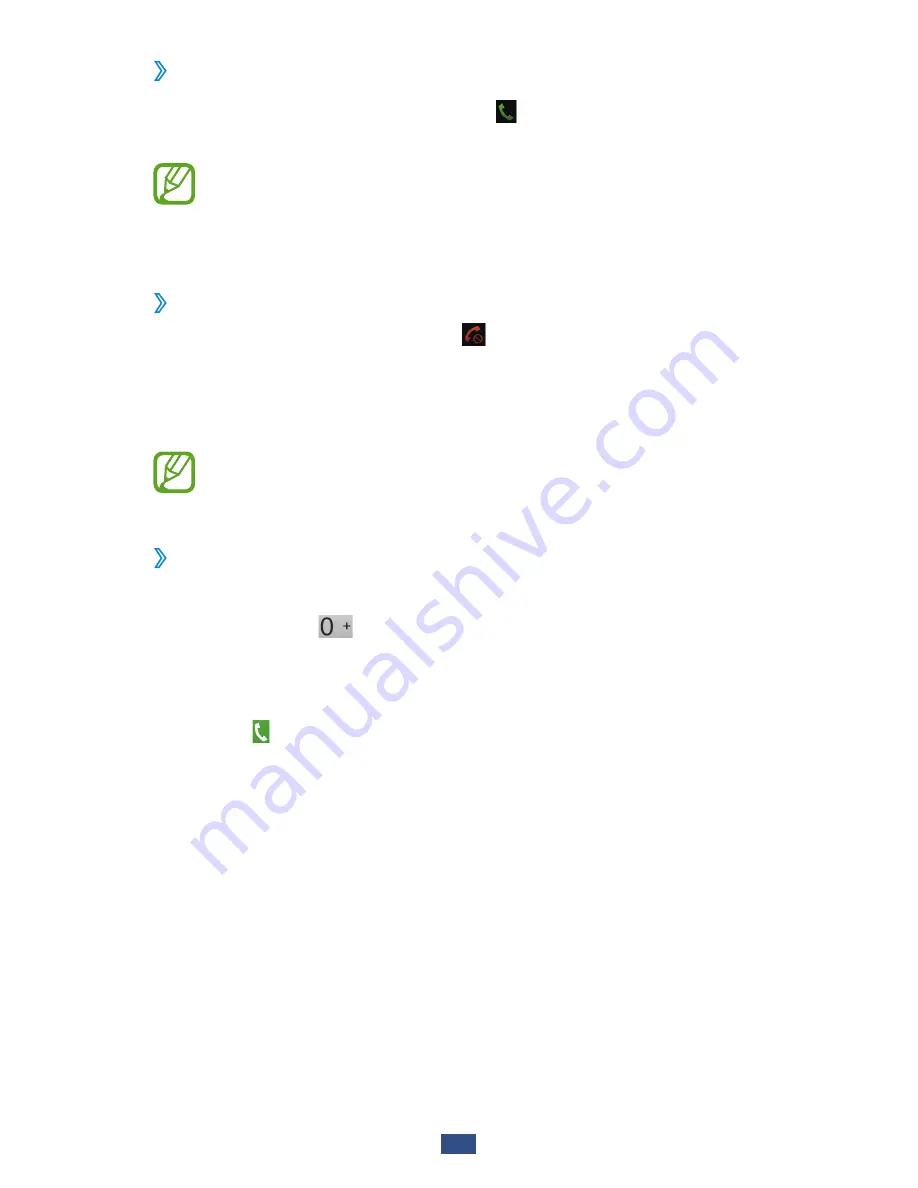
Communication
53
›
Answer a call
1
During an incoming call, select and then drag your
finger outside of the large circle.
To mute the ringtone, press the Volume key.
2
Select
End call
to end the call.
›
Reject a call
During an incoming call, select and then drag your finger
outside of the large circle.
To send a message to the caller when you reject a call, drag
the reject message bar at the bottom of the screen upwards.
You can select one of several preset messages or create
your own messages.
►
p. 59
›
Make an international call
1
In the application list, select
Phone
→
Keypad
, and then
tap and hold
to insert the + character.
2
Enter a complete number (country code, area code, and
phone number).
3
Select to dial the number.
Содержание Galaxy Tab 2 7.0 (3G)
Страница 1: ...GT P3100 usermanual ...






























