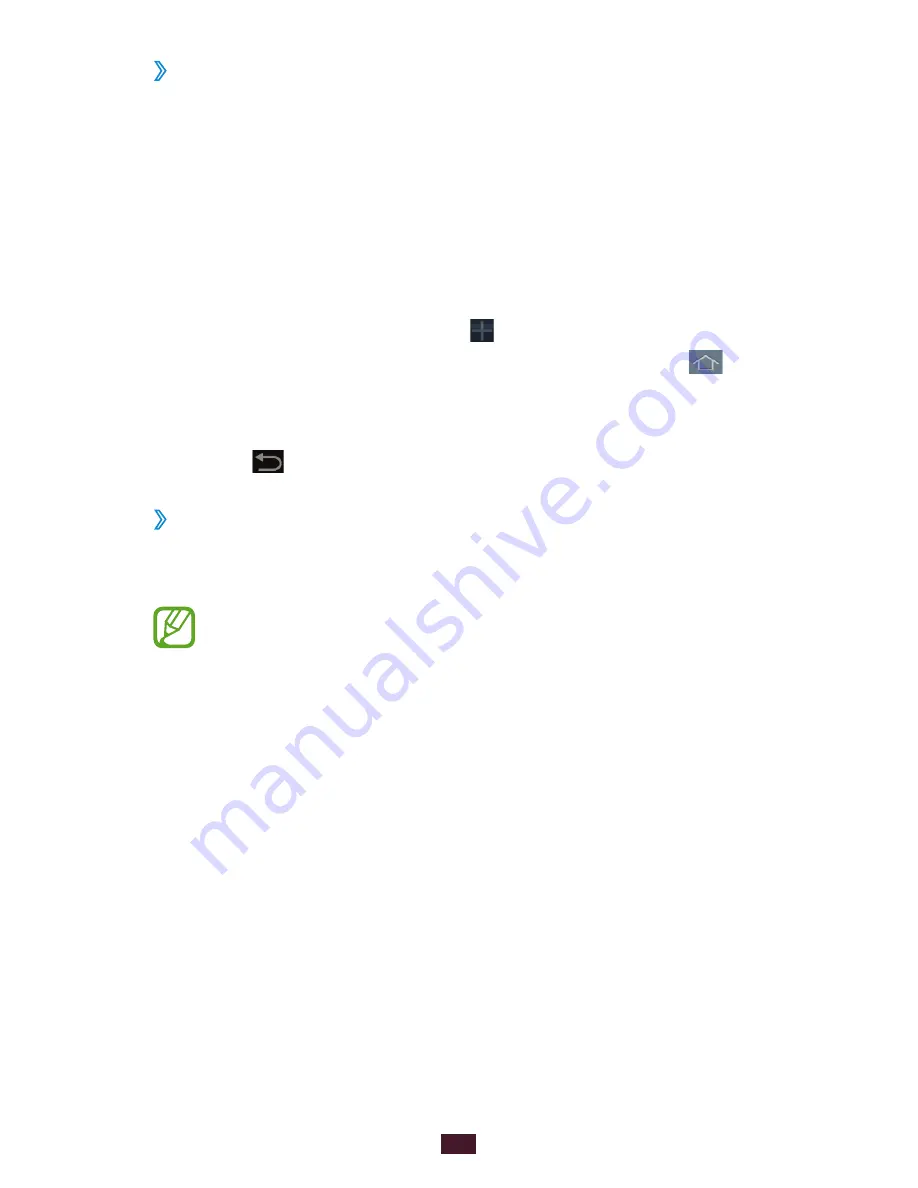
29
Getting started
›
Add or remove a panel from the Home screen
You can add or remove Home screen panels to organise
widgets.
1
On the Home screen, place two fingers on the screen and
pinch them together to switch to Edit mode.
2
Add, remove, or reorganise panels:
●
To remove a panel, tap and hold the panel’s thumbnail
image, and then drag it to the rubbish bin.
●
To add a new panel, select .
●
To set the main panel of the Home screen, select
.
●
To change the order of panels, tap and hold the panel’s
thumbnail image, and then drag it to a new location.
3
Select to return to the previous screen.
›
Use widgets
Widgets are small applications that provide convenient
functions and information on your Home screen.
The widgets available may vary depending on your
region or service provider.
1
In the application list, select
Widgets
to open the widget
panel.
2
Scroll left or right on the widget panel to find a widget.
3
Tap and hold a widget to add it to the Home screen.
Содержание Galaxy Tab 2 7.0 (3G)
Страница 1: ...GT P3100 usermanual ...
















































