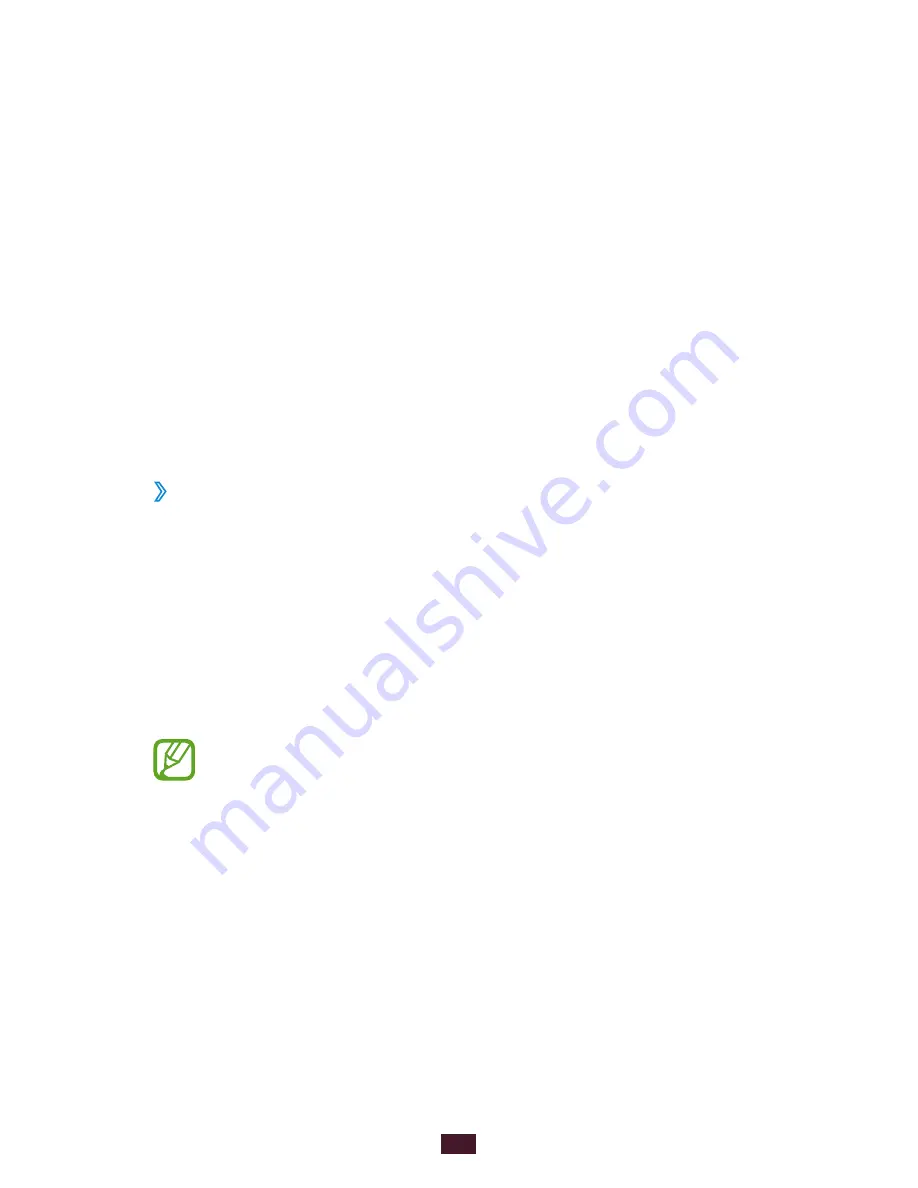
36
Getting started
Set an unlock PIN
1
In the application list, select
Settings
→
Lock screen
→
Screen lock
→
PIN
.
2
Enter a new PIN and select
Continue
.
3
Enter the PIN again and select
OK
.
Set an unlock password
1
In the application list, select
Settings
→
Lock screen
→
Screen lock
→
Password
.
2
Enter a new password (alphanumeric) and select
Continue
.
3
Enter the password again and select
OK
.
›
Lock your SIM or USIM card
You can lock your device with the PIN that is supplied with
your SIM or USIM card. Once the SIM or USIM lock is enabled,
you must enter the PIN each time you turn on the device or
access applications that require the PIN.
1
In the application list, select
Settings
→
Security
→
Set
up SIM card lock
→
Lock SIM card
.
2
Enter your PIN and select
OK
.
●
If you enter an incorrect PIN too many times, your SIM
or USIM card will be blocked. You must enter a PIN
unlock key (PUK) to unblock the SIM or USIM card.
●
If you block your SIM or USIM card by entering an
incorrect PUK, take the SIM or USIM card to your
service provider to unblock it.
Содержание Galaxy Tab 2 7.0 (3G)
Страница 1: ...GT P3100 usermanual ...






























