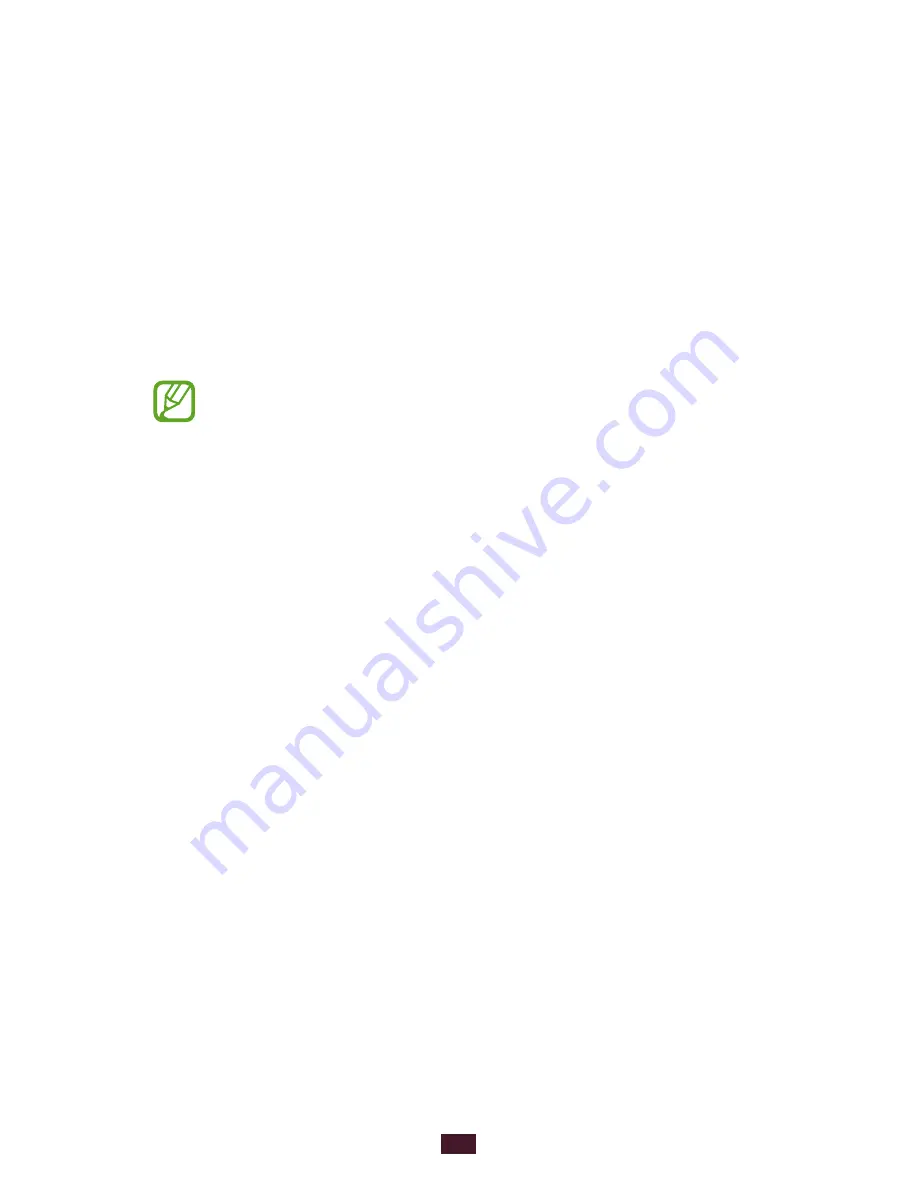
24
Getting started
Lock or unlock the touch screen and the
keys
When you do not use the device for a specified period, your
device turns off the touch screen and locks the touch screen
and the keys automatically to prevent unintended operations.
To lock the touch screen and the keys manually, press the
Power key.
To unlock them, turn on the screen by pressing the Power
key, tap anywhere on the screen, and then drag your finger
outside of the large circle.
You can activate the screen lock feature to prevent
others from using or accessing your personal data and
information saved in your device.
►
p. 35
Get to know the Home screen
From the Home screen, you can view your device’s status and
access applications.
The Home screen has multiple panels. Scroll left or right to
view the panels on the Home screen. You can also select one
of the dots at the bottom of the screen to move directly to the
corresponding panel.
Содержание Galaxy Tab 2 7.0 (3G)
Страница 1: ...GT P3100 usermanual ...






























