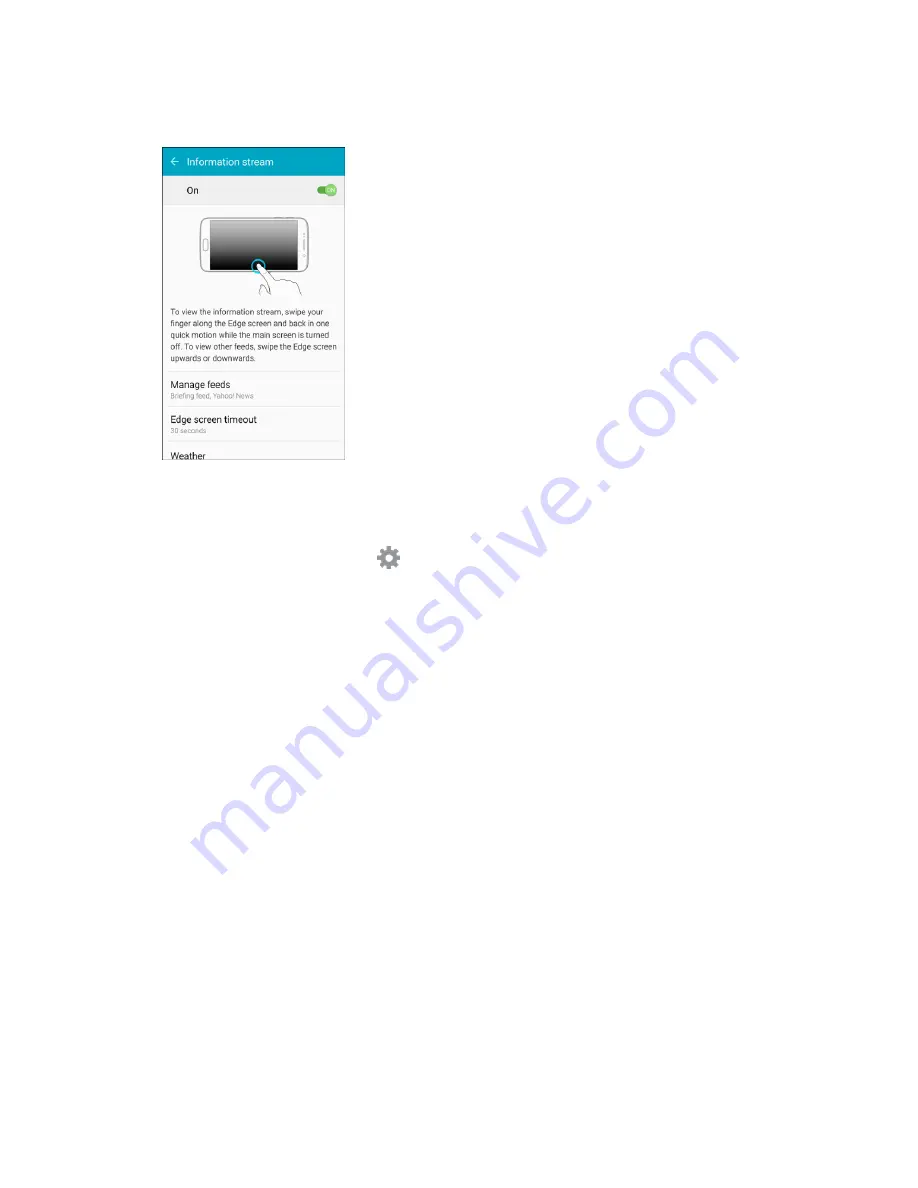
Basic Operations
26
2. Tap the
ON/OFF
switch to activate the Information stream feature.
3. Tap
Manage feeds
to configure the following:
Tap the checkbox on each feed that you want to appear on the Edge screen.
To edit a feed, tap
Settings
(if available).
To download more feeds, swipe to the right and tap the
Download feeds
bar.
To change the order of the feeds, tap
Reorder
and drag the selected feeds into the order you
prefer.
4. Tap
Edge screen timeout
to configure how long the Edge screen stays on when activated.
5. Tap
Weather
to configure weather settings, as well as select which screens and apps that
weather information appears on.
Note
: To edit or view information streams, your phone must be either in a network coverage area or
connected via Wi-Fi.
Содержание Galaxy S6 edge G925P
Страница 1: ...User Guide UG template version 15a Sprint Samsung SM G925P UM Eng 112315 FINAL ...
Страница 11: ...TOC x Sprint Support Services 412 Index 413 ...
Страница 61: ...Basic Operations 50 3 Tap Google 4 Tap Enter your email enter your Gmail address and then tap Next ...
Страница 281: ...Connectivity 270 To enable Bluetooth 1 From home tap Apps Settings 2 Tap Bluetooth The Bluetooth settings open ...
Страница 287: ...Connectivity 276 2 Tap a contact to send Tap More Share name card Bluetooth 3 ...
Страница 320: ...Settings 309 Enable NFC and Android Beam 1 From home tap Apps Settings NFC and payment 2 Tap NFC ...
Страница 321: ...Settings 310 3 Tap the ON OFF switch to enable NFC 4 Tap Android Beam ...
Страница 328: ...Settings 317 2 From home tap Apps Settings More connection settings MirrorLink 3 Tap Connect to vehicle via USB ...






























