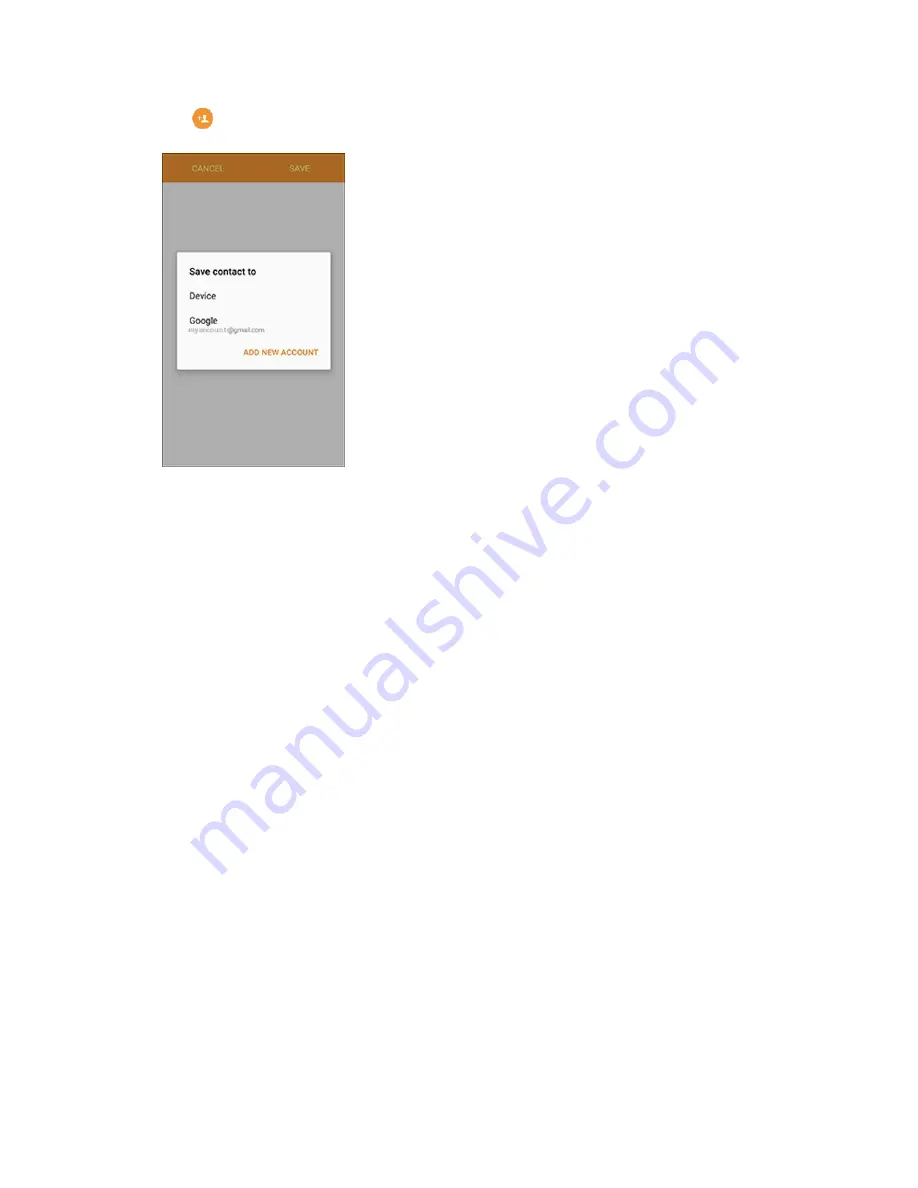
Phone App
114
2. Tap to add a contact.
The Save contact to screen appears.
3. If you have multiple account types associated with your phone, select a contact type.
Select
Device
as the sync account if you want your contacts on your phone only; they will not
be synced with your Google Account.
Select
if you want to save contacts to your Google Account; these will be synced
automatically with your Google Account online. If you have multiple Google Accounts set up,
you will need to pick a specific account.
Select
Samsung account
to sync your contacts automatically with your Samsung account.
Select
Microsoft Exchange ActiveSync
to sync your contacts automatically with your
Microsoft Exchange account.
Note
: If you do not see the
Save contact to
screen and you have multiple accounts set up, you can
select an account by tapping the account type in the upper left corner.
Содержание Galaxy S6 edge G925P
Страница 1: ...User Guide UG template version 15a Sprint Samsung SM G925P UM Eng 112315 FINAL ...
Страница 11: ...TOC x Sprint Support Services 412 Index 413 ...
Страница 61: ...Basic Operations 50 3 Tap Google 4 Tap Enter your email enter your Gmail address and then tap Next ...
Страница 281: ...Connectivity 270 To enable Bluetooth 1 From home tap Apps Settings 2 Tap Bluetooth The Bluetooth settings open ...
Страница 287: ...Connectivity 276 2 Tap a contact to send Tap More Share name card Bluetooth 3 ...
Страница 320: ...Settings 309 Enable NFC and Android Beam 1 From home tap Apps Settings NFC and payment 2 Tap NFC ...
Страница 321: ...Settings 310 3 Tap the ON OFF switch to enable NFC 4 Tap Android Beam ...
Страница 328: ...Settings 317 2 From home tap Apps Settings More connection settings MirrorLink 3 Tap Connect to vehicle via USB ...






























