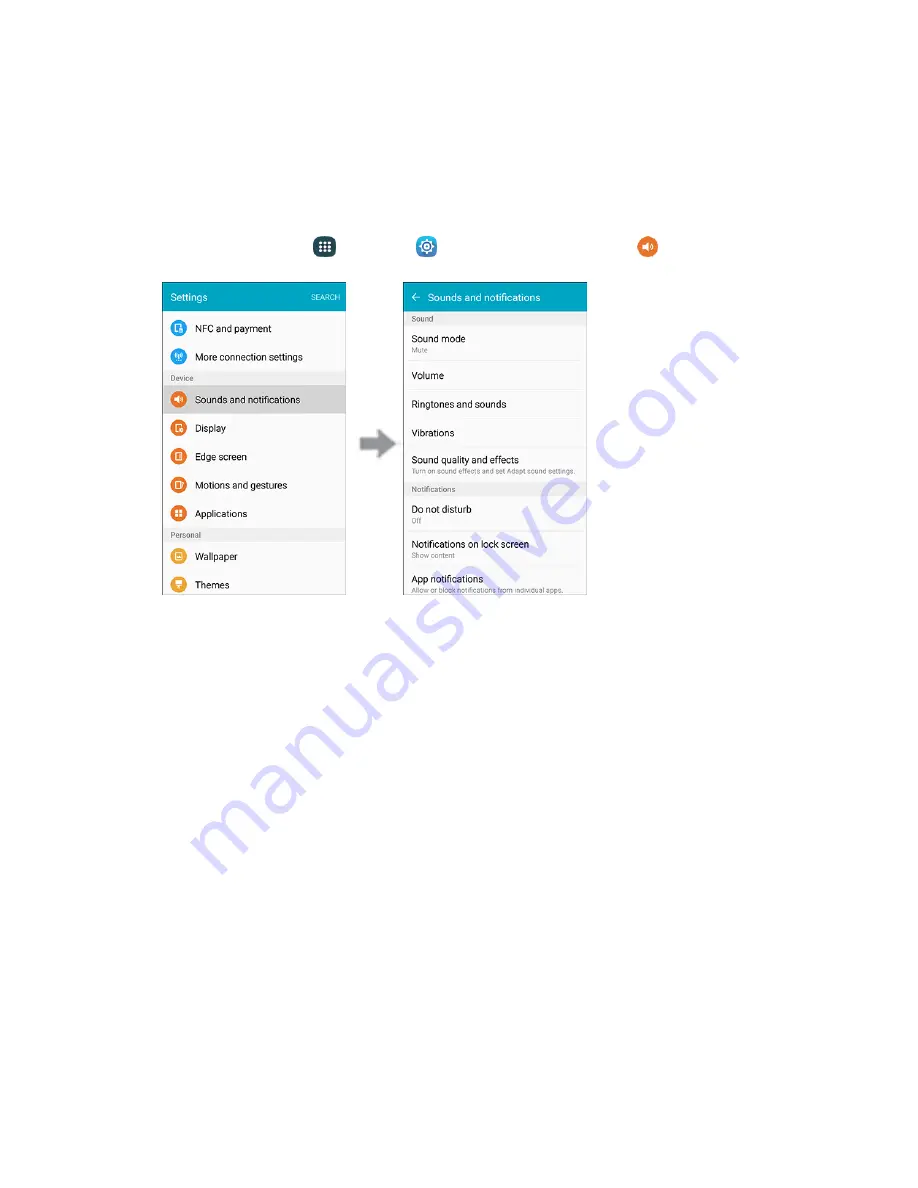
Settings
328
Sound Mode
You can switch between sound modes, while preserving the individual sound settings you’ve made.
Note
: Sound modes are also available from the Device options menu. Press and hold the
Power/Lock
key, and then choose
Mute
,
Vibrate
, or
Sound
from the Device options.
1. From home, tap
Apps
>
Settings
>
Sounds and notifications
.
2. Tap
Sound mode
, and then choose a mode:
Sound
: Your phone uses the sounds, vibrations, and volume levels you’ve chosen in Sound
settings for notifications and alerts.
Vibrate
: Your phone vibrates for notifications and alerts. This uses the Vibration intensity you
choose in Sound settings.
Mute
: Your phone plays no sounds or vibrations. Reminders will still occur.
Содержание Galaxy S6 edge G925P
Страница 1: ...User Guide UG template version 15a Sprint Samsung SM G925P UM Eng 112315 FINAL ...
Страница 11: ...TOC x Sprint Support Services 412 Index 413 ...
Страница 61: ...Basic Operations 50 3 Tap Google 4 Tap Enter your email enter your Gmail address and then tap Next ...
Страница 281: ...Connectivity 270 To enable Bluetooth 1 From home tap Apps Settings 2 Tap Bluetooth The Bluetooth settings open ...
Страница 287: ...Connectivity 276 2 Tap a contact to send Tap More Share name card Bluetooth 3 ...
Страница 320: ...Settings 309 Enable NFC and Android Beam 1 From home tap Apps Settings NFC and payment 2 Tap NFC ...
Страница 321: ...Settings 310 3 Tap the ON OFF switch to enable NFC 4 Tap Android Beam ...
Страница 328: ...Settings 317 2 From home tap Apps Settings More connection settings MirrorLink 3 Tap Connect to vehicle via USB ...






























