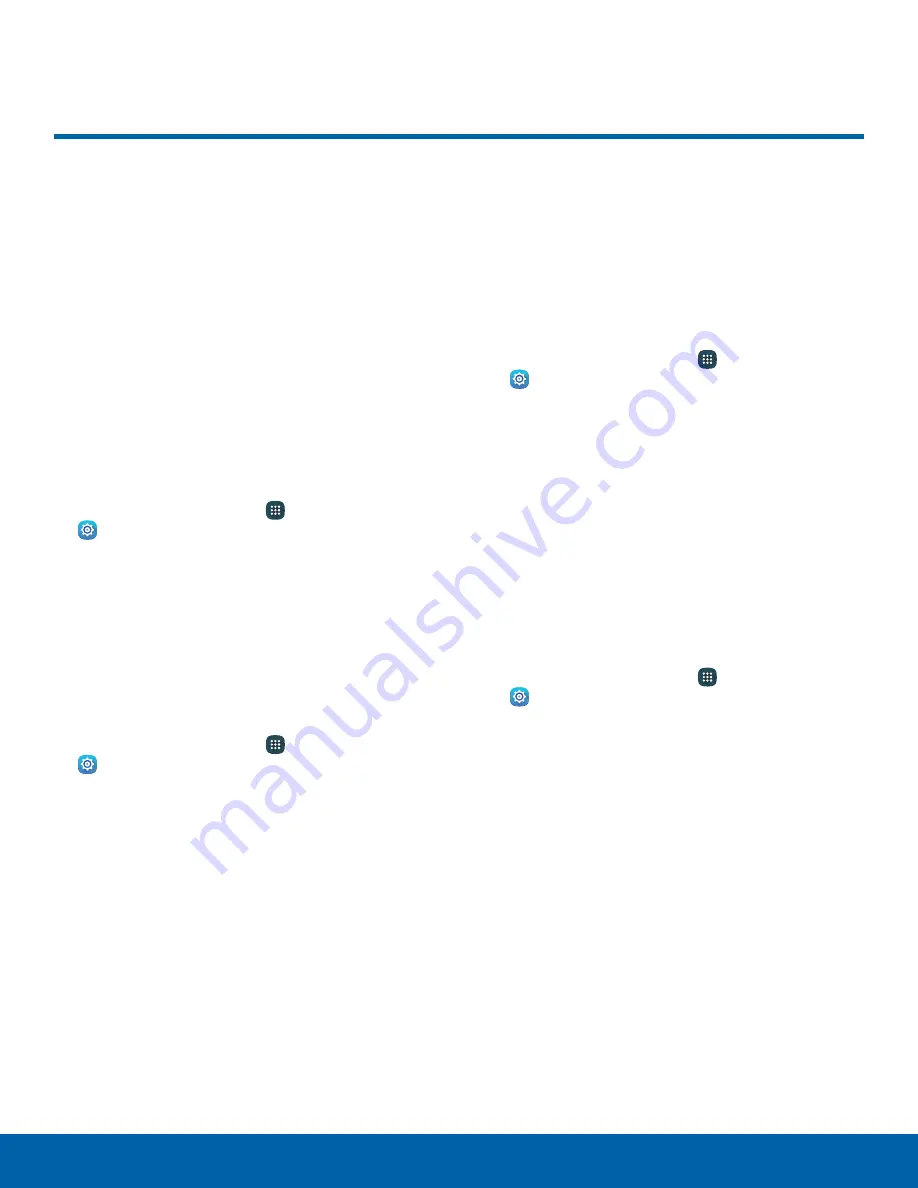
NFC Settings
NFC (Near Field Communication)
allows data exchange when you
touch your device with another
compatible device. This is used
for features like Android Beam.
Enable NFC
Activate NFC to allow your device to exchange data
with other NFC devices.
To activate NFC
:
1. From a Home screen, tap
Apps
>
Settings
.
2. Tap
NFC
, and then tap
On/Off
to turn on NFC.
Android Beam
When Android Beam is activated, you can beam app
content to another NFC-capable device by holding
the devices close together. You can beam browser
pages, YouTube videos, contacts, and more.
1. From a Home screen, tap
Apps
>
Settings
.
2. Tap
NFC
, and then tap
On/Off
to turn on NFC.
3. Tap
Android Beam
, and tap
On/Off
to turn on
Android Beam.
4. Touch the back of your device with another
NFC-capable device to transfer content.
S Beam
When S Beam is activated, you can beam files to
another NFC-capable device by holding the devices
close together.
You can beam images and videos from your Gallery,
music files from your Music app, and more.
1. From a Home screen, tap
Apps
>
Settings
.
2. Tap
NFC
, and tap
On/Off
to turn on NFC.
3. Tap
S Beam
, and then tap
On/Off
to turn on
S Beam.
4. Touch the back of your device with another
NFC-capable device to transfer content.
Tap and Pay
Tap and pay allows you to select the default
payment application you want to use for making
purchases on your device.
1. From a Home screen, tap
Apps
>
Settings
.
2. Tap
NFC
, and tap
On/Off
to turn on NFC.
3. Tap
Tap and pay
.
4. Select the app that you want as your default.
Settings
92
NFC Settings






























