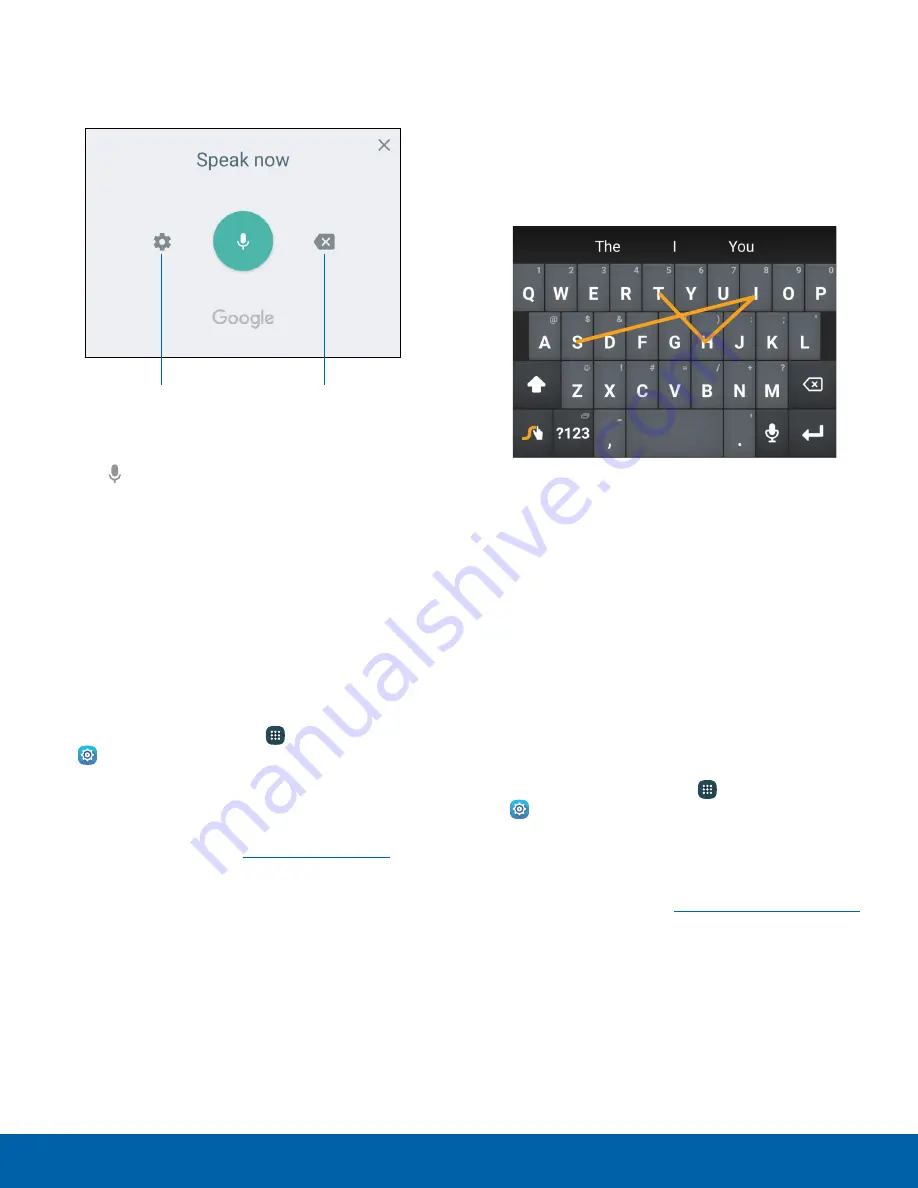
Use Google Voice Typing
Instead of typing, enter text by speaking.
Settings
Delete text
To enable Google voice typing:
1. Tap
Voice input
on the Samsung keyboard.
•
You may need to touch and hold
Options
(left
of the Space bar) to find it.
2. Speak your text.
Note: Tap
Settings
>
Languages
to download
additional languages for use with Google voice typing.
Configure Google Voice Typing
To customize Google voice typing:
1. From a Home screen, tap
Apps
>
Settings
.
2. Tap
Language and input
.
3. Tap
Google voice typing
for options.
For more information, see
Google Voice Typing
.
Use Swype
Swype
™
is a text input method that makes it possible
to enter a word by sliding your finger from letter to
letter, lifting your finger between words.
For example, to enter the word “this”, simply slide
your finger across
t - h - i - s
.
Enable Swype
To enable the Swype keyboard while entering text:
1. Drag down on the Status bar to display the
Notification panel.
2. Tap
Select keyboard
.
3. Tap
Swype
.
Configure Swype
To customize Swype:
1. From a Home screen, tap
Apps
>
Settings
.
2. Tap
Language and input
.
3. Tap
Swype
for options.
For more information, see
Swype Keyboard Settings
.
Know Your Device
23
Enter Text






























