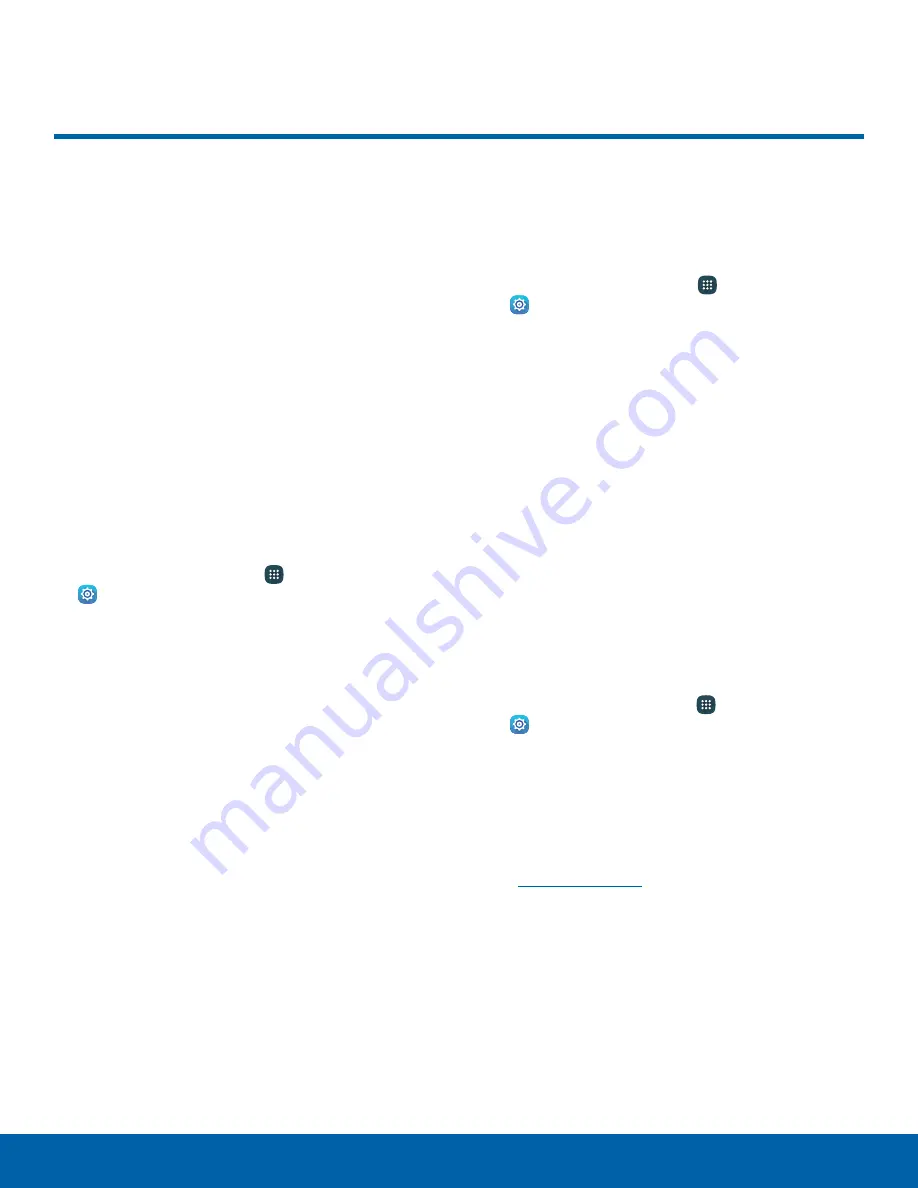
More Networks
More networks settings allow
you to configure a variety of
connectivity settings for your
device.
Nearby Device Scanning
Scan for nearby devices to connect to and set them
up easily. You receive a notification when there are
available devices to connect to.
Note
: This function uses Bluetooth low energy
scanning even if Bluetooth is turned off on your
device.
To enable nearby device scanning:
1. From a Home screen, tap
Apps
>
Settings
.
2. Tap
More networks
>
Nearby device scanning
.
3. Tap
On/Off
to enable the feature.
Mobile Networks
Control your device’s access to networks and
mobile data service.
1. From a Home screen, tap
Apps
>
Settings
.
2. Tap
More networks
>
Mobile networks
and
select an option:
•
Mobile data
: Allow your device to connect to a
mobile data network.
•
International data roaming
: Allow your device
to connect to data services while roaming.
Significantly higher charges may result.
•
Access Point Names
: Select the Access Point
Name for mobile connection to the Internet.
•
Network operators
: Choose available and
preferred networks.
AT&T MicroCell
To search for an AT&T MicroCell:
1. From a Home screen, tap
Apps
>
Settings
.
2. Tap
More networks
>
Mobile networks
.
3. Tap
Network operators
>
Search for AT&T
MicroCell
.
Your AT&T MicroCell must be installed and activated
before you can connect to it. For more information,
visit
att.com/esupport
.
Settings
90
More Networks






























