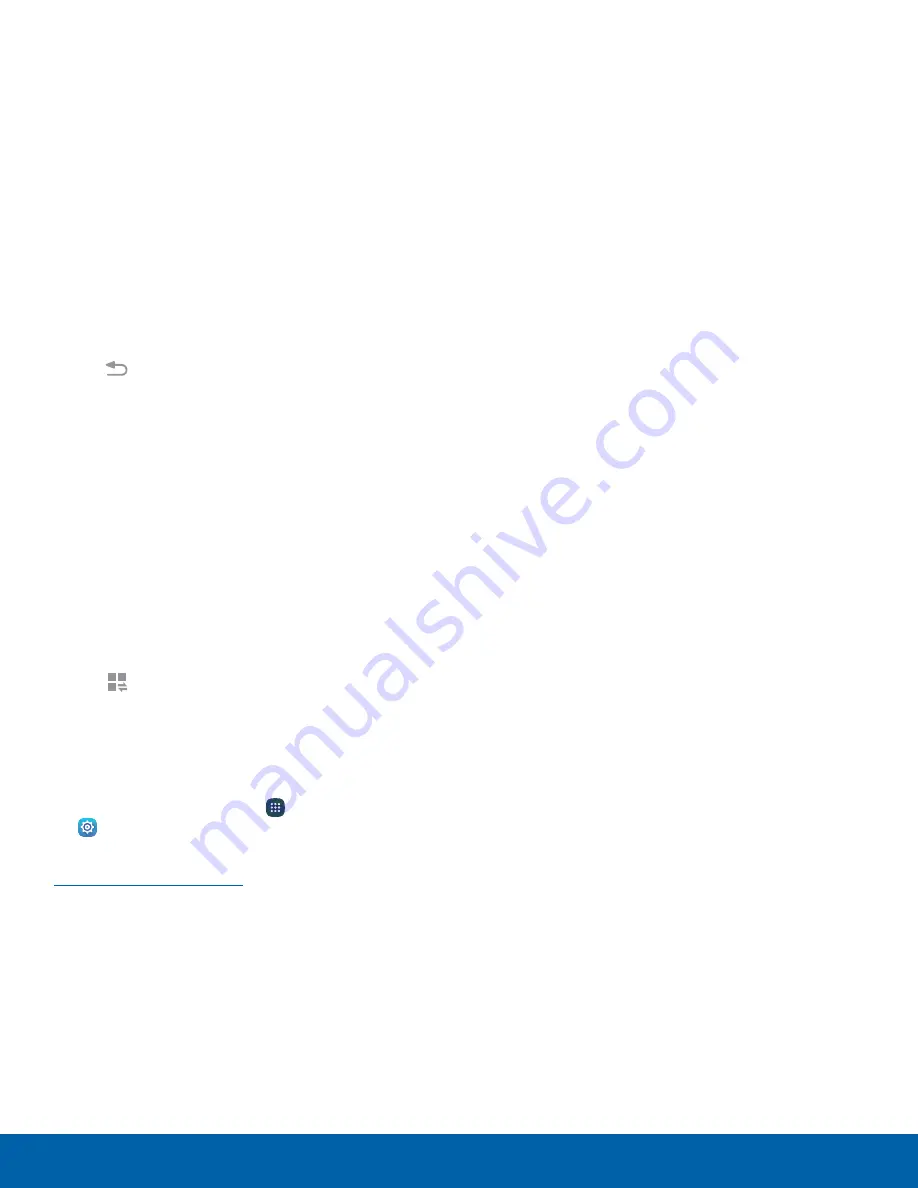
View the Notification Panel
You can access the Notification panel from any
Home screen.
1. Drag the Status bar down to display the
Notification panel.
2. Swipe down the list to see notification details.
•
To open an item, tap it.
•
To clear a single notification, drag the
notification left or right.
•
To clear all notifications, tap
Clear
.
3. Drag upward from the bottom of the screen or
tap
Back
to close the Notification panel.
Quick Settings
In addition to notifications, the Notification panel
also provides quick access to device functions such
as Wi-Fi, allowing you to quickly turn them on or off.
To view additional Quick settings:
1. Drag the Status bar down to display the
Notification panel.
2. Swipe left or right across the visible icons.
– or –
Tap
View all
.
Notification Panel Settings
To customize the Notification panel:
►
From a Home screen, tap
Apps
>
Settings
>
Notification panel
.
For more information, see
Notification Panel Settings
.
Know Your Device
18
Notification Panel






























