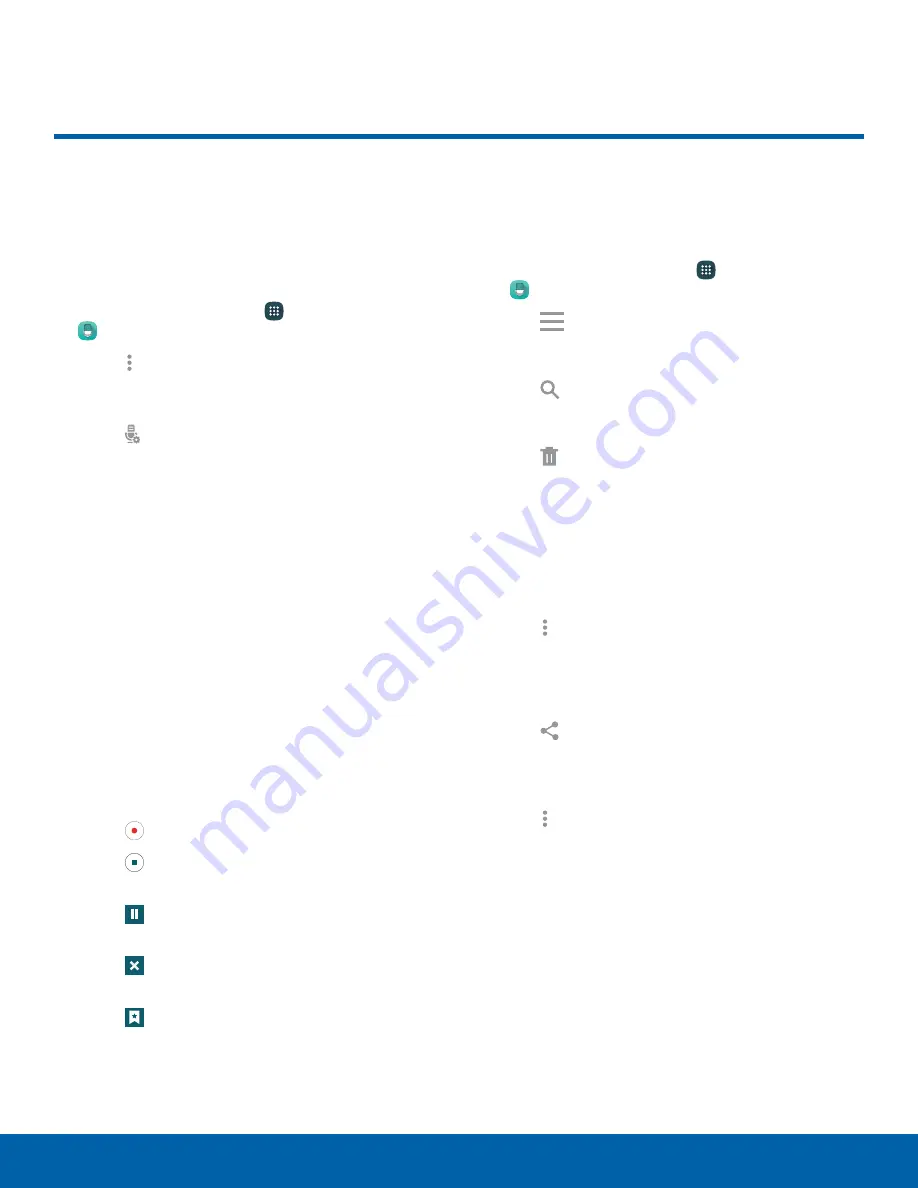
71
Voice Recorder
Applications
Voice Recorder
Record voice memos and notes.
Create a Voice Recording
►
From a Home screen, tap
Apps
>
Voice Recorder
.
•
Tap
More options
>
Settings
>
Recording quality
to adjust the recording
quality.
•
Tap
Select
mode
to choose the appropriate
recording mode:
-
Normal
: This recording mode picks up any
sounds detected by the microphones.
-
Interview
: The top and bottom microphones
are used for two-directional recording. The
top and bottom of the device pick up equal
amounts of sound. Microphones can be
muted during recording and playback.
-
Conversation
: The microphones are
sensitive to sound from all directions and
can distinguish up to eight sources of
sound. Sound sources can be muted during
recording and playback.
-
Voice memo
: Voice input is converted to
text on screen. The maximum recording time
is five minutes.
•
Tap
Record
to record an audio file.
•
Tap
Stop
to stop recording. The file is
automatically saved.
•
Tap
Pause
to pause the recording of an
audio file.
•
Tap
Cancel
to cancel the recording of an
audio file.
•
Tap
Bookmark
to add a bookmark to the
recording.
Manage Recordings
To display a list of recordings:
1. From a Home screen, tap
Apps
>
Voice Recorder
.
2. Tap
List
.
To search through available recordings:
►
Tap
Search
.
To delete one or more voice recordings:
1. Tap
Delete
.
2. Tap each recording you want to select or tap the
selected
checkbox at the top of the screen to
select all recordings.
3. Tap
Done
.
To share one or more voice recordings:
1. Tap
More options
>
Select
.
2. Tap each recording you want to select or tap the
selected
checkbox at the top of the screen to
select all recordings.
3. Tap
Share via
, select a sharing method, and
follow the prompts.
For additional options:
►
Tap
More options
.
•
Select
: Choose desired recordings.
•
Sort by
: Sort the list of recordings.
•
Filter by category
: Filter entries by category.
•
Edit categories
: Modify your categories.
•
Settings
: Configure Voice Recorder.






























