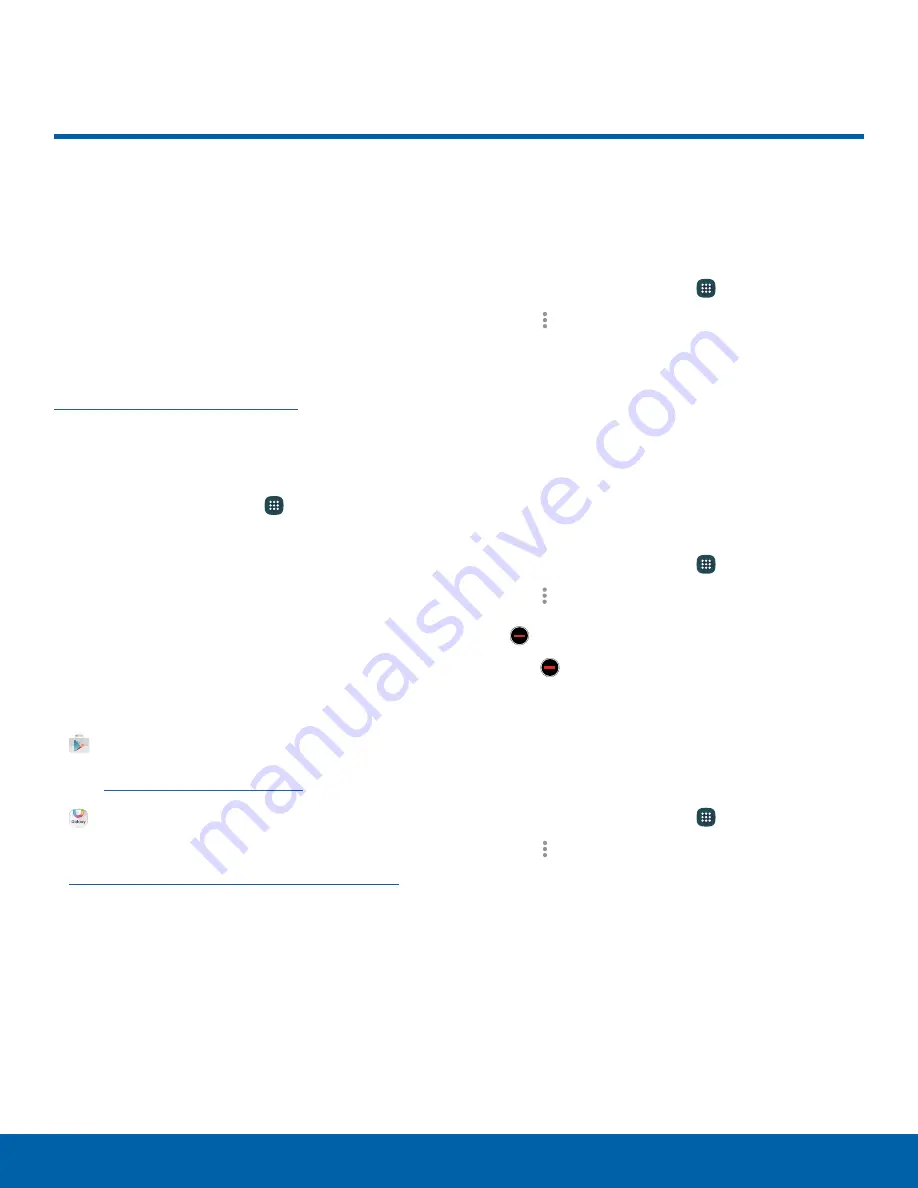
33
Apps Screen
Applications
Apps Screen
The Apps list shows all
preloaded apps and apps that
you downloaded. You can
uninstall, disable, or hide apps
from view.
Shortcuts to apps can be placed on any of
the Home screens. For more information, see
Add a Shortcut to a Home Screen
.
Access Applications
1. From a Home screen, tap
Apps
.
2. Tap an application’s icon to launch it.
3. To return to the main Home screen, press the
Home
key.
Download and Install New Apps
Find new apps to download and install on your
device.
•
Play Store
: Download new
apps from the Google Play store.
Visit
play.google.com/store/apps
to learn more.
•
Galaxy Apps
: View and download
Samsung apps that are optimized
for use with Galaxy devices. Visit
samsung.com/levant/apps/mobile/galaxyapps
to learn more.
View Your Downloaded Apps
You can view all of the apps you have downloaded
and installed on your device.
1. From a Home screen, tap
Apps
.
2. Tap
More options
>
Downloaded apps
.
Uninstall or Disable Apps
You can uninstall or disable apps you download and
install.
•
Preloaded apps cannot be uninstalled.
•
Apps that are disabled are turned off and hidden
from view.
1. From a Home screen, tap
Apps
.
2. Tap
More options
>
Uninstall/disable apps
.
Apps that can be uninstalled or disabled show
Uninstall/disable
on their icon.
3. Tap
Uninstall/disable
and follow the prompts
to either uninstall or disable the app.
View Disabled Apps
You can place disabled apps back on the Apps list,
where they become active once again.
1. From a Home screen, tap
Apps
.
2. Tap
More options
>
Show disabled apps
.
3. Tap each app you want to enable, and then
tap
Done
.
















































