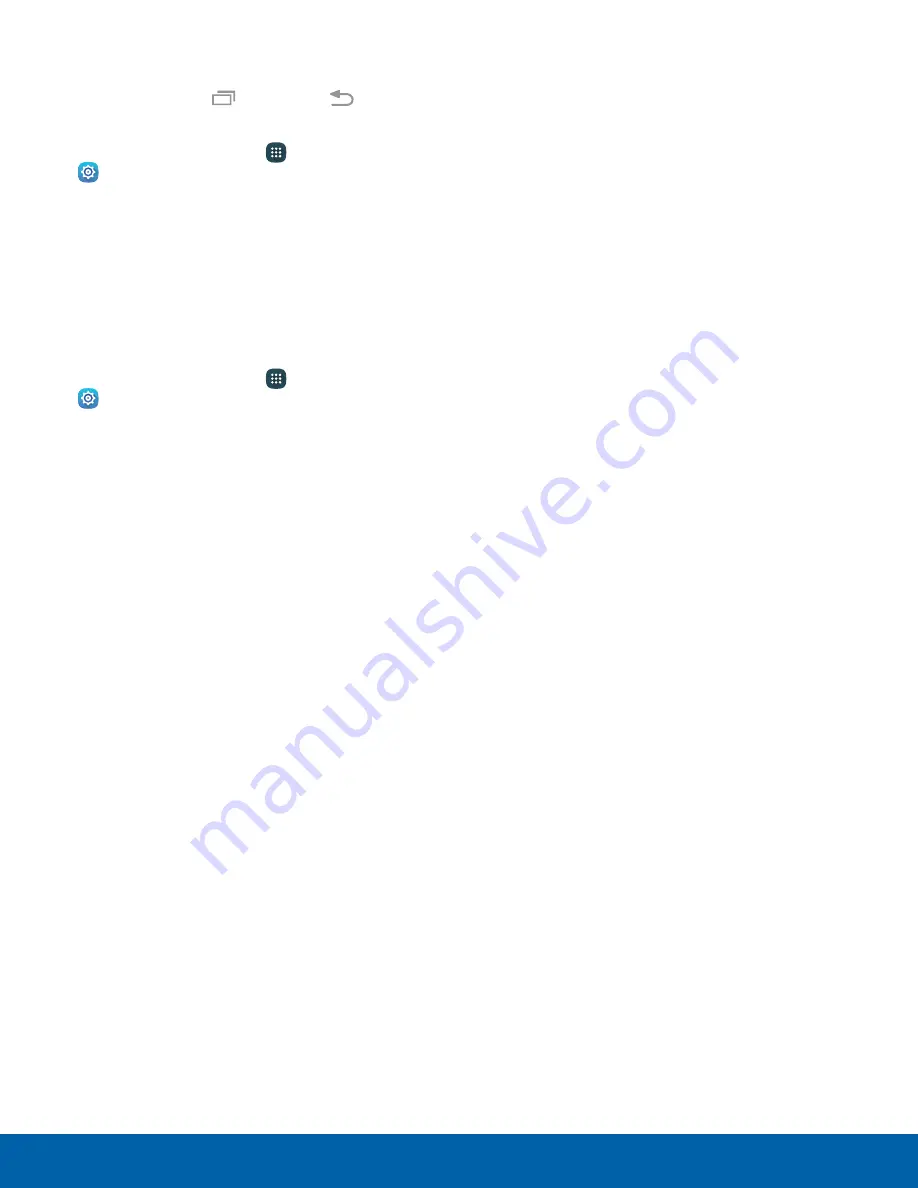
97
Display Settings
Settings
Touch Key Light Duration
Set the length of time
Recent
and
Back
remain lit after you touch them.
1. From a Home screen, tap
Apps
>
Settings
.
2. Tap
Display
>
Touch key light duration
to
choose a timeout period.
Increase Touch Sensitivity
Increase the sensitivity of the touch screen to
improve results when wearing gloves.
1. From a Home screen, tap
Apps
>
Settings
.
2. Tap
Display
>
Increase touch sensitivity
to turn
the feature on.






























