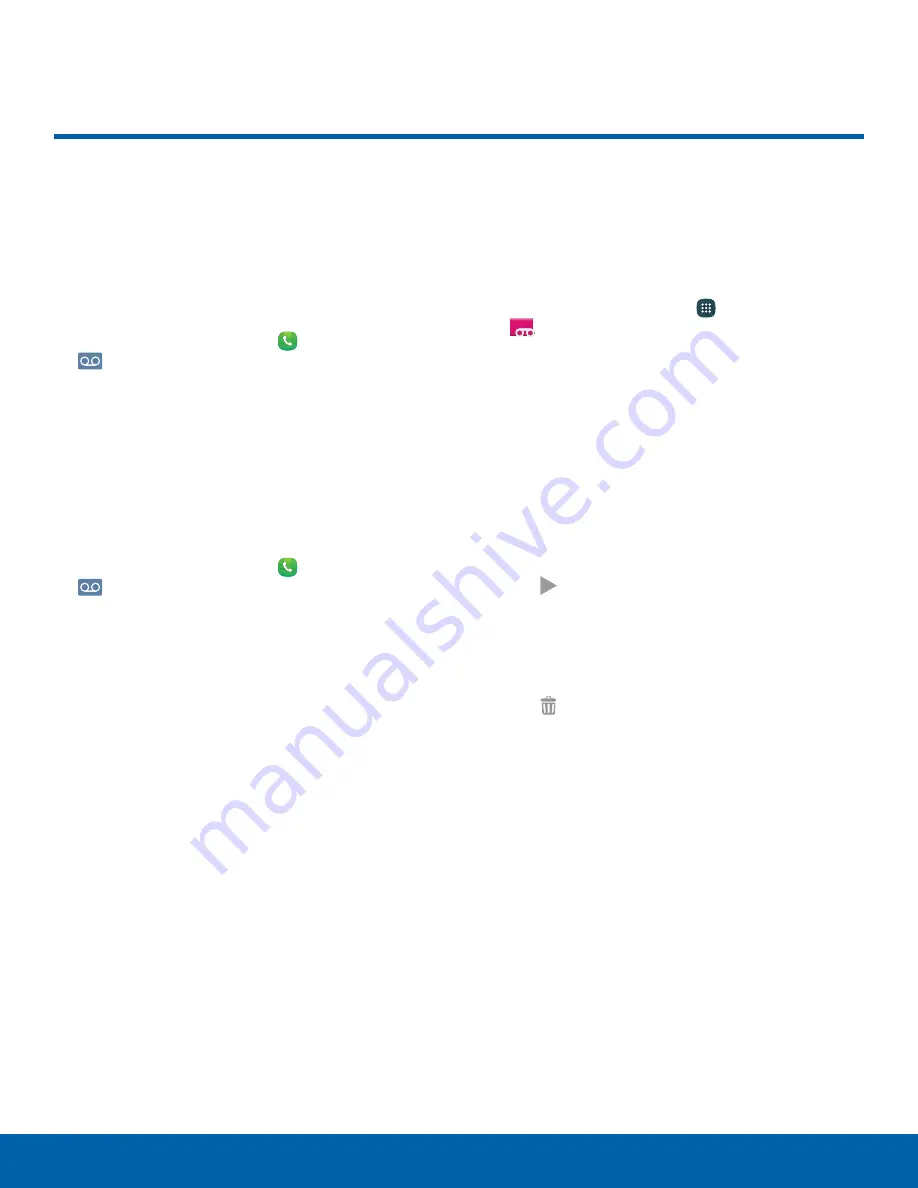
31
Set Up and Access Voicemail
Calling
Set Up and Access Voicemail
Set up and configure your
voicemail.
Set Up Your Voicemail
1. From the Home screen, tap
Phone
, then tap
Voicemail
.
2. Follow the tutorial to create a password, record a
greeting, and record your name.
Note
: These steps may be different depending on
your network.
Access Your Voicemail
1. From the Home screen, tap
Phone
, then tap
Voicemail
.
•
You may be prompted to enter a password.
2. When connected, follow the voice prompts from
the voicemail center.
Access Your Voicemail From
Another Phone
1. From another phone, dial your wireless phone
number. Wait until you hear your voicemail
greeting.
2. Press the
asterisk
or
star
(*) key on the phone
you are using.
3. Enter your password and you are connected to
your Voicemail.
Visual Voicemail
Use Visual Voicemail to view a list of people who left
a voicemail message and then listen to any message
without being limited to chronological order.
1. From a Home screen, tap
Apps
>
Visual Voicemail
.
2. Read the information and tap
Next
.
Note
: You must subscribe to the Visual Voicemail
service to use this feature. Charges may apply. Please
contact your service provider for further details.
3. Tap a voicemail message to play it back.
To check Visual Voicemail messages:
1. From the Voicemail screen, tap the voicemail
message you want to play.
2. Tap
Play
.
To delete Visual Voicemail messages:
1. From the Voicemail screen, tap the voicemail
message you want to delete.
2. Tap
Delete
>
OK
.






























