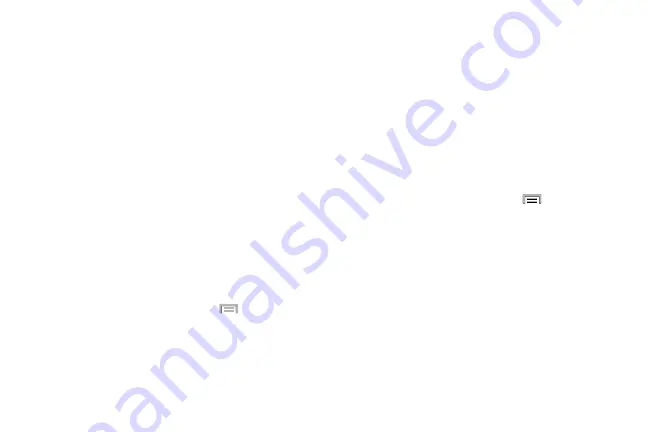
DRAFT
Internal Use Only
Messages 117
4.
Tap the
Number
field to manually enter phone number.
– or –
Tap
to select from either your existing Logs or
Contacts.
– or –
Tap
Match criteria
and select a parameter that must
match for the spam action to take effect. Choose from:
Same as, Starts with (ex: 800 or 888), Ends with, or
includes.
5.
Tap
Save
.
To register text phrases as spam:
Some incoming messages might not be associated with a
phone number but rather an email address. In these cases,
the only way to block those messages, would be assign a
key used term or phrase to activate the Spam block. Ex:
“Dear friend”, “Stock Alert”, or “Act Now”.
1.
From the Messaging screen, press
and then tap
Settings
.
2.
Locate and activate the
Spam settings
option.
3.
Tap
Add to spam phrases
➔
(
Add
).
•
This function allows you to assign a specific text phrase as
belonging to a spam message. Ex: Dear friend.
4.
Enter a term or word into the field.
5.
Tap
Save
.
To register unknown numbers as spam:
Some incoming messages might not be associated with
either a phone number or email address. These incoming
messages contain no information as their info is blocked by
the sender.
1.
From the Messaging screen, press
and then tap
Settings
.
2.
Locate and activate the
Spam settings
option.
3.
Tap
Block unknown senders
. A green check mark
indicates the feature is active.
• Block unknown senders
: when active, automatically blocks
incoming messages from unknown sources or blocked
numbers.
If an incoming message is designated in coming from an
unknown sender, it is automatically assigned as spam and is
now located in your Spam folder.






























