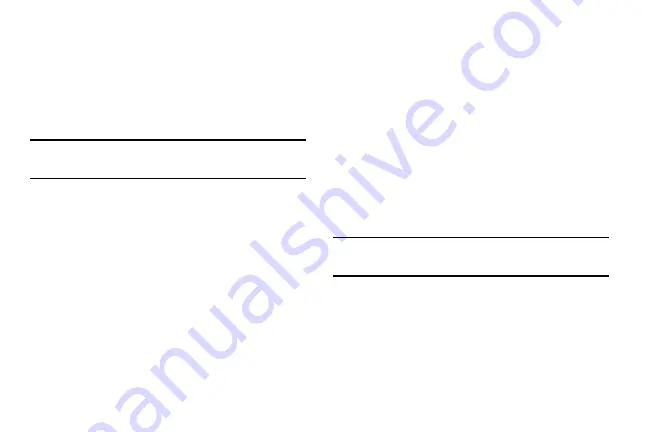
DRAFT
Internal Use Only
Contacts 99
To add Facebook content to your Contacts list:
You can now add your Facebook contact information, such as
pictures, email, and phone numbers directly to your Contacts
list. All of their current contact information is then migrated
over to your phone. If a Contacts entry already exists with a
slightly different name, separate entries are created and can
later be linked (joined) together into a single entry.
Important!
This process not only synchronizes your contact
information but also your status, events, and more.
1.
From the Home screen, tap
(
Play Store
).
2.
Search for and select the
app.
3.
When you are prompted to download the Facebook
application from the Play Store.
•
Tap
INSTALL
➔
ACCEPT
to complete the process.
•
Tap
OPEN
to launch the application.
4.
Log into your Facebook account:
•
Enter your account’s access
and
Password
information
and tap
Log in
.
5.
If prompted, configure any requested optional
permissions and tap
Log in
.
6.
If prompted, select a Contacts Sync option. Choose
from: Sync all, Sync with existing contacts, or Don’t
sync.
7.
Tap
Done
to complete the login and sync process.
To resync Social Network Contacts:
1.
From the Home screen, press
and then tap
Settings
➔
Accounts
tab and then navigate to the
Accounts
area.
2.
Tap
and toggle the checkmark alongside the
desired fields.
3.
Choose the parameters to sync (ex: Sync Calendar,
Sync Contacts, or Sync Gallery) and tap
Sync now
.
Note:
From the main Accounts and sync page you can also tap
Sync all
to resync all accounts.






























