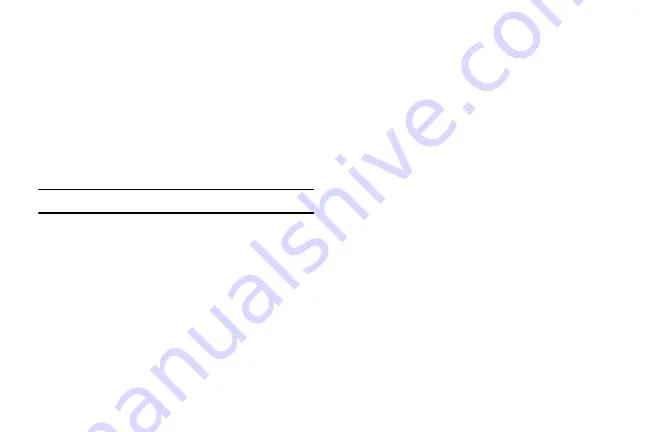
DRAFT
Internal Use Only
262
Setting an Unlock Pattern
Creating a screen unlock pattern increases security on the
phone. When you enable the User visible pattern field, you
will draw an unlock pattern on the screen whenever you
want to unlock the phone’s buttons or touch screen. When
you activate the User tactile feedback field, you feel vibration
as feedback while drawing the pattern.
The feature is now paired with a backup PIN code that acts
as a backup to the pattern lock. If you forget your pattern,
you can regain access to the device by entering a PIN code.
Note:
Make sure the Require Pattern field is activated.
1.
From the main
Settings
page, tap
My device
tab
➔
Lock screen
.
2.
Tap
Screen lock
➔
Pattern
.
3.
Read the instructions then tap
Next
.
4.
Draw your pattern by touching your first on-screen
point. Then,
without removing your finger from the
screen, drag your finger over adjacent points until the
gray trace line overlaps each point
and they are
highlighted with a green circle.
5.
When you have connected at least four dots in a
vertical, horizontal or diagonal direction, lift your finger
from the screen and tap
Continue
.
6.
Confirm the new pattern by redrawing it and then
tapping
Confirm
. The Unlock pattern is set.
7.
Enter the backup PIN code and tap
Continue
.
8.
Reenter the PIN to reconfirm the previous entry and
tap
OK
.
Changing the Screen Lock Pattern
This feature allows you to change the previously stored
unlock pattern and update it if necessary. This process is
similar to changing your password from time to time.
1.
From the main
Settings
page, tap
My device
tab
➔
Lock screen
.
2.
Tap
Screen lock
.
3.
Retrace your current pattern on the screen.
4.
Tap
Pattern
and repeat steps 3 - 7 from the previous
section.






























