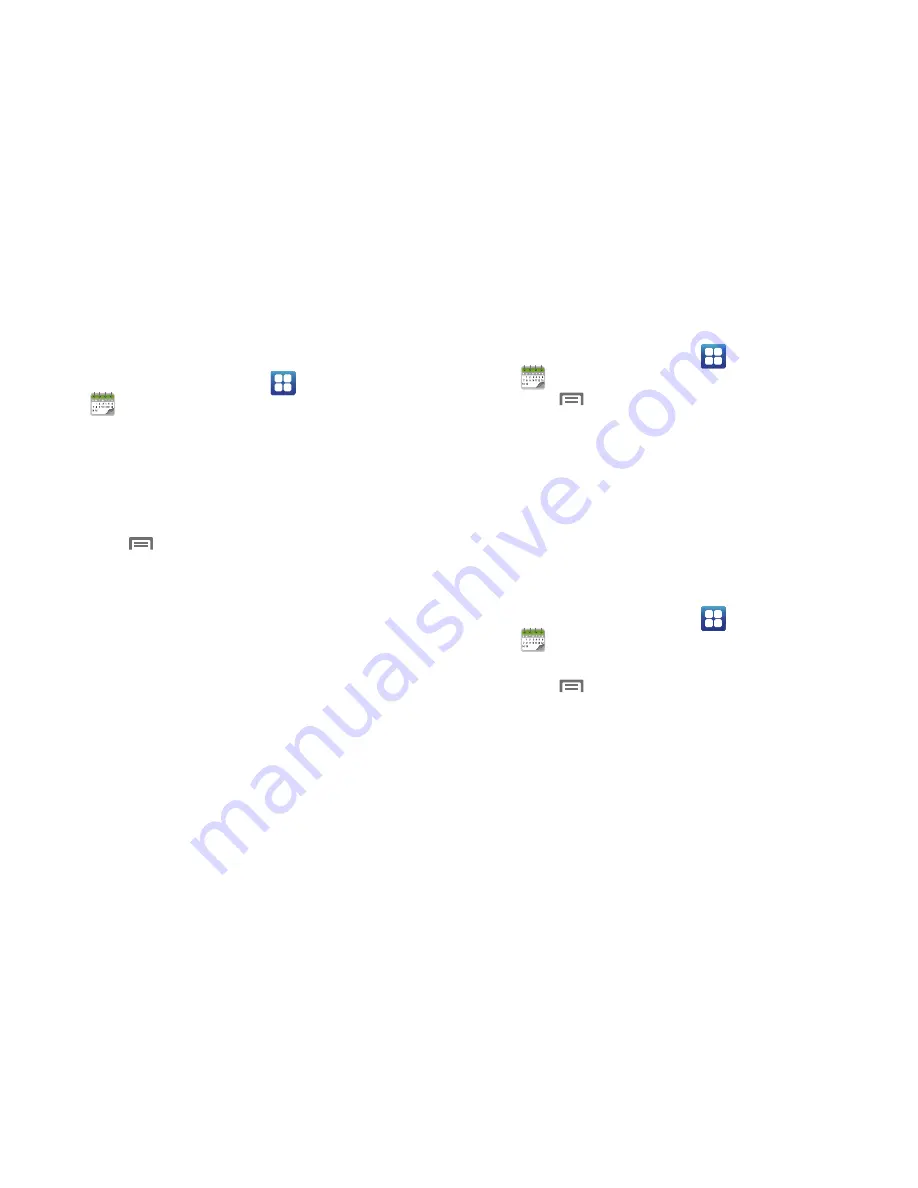
Applications 81
Calendar
Record events and appointments to manage your schedule.
1.
From the Home screen, select
Applications
➔
Calendar
.
2.
Touch a tab to choose a calendar view:
• Month
: Display the current month, and scroll to other months.
• Week
: Display the current week, and scroll to other weeks.
• Day
: Display today’s schedule, and scroll to other days.
• List
: Display events in a chronological list.
3.
Touch
Menu
for these options:
• Create
: Add a new event to the calendar.
• Go to
: Display a specific date.
• Today
: Display today’s events.
• Delete
: Delete an event.
• Settings
: Customize the calendar.
Customizing the Calendar
1.
From the Home screen, select
Applications
➔
Calendar
.
2.
Touch
Menu
➔
Settings
to configure these settings:
• Calendars
: View all your calendars.
• Calendar sync
: Synchronize calendars from multiple accounts.
• Default view
: Set the default view when Calendar opens.
• Day views
: Choose a view for a day’s events.
• First day of week
: Choose a day to begin each week.
• Hide declined events
: Enable or disable display of events.
Sending Events via Bluetooth
Send events as vCalendar files to other Bluetooth devices.
1.
From the Home screen, select
Applications
➔
Calendar
.
2.
Touch an event to display its details.
3.
Touch
Menu
➔
Send via
➔
Bluetooth
.
4.
Follow the prompts to select a paired device, or pair with a
new device. For more information, see
“Pairing with a
Bluetooth Device”
on page 76
Содержание Galaxy S Mesmerize
Страница 154: ...150 Wi Fi 75 Y YouTube 60 91 ...






























