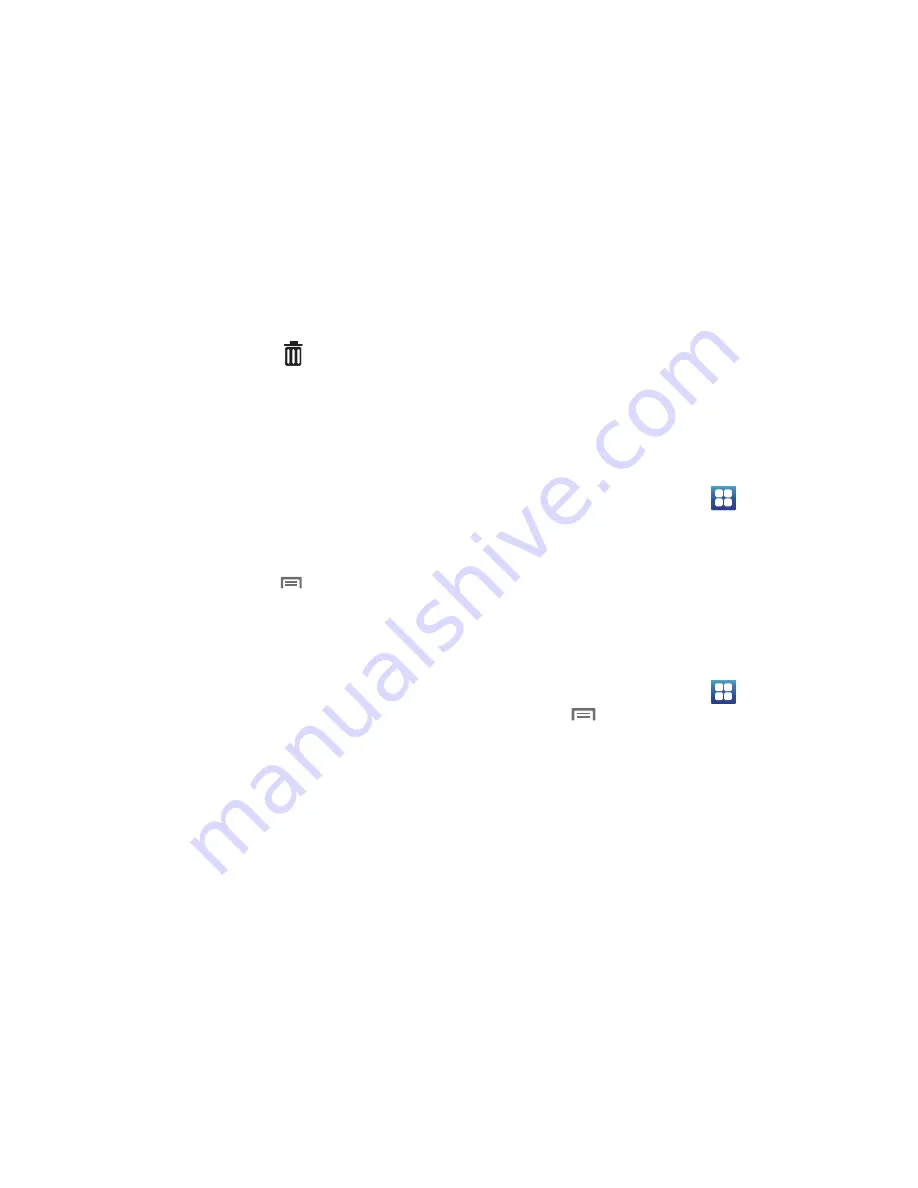
28
Removing Folders
䊳
Touch and hold the Folder until
Trashcan
appears, then
drag the Folder to the
Trashcan
.
Wallpaper
Choose a picture to display in the background of the Home
screen. You can choose from pre-loaded wallpaper images, or
select a picture you’ve taken with the Camera or downloaded.
1.
From the Home screen, touch and hold on the screen to
display the
Add to Home
screen
menu, then touch
Wallpapers
.
– or –
From the Home screen, touch
Menu
➔
Wallpaper
.
2.
Choose a source for images:
• Gallery
: Access the Gallery to choose a picture from an optional
installed memory card. Touch a picture to select it, then use the
crop tool to resize the picture, if desired. Touch
Save
to save the
picture as wallpaper.
• Live wallpapers
: Choose from pre-loaded animated wallpaper
images. Touch a wallpaper, then touch
Set wallpaper
.
• Wallpaper gallery
: Choose from pre-loaded wallpaper images.
Touch a wallpaper, then touch
Set wallpaper
.
Applications
Applications display on the Applications screens to provide
access to your phone’s applications.
You can also place shortcuts to applications on the Home screen,
for quick access to the application. (For more information, refer
to
“Adding Shortcuts from Applications”
on page 27.)
Accessing Applications
1.
From the Home screen, touch
Applications
.
2.
Sweep your finger right or left to scroll the Applications
screens.
3.
Touch an application’s icon to launch the application.
Customizing the Applications Screens
Choosing a view
By default, application icons appear in Grid view. You can change
the view to list view.
1.
From the Home screen, touch
Applications.
2.
Touch
Menu
➔
List View
.
Содержание Galaxy S Mesmerize
Страница 154: ...150 Wi Fi 75 Y YouTube 60 91 ...






























