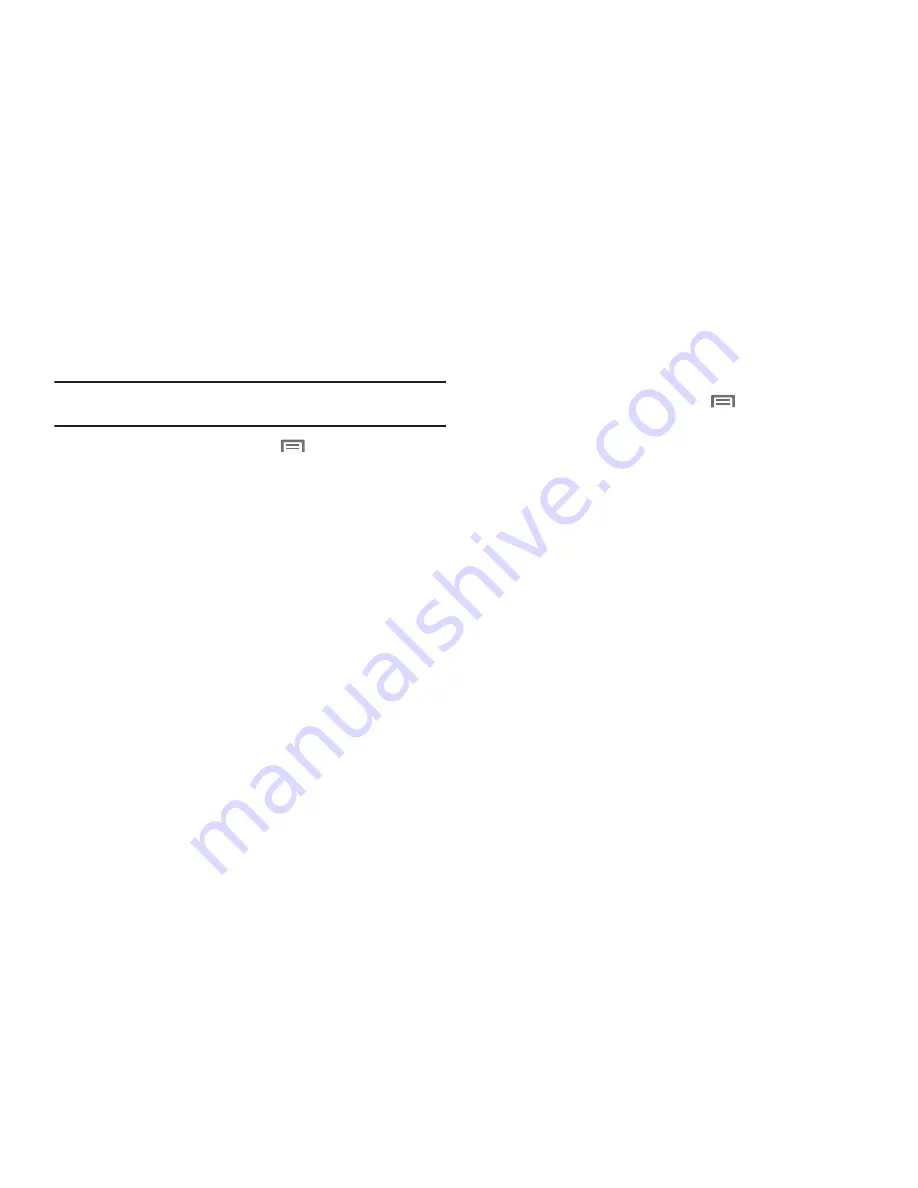
114
Accessibility services
Enable or disable accessibility services.
Note:
You must activate the
Accessibility services
setting before enabling
services.
1.
From the Home screen, touch
Menu
➔
Settings
➔
Accessibility
.
2.
Touch a service to enable or disable the service. When
enabled, a check mark appears in the check box:
• SoundBack
: When enabled, plays tones for touch actions.
• TalkBack
: When enabled, recites menu options, application titles,
contacts, and other items when scrolling and making selections.
• KickBack
: When enabled, vibrates for touch actions.
Text-to-speech
Text-to-speech provides audible readout of text, for example, the
contents of text messages, and the Caller ID for incoming calls.
1.
From the Home screen, touch
Menu
➔
Settings
➔
Text-to-speech
.
2.
Touch a setting to configure:
• Listen to an example
: Play a sample of speech synthesis (available
if voice data is installed).
• Install voice data
: Download and install the speech synthesis data
needed to activate Text-to-speech from Android Market (free).
• Always use my settings
: When enabled, settings you make
override the application’s default settings.
• Speak incoming CallerID
: When enabled, reads out the CallerID
for incoming calls.
• Default Settings
: Configure settings to your preferences. When
Always use my settings is enabled, these settings override the
application’s default settings.
–
Speech rate
: Set the speed at which the text is spoken.
–
Language
: Set the language voice for spoken text.
Содержание Galaxy S Mesmerize
Страница 154: ...150 Wi Fi 75 Y YouTube 60 91 ...






























