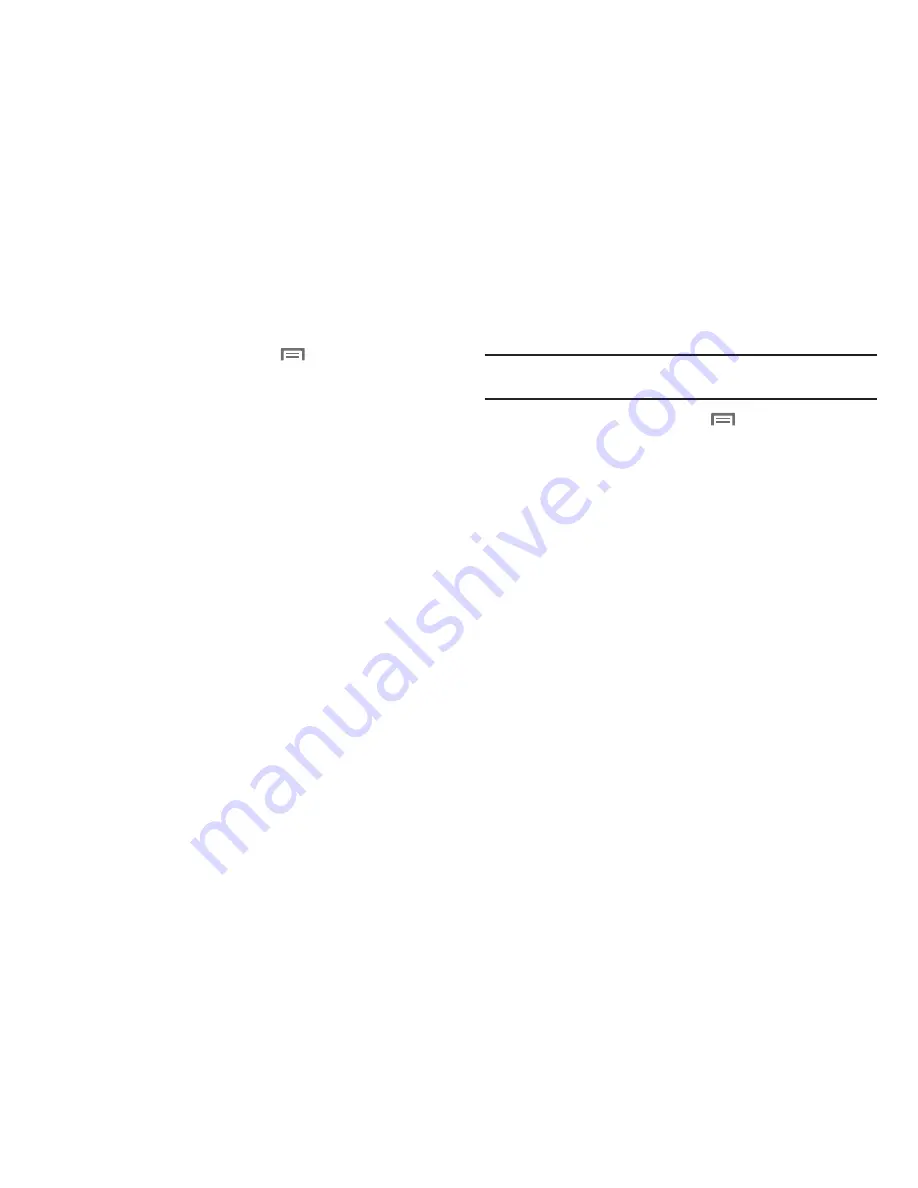
38
Managing a Google account
1.
From the Home screen, touch
Menu
➔
Settings
➔
Accounts & sync
.
2.
Tap your Google account to display the
Data &
synchronization
screen.
3.
Tap a setting to enable or disable synchronization. When
enabled, a check mark appears in the check box:
• Sync Contacts
: When enabled, synchronizes your Google contacts
with your phone’s Contacts.
• Sync Gmail
: When enabled, synchronizes your Gmail messages on
your phone.
• Sync Calendar
: When enabled, synchronizes your Google calendar
with your phone.
Adding a Corporate account
Note:
Before adding a Corporate account, obtain the exact server Exchange
Domain name from your company’s Network Support.
1.
From the Home screen, touch
Menu
➔
Settings
➔
Accounts & sync
.
2.
Touch
Add account
➔
Corporate.
3.
At the
Set up email
screen, enter your
Email address
and
Password
, then touch
Done
, then touch
Next
.
4.
At the
Server settings
screen, enter server settings, then
touch
Next
. The phone communicates with the server to
confirm your account.
5.
At the
Account options
screen, select account settings,
then touch
Next
.
6.
At the
Set up email
screen, enter a name for the account
(this name will display on screen), and enter your name to
appear on outgoing messages. Touch
Done
to complete
set-up.
7.
Your Corporate account appears in the
Manage accounts
area of the
Accounts & sync
screen, and in the Email
application.
Содержание Galaxy S Mesmerize
Страница 154: ...150 Wi Fi 75 Y YouTube 60 91 ...






























