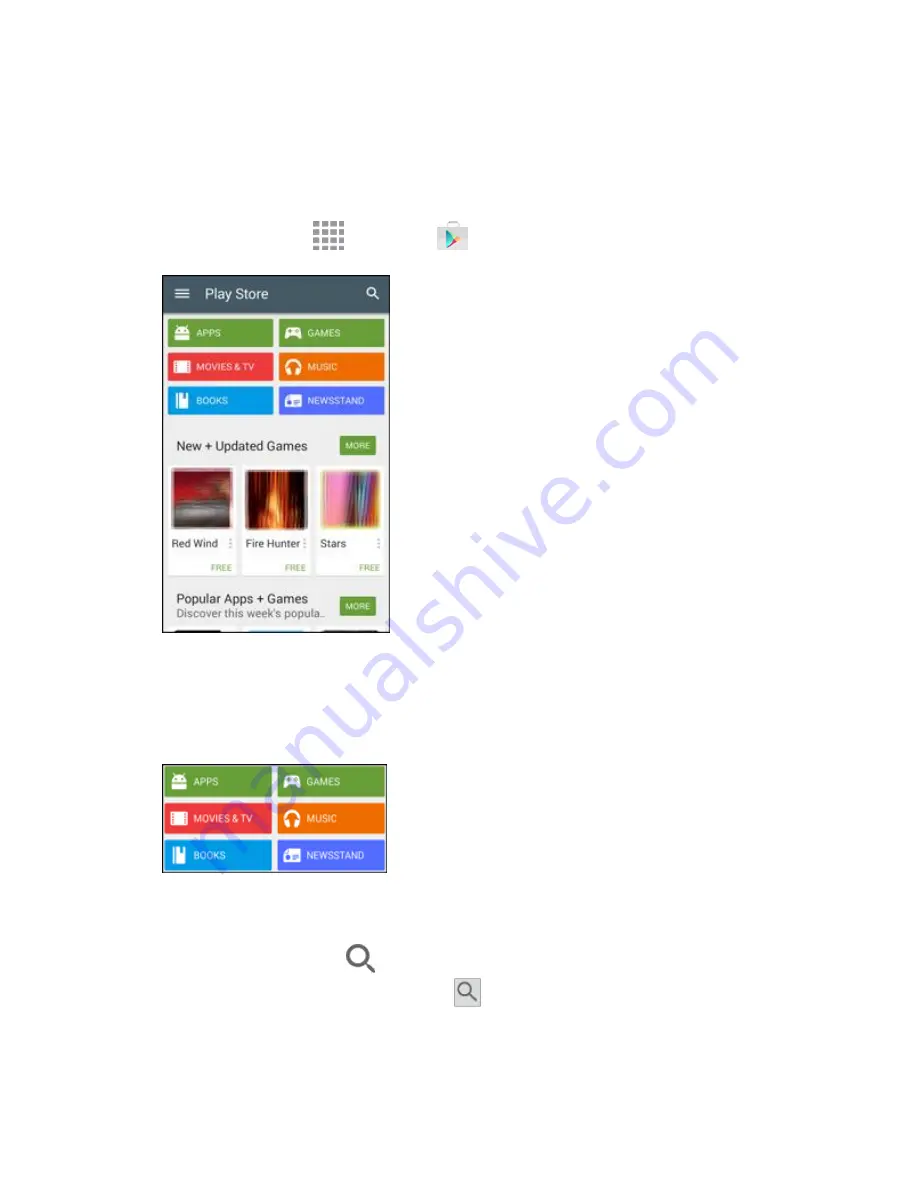
Basic Operations
60
Find and Install an App
When you install apps from the Google Play Store and use them on your phone, they may require access
to your personal information (such as your location, contact data, and more) or access to certain functions
or settings of your phone. Download and install only apps that you trust.
1. From home, tap
Apps
>
Play Store
.
2. When you open the Google Play store app for the first time, the Terms of Service window will
appear. Tap
Accept
to continue.
3. Browse through the categories (
Apps
,
Movies & TV
,
Music
,
Books
,
Games
, or
Newsstand
),
find an item you are interested in, and tap the name.
Browse through featured apps. Scroll through the list of featured apps when you open Google
Play.
Search for an app. Tap
on the Google Play Store Home screen, enter the name or type
of app you are looking for, and then tap
on the keyboard.
4. Tap an app to read a description about the app and user reviews.
5. Tap
Install
(for free applications) or the price (for paid applications).
Содержание Galaxy Prevail LTE
Страница 1: ...User Guide UG template version 14c Boost_Samsung_SM G360P_UM_Eng_020415_R8 ...
Страница 73: ...Basic Operations 64 Set Automatic App Updates 1 From home tap Apps Play Store 2 Tap Menu My apps ...
Страница 139: ...Phone App 130 2 Tap a contact to view its details The contact s detailed listing appears 3 Tap More options Delete ...
Страница 185: ...Messaging and Internet 176 2 Tap More options Settings Manage accounts 3 Tap Delete ...
Страница 282: ...Connectivity 273 Set Up Hotspot 1 From home tap Apps Settings Hotspot and Tethering 2 Tap Hotspot ...
Страница 291: ...Connectivity 282 2 Tap a contact to send 3 Tap More options Share name card Bluetooth ...
Страница 297: ...Settings 288 Access Settings From home tap Apps Settings The settings menu opens ...
Страница 361: ...Settings 352 3 Tap items to view details Check your battery condition and access additional options ...






























