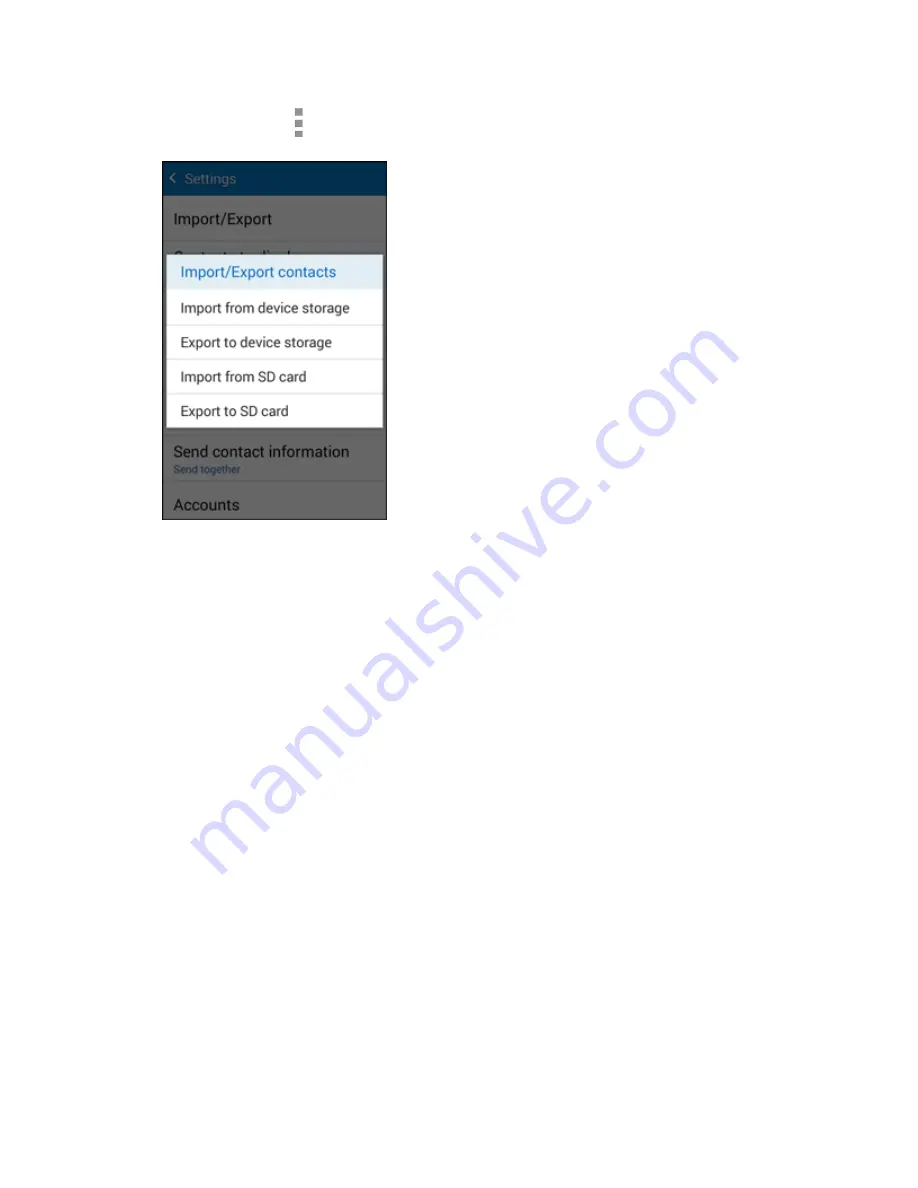
Phone App
135
2. Tap
More options
>
Settings
>
Contacts
>
Import/Export
.
You will see the Import/Export contacts menu.
3. Tap
Import from SD card
or
Import from device storage
.
4. Select a destination for the imported contacts.
5. Follow the onscreen instructions to complete the import.
The contacts are imported and stored in the selected account.
Back Up Contacts
If you are saving contacts to an account that does not automatically back them up via the Cloud, you can
manually back them up for re-import if needed.
Back Up Contacts to an SD Card
You can back up your contacts to an installed SD card (not included).
Before Backing Up Contacts to an SD Card
You will need to have installed an optional SD card with previously backed up contacts information into
your phone before you can back up your contacts. See
SD Card
for SD card information.
Содержание Galaxy Prevail LTE
Страница 1: ...User Guide UG template version 14c Boost_Samsung_SM G360P_UM_Eng_020415_R8 ...
Страница 73: ...Basic Operations 64 Set Automatic App Updates 1 From home tap Apps Play Store 2 Tap Menu My apps ...
Страница 139: ...Phone App 130 2 Tap a contact to view its details The contact s detailed listing appears 3 Tap More options Delete ...
Страница 185: ...Messaging and Internet 176 2 Tap More options Settings Manage accounts 3 Tap Delete ...
Страница 282: ...Connectivity 273 Set Up Hotspot 1 From home tap Apps Settings Hotspot and Tethering 2 Tap Hotspot ...
Страница 291: ...Connectivity 282 2 Tap a contact to send 3 Tap More options Share name card Bluetooth ...
Страница 297: ...Settings 288 Access Settings From home tap Apps Settings The settings menu opens ...
Страница 361: ...Settings 352 3 Tap items to view details Check your battery condition and access additional options ...






























