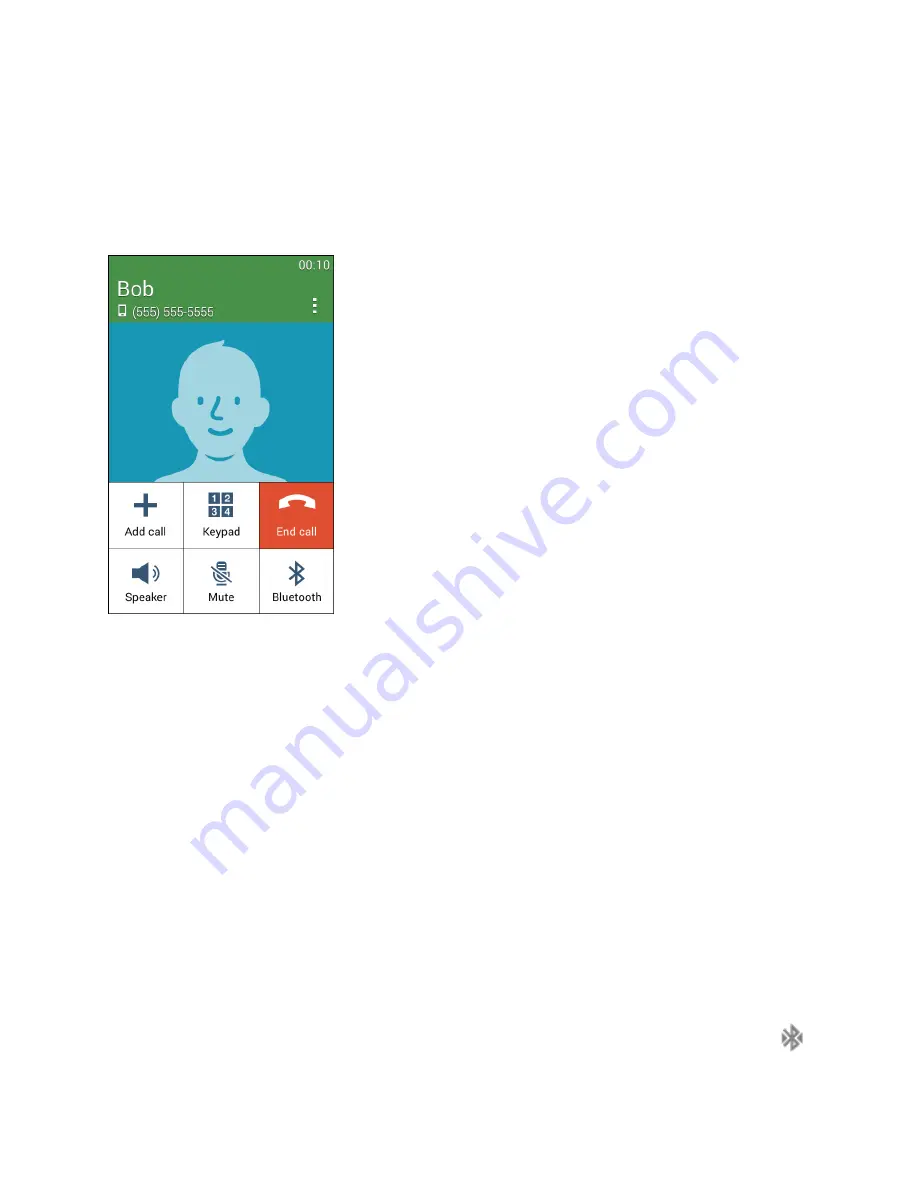
Phone App
97
In-Call Screen Layout and Operations
While you are on a call, you will see a number of onscreen options.
In-Call Screen Layout
Tap options to activate them during a call.
●
Add call
: Tap to initiate a conference call (3-way call).
●
Keypad/Hide
: Toggle the appearance of the onscreen keypad.
●
End call
: End the current call.
●
Speaker
: Route the phone’s audio through the speaker (On) or through the earpiece (Off).
Activate
Speaker
to route the phone’s audio through the speaker. (You can adjust the
speaker volume using the volume buttons.)
Deactivate
Speaker
to use the phone’s earpiece.
Warning
: Because of higher volume levels, do not place the phone near your ear during speakerphone
use.
●
Mute
: Mute the microphone during an active call. Tap again to unmute the microphone.
●
Bluetooth
: Route the phone’s audio through a connected Bluetooth headset (On) or through the
speaker (Off).
When the call is routed to a Bluetooth headset, the current call area shows the Bluetooth
icon.
Содержание Galaxy Prevail LTE
Страница 1: ...User Guide UG template version 14c Boost_Samsung_SM G360P_UM_Eng_020415_R8 ...
Страница 73: ...Basic Operations 64 Set Automatic App Updates 1 From home tap Apps Play Store 2 Tap Menu My apps ...
Страница 139: ...Phone App 130 2 Tap a contact to view its details The contact s detailed listing appears 3 Tap More options Delete ...
Страница 185: ...Messaging and Internet 176 2 Tap More options Settings Manage accounts 3 Tap Delete ...
Страница 282: ...Connectivity 273 Set Up Hotspot 1 From home tap Apps Settings Hotspot and Tethering 2 Tap Hotspot ...
Страница 291: ...Connectivity 282 2 Tap a contact to send 3 Tap More options Share name card Bluetooth ...
Страница 297: ...Settings 288 Access Settings From home tap Apps Settings The settings menu opens ...
Страница 361: ...Settings 352 3 Tap items to view details Check your battery condition and access additional options ...






























